S - C) Full Industrial Training Process
By Industrial Training Committee October 15, 2017 Internship Flow for Student No comments yet
Steps
Step 1) In Desk, click "Full Industrial Training Process"
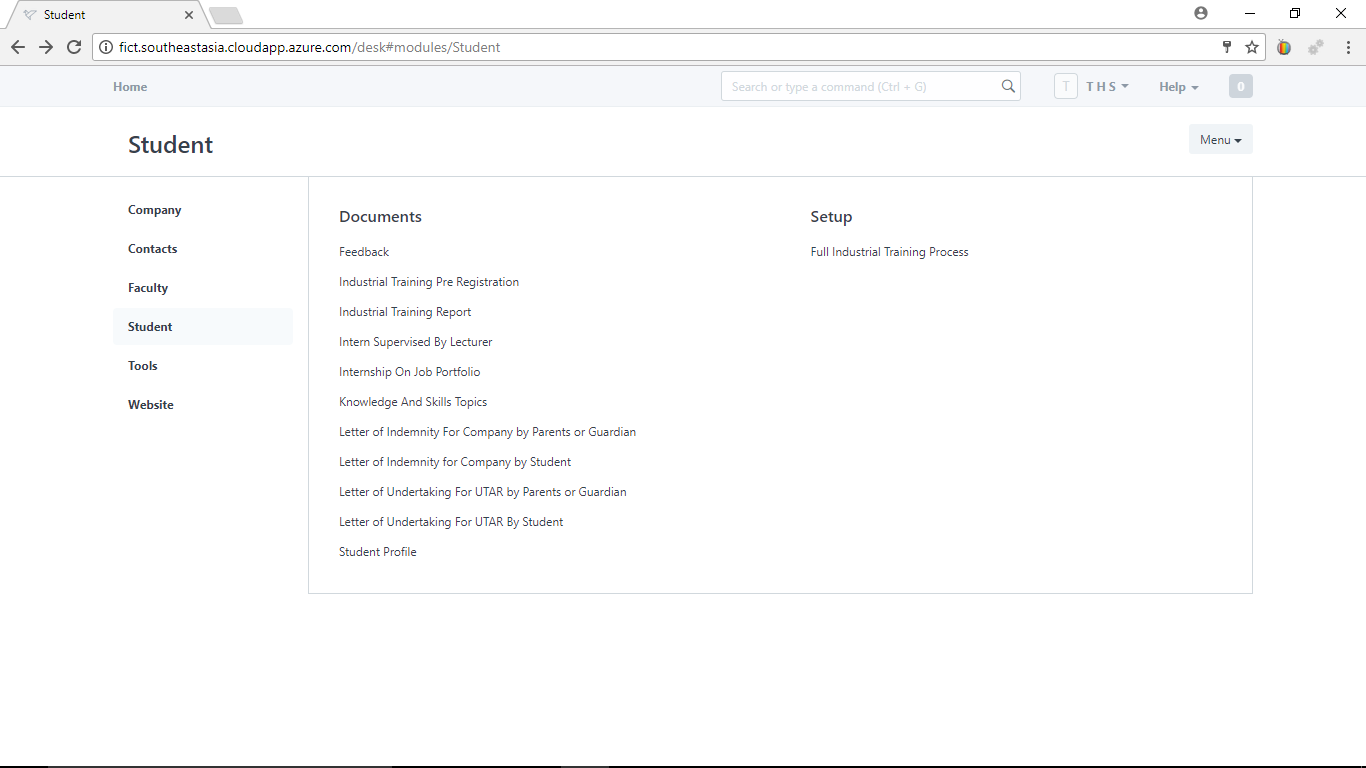
2) Click "Make a new Full Industrial Training Process"
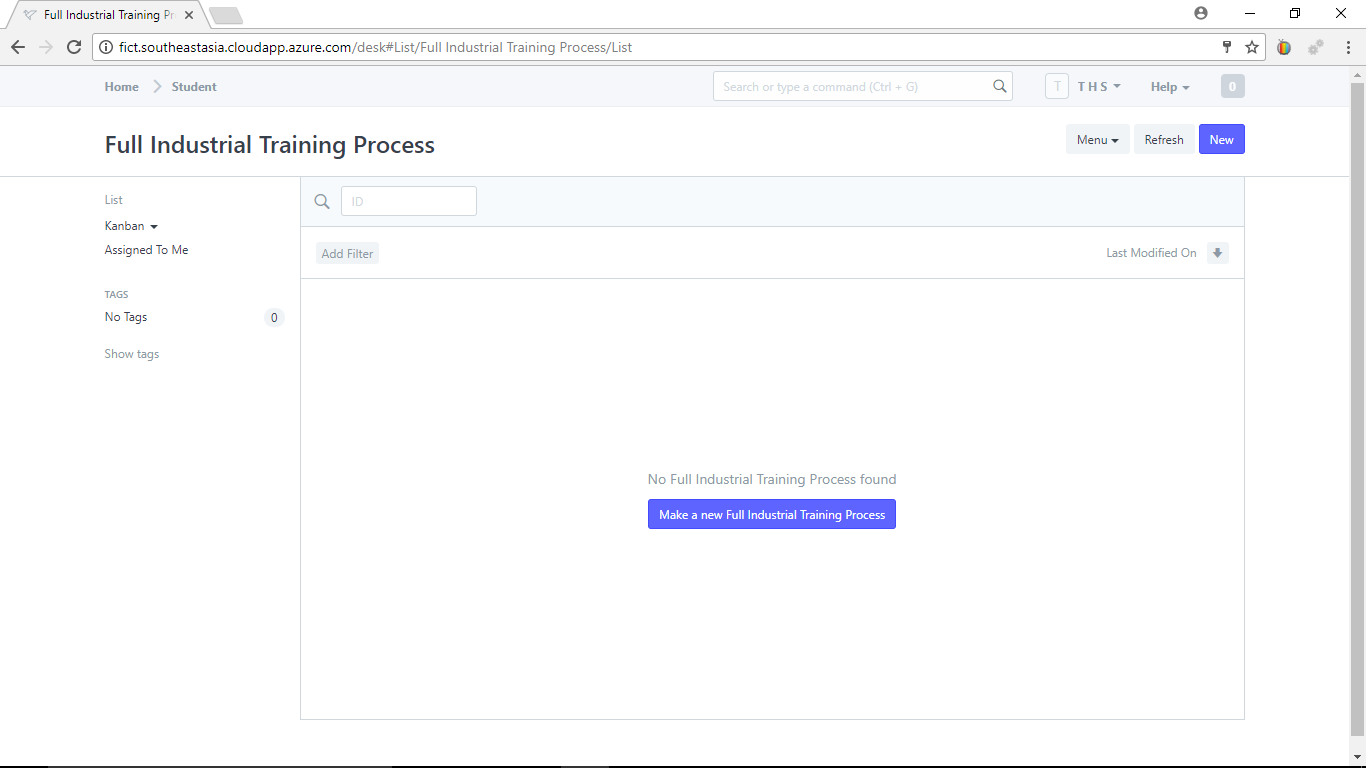
Step 3) Select your internship period
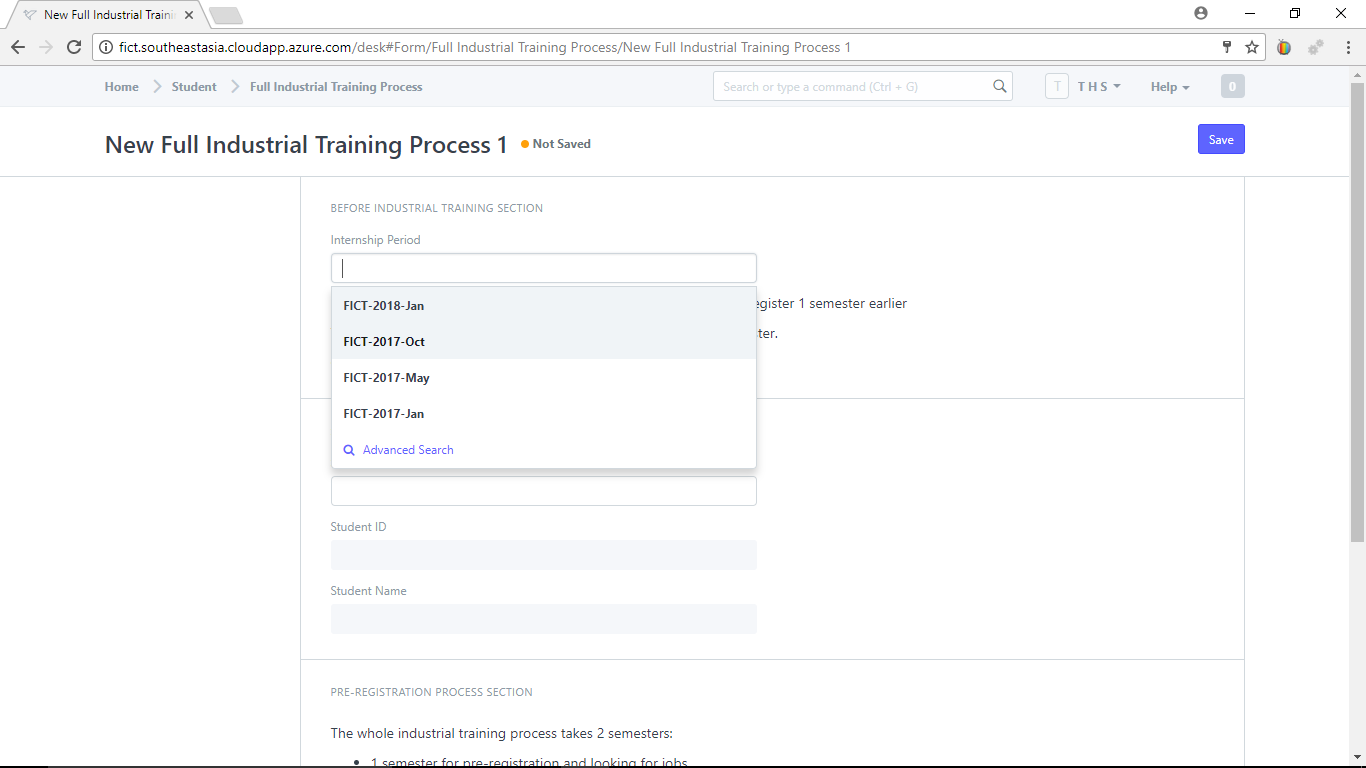
Step 4) Select your "Student Profile"

Step 5) Click the check box "Completed Studet Profile"
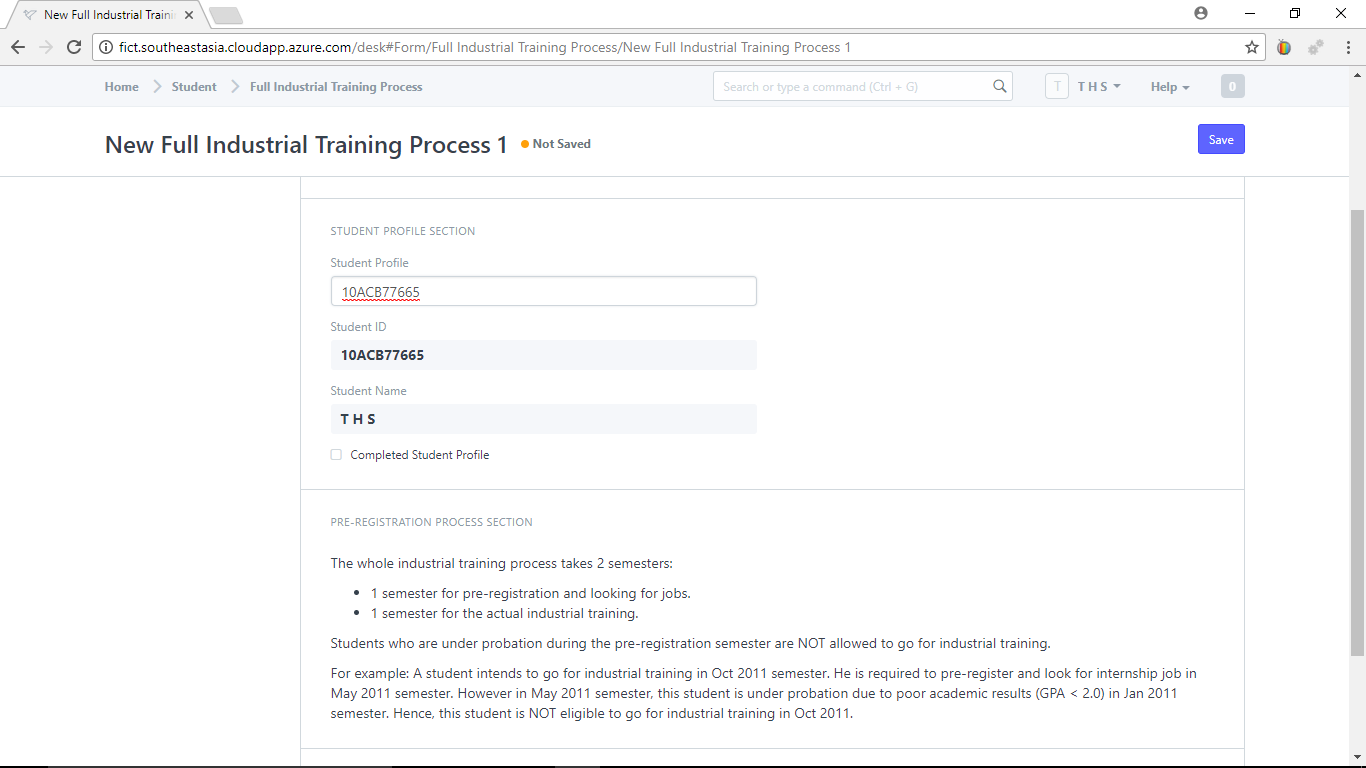
Step 6) Expand "Pre-Registration Process"
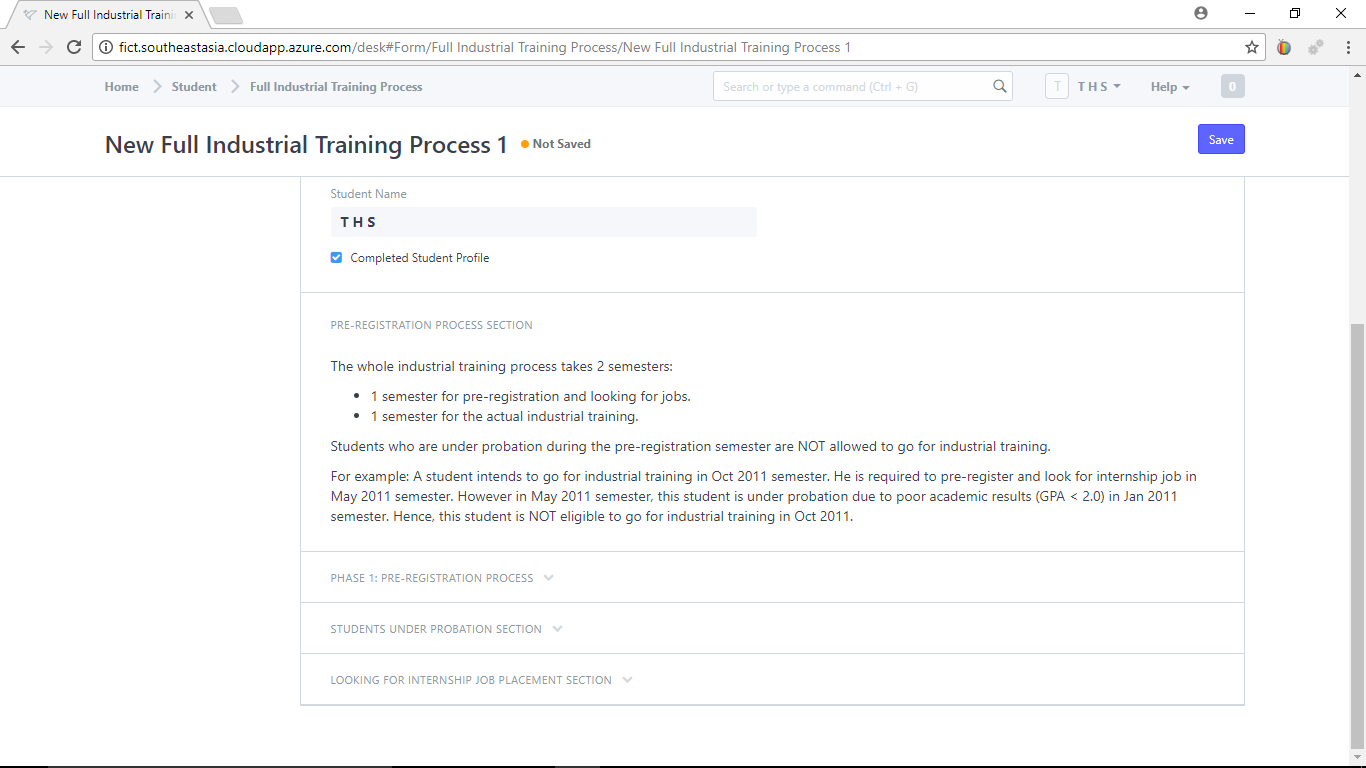
Step 7) Select or Create your "Industrial Training Pre-Registration"
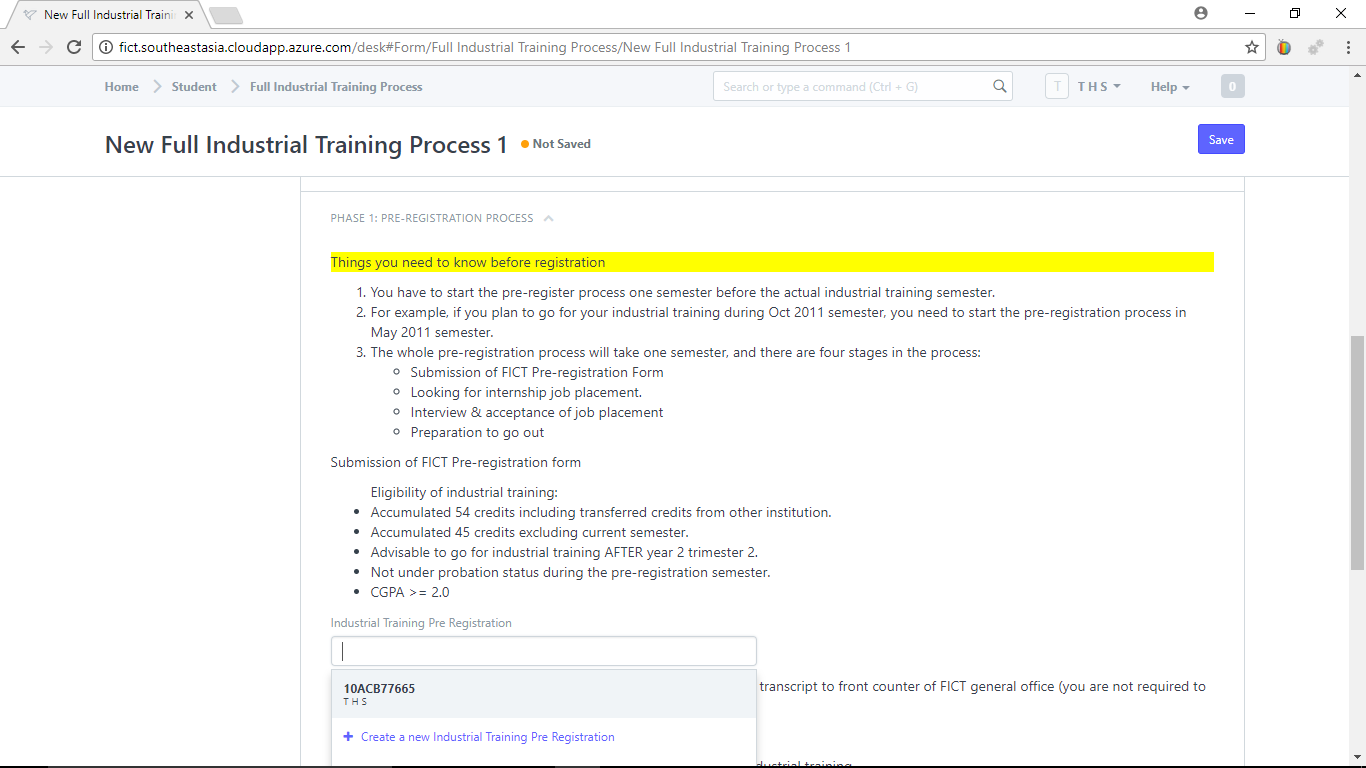
Step 8) Attach your academic transcript (Note: You need to save your document first before you can attach documents.)
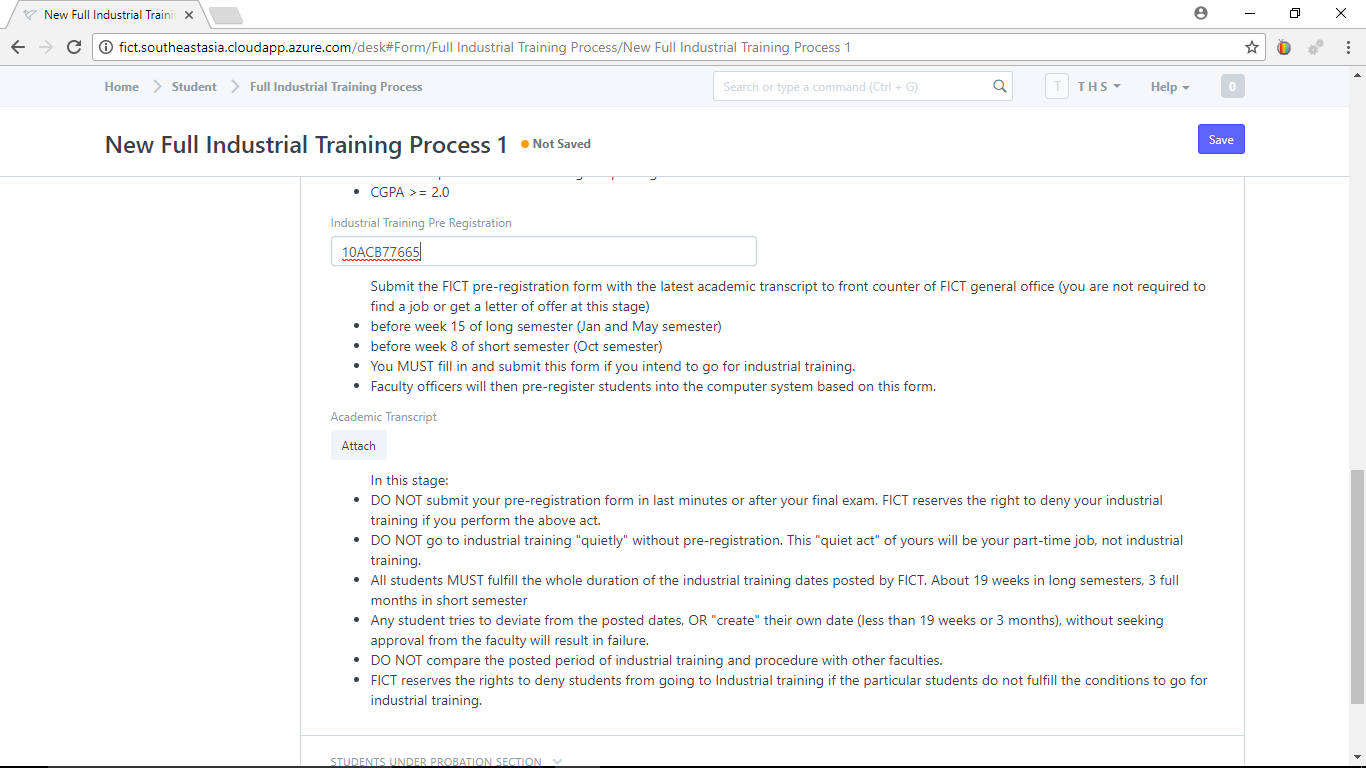
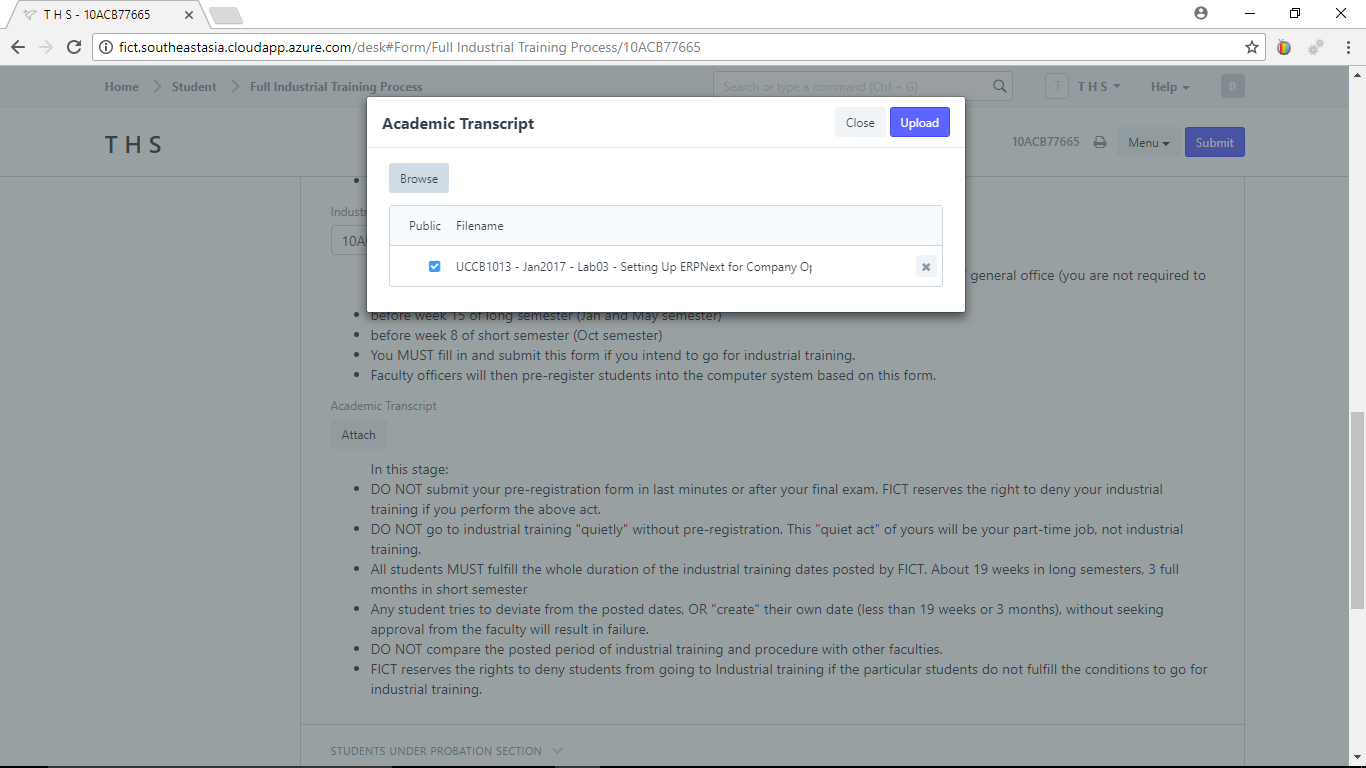
(Note: Make sure the "Public" check box is checked.
Step 9) Check the "Completed Industrial Training Pre-Registration" check box.
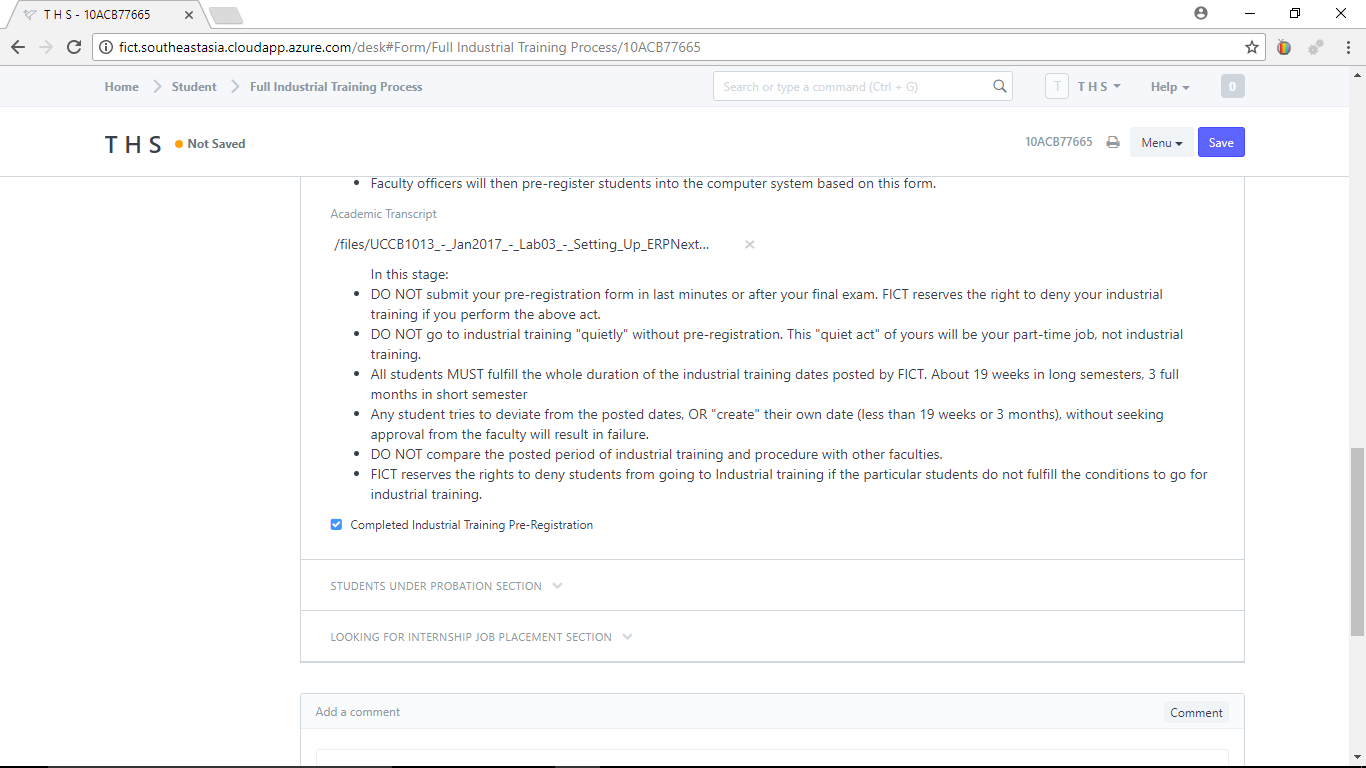
Step 10) Expand "Looking For Internship Job Section" (If you are under probation, expand "Students Under Probation Section")
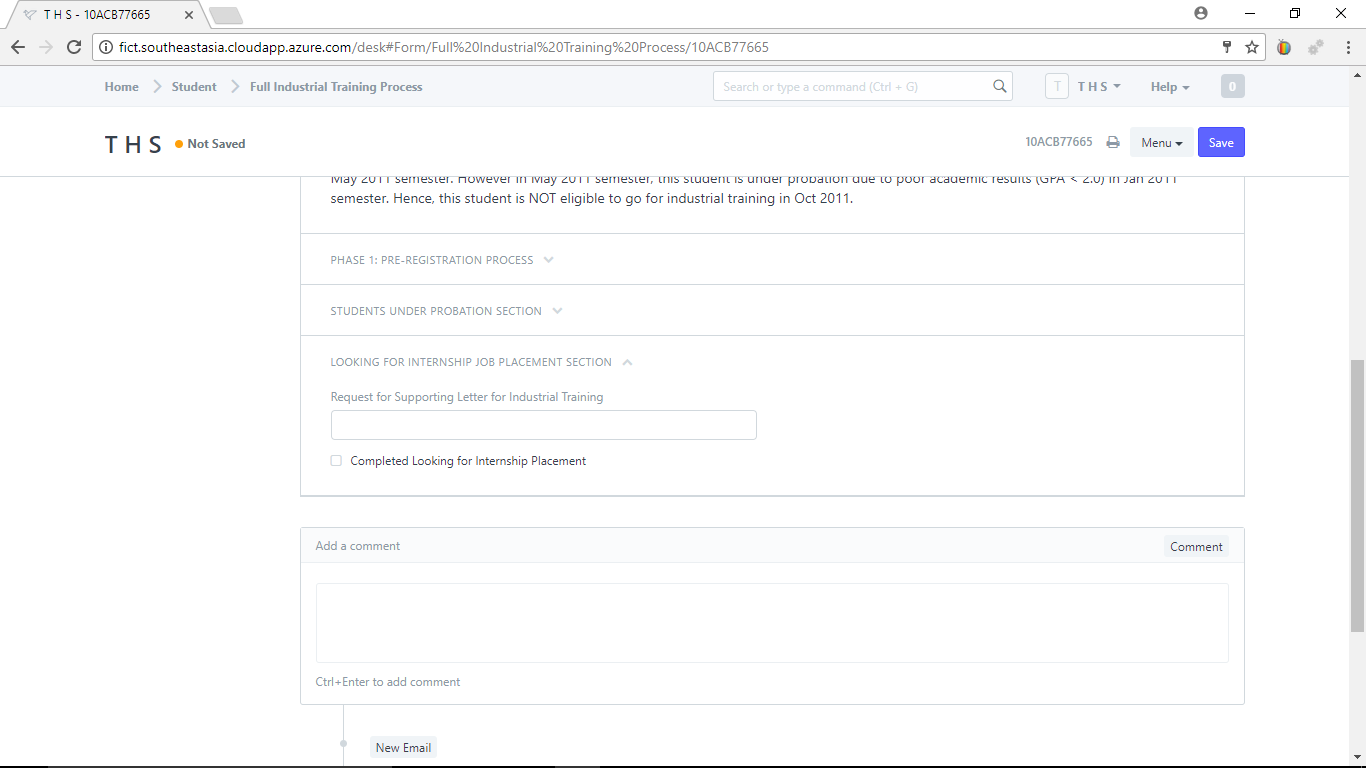
You can create a new "Request for Supporting Letter for Industrial Training" if you need one. Otherwise, just check the check box on "Completed Looking for Internship Placement".
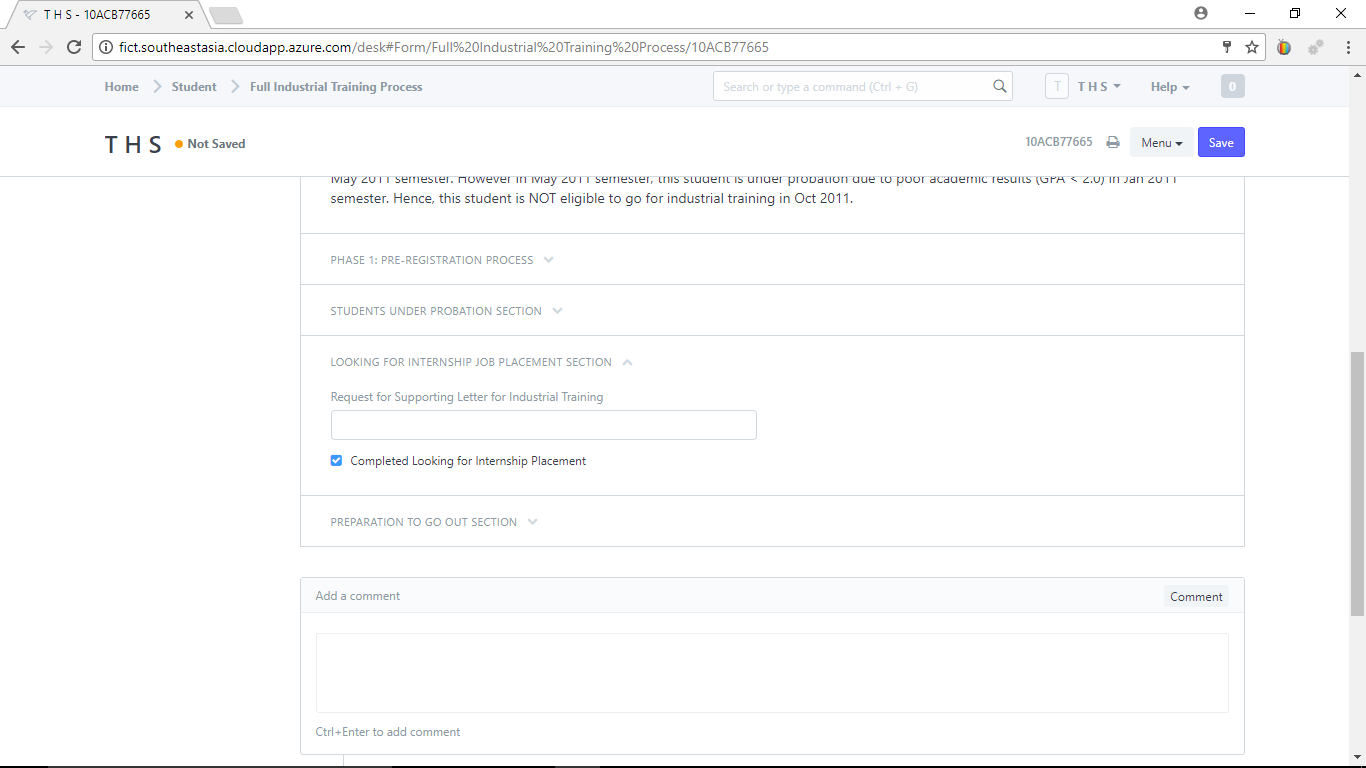
Step 11) Expand "Preparation to Go Out Section"
Attach your offer letter.
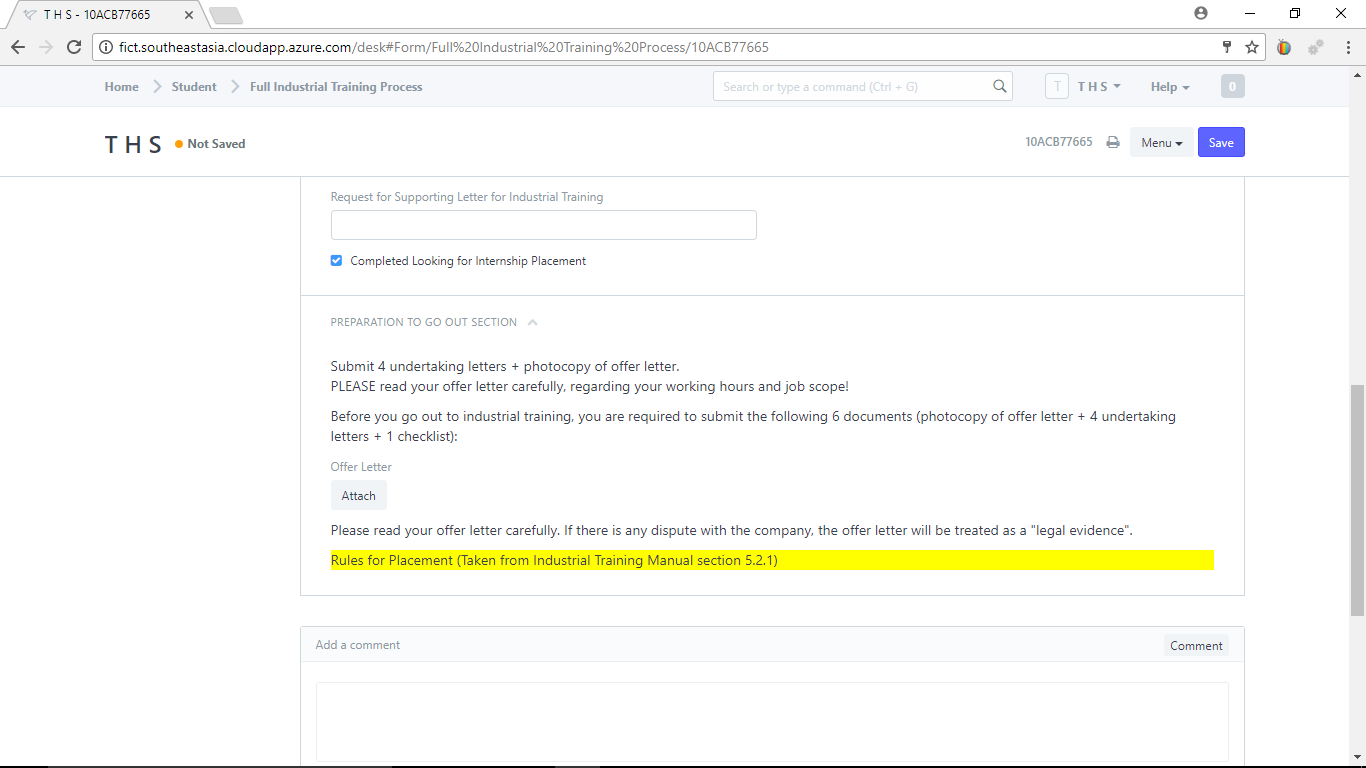
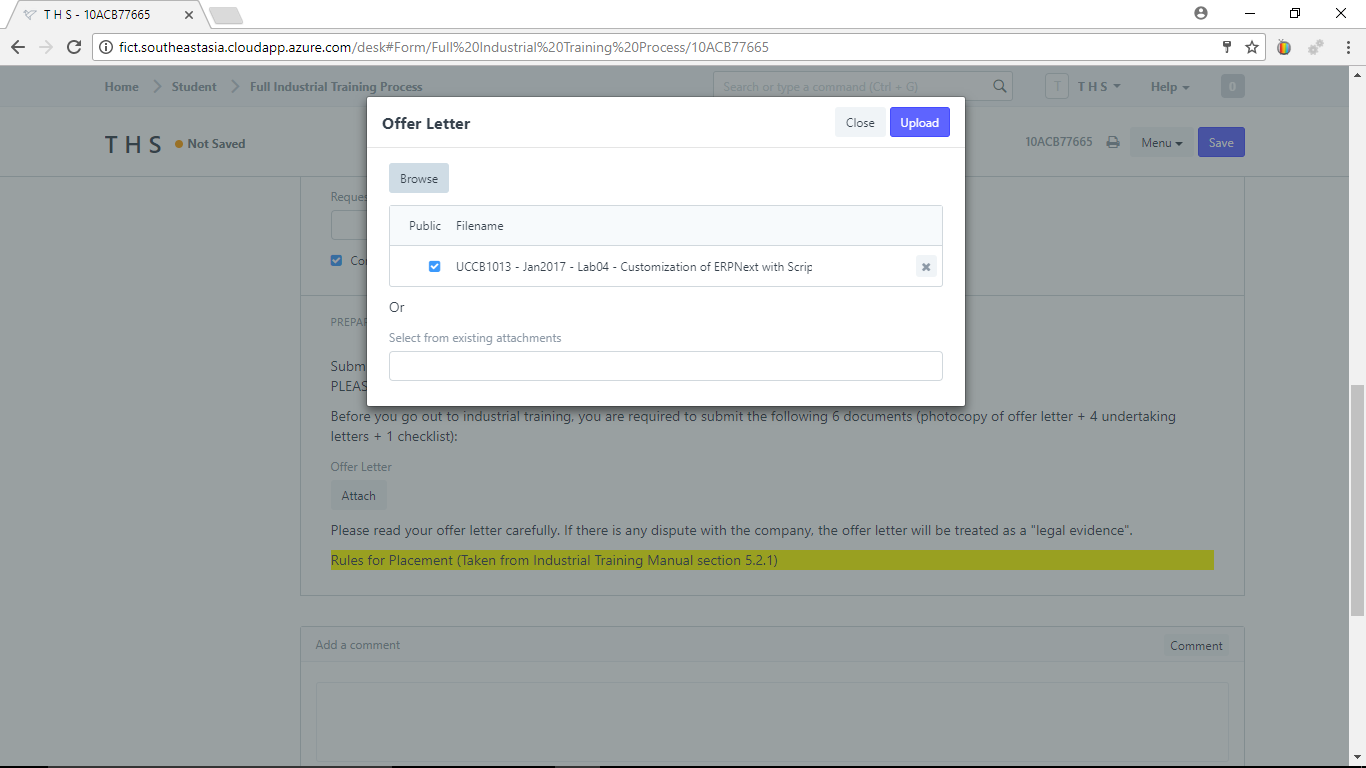
Check the check box "Attached Offer Letter"
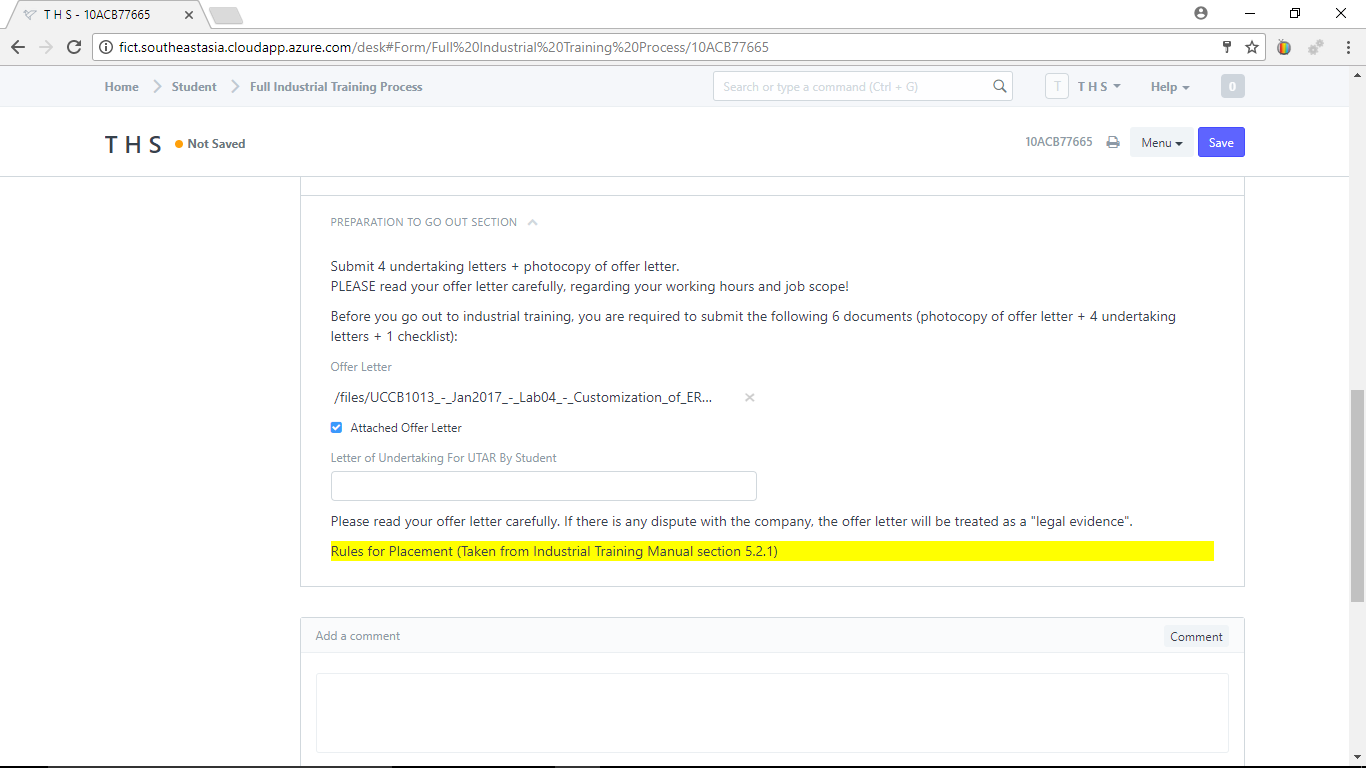
Select or create the "Letter of Undertaking for UTAR by Student"
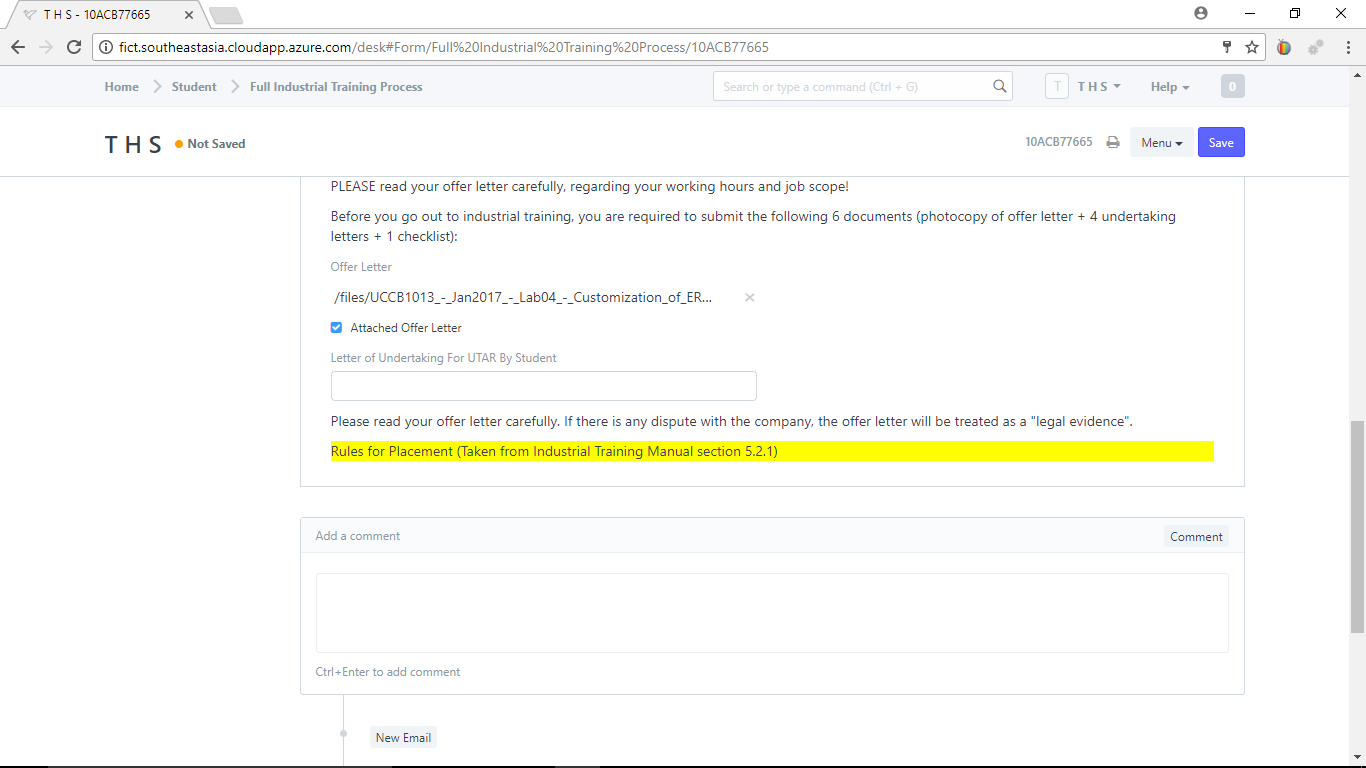
Check the check box "Attached LoU 1" after you have selected the "Letter of Undertaking for UTAR by Student"
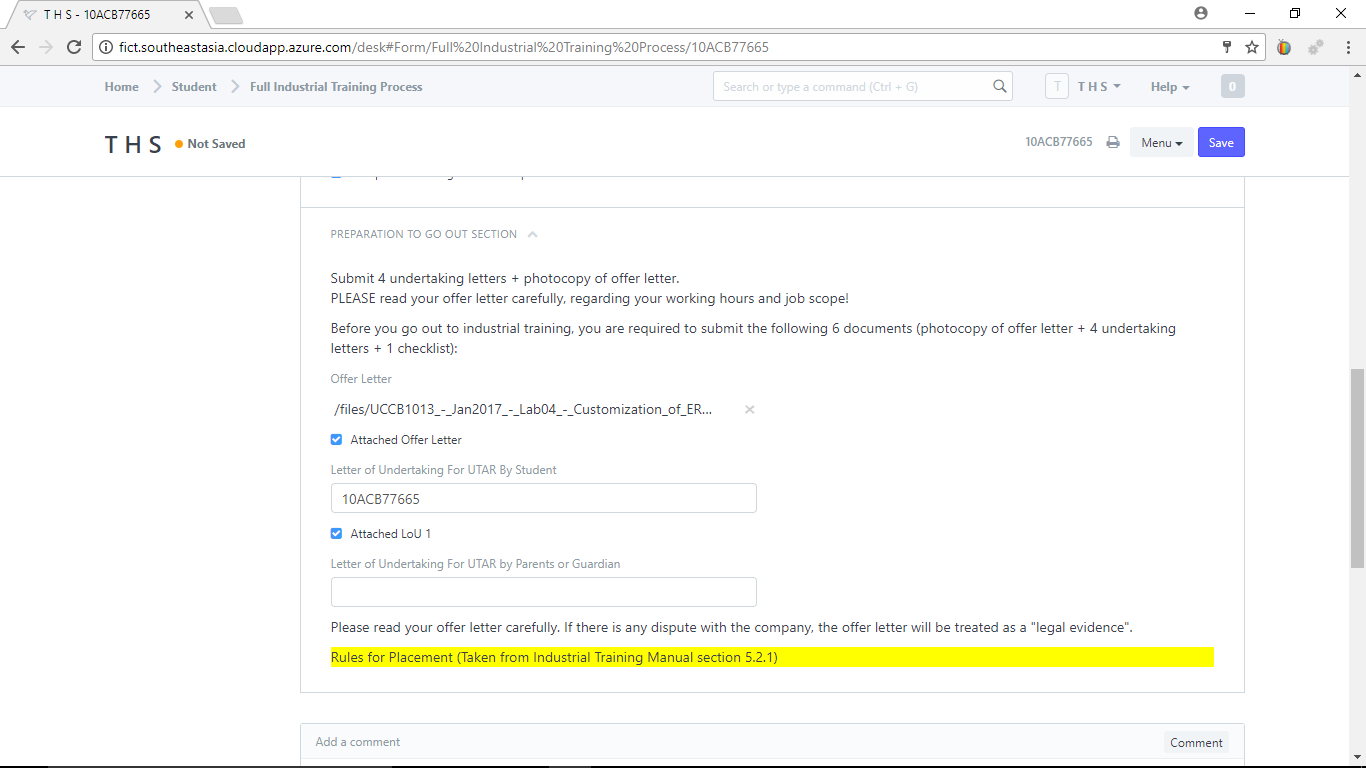
Select or create "Letter of Undertaking for UTAR by Parents or Guardian"
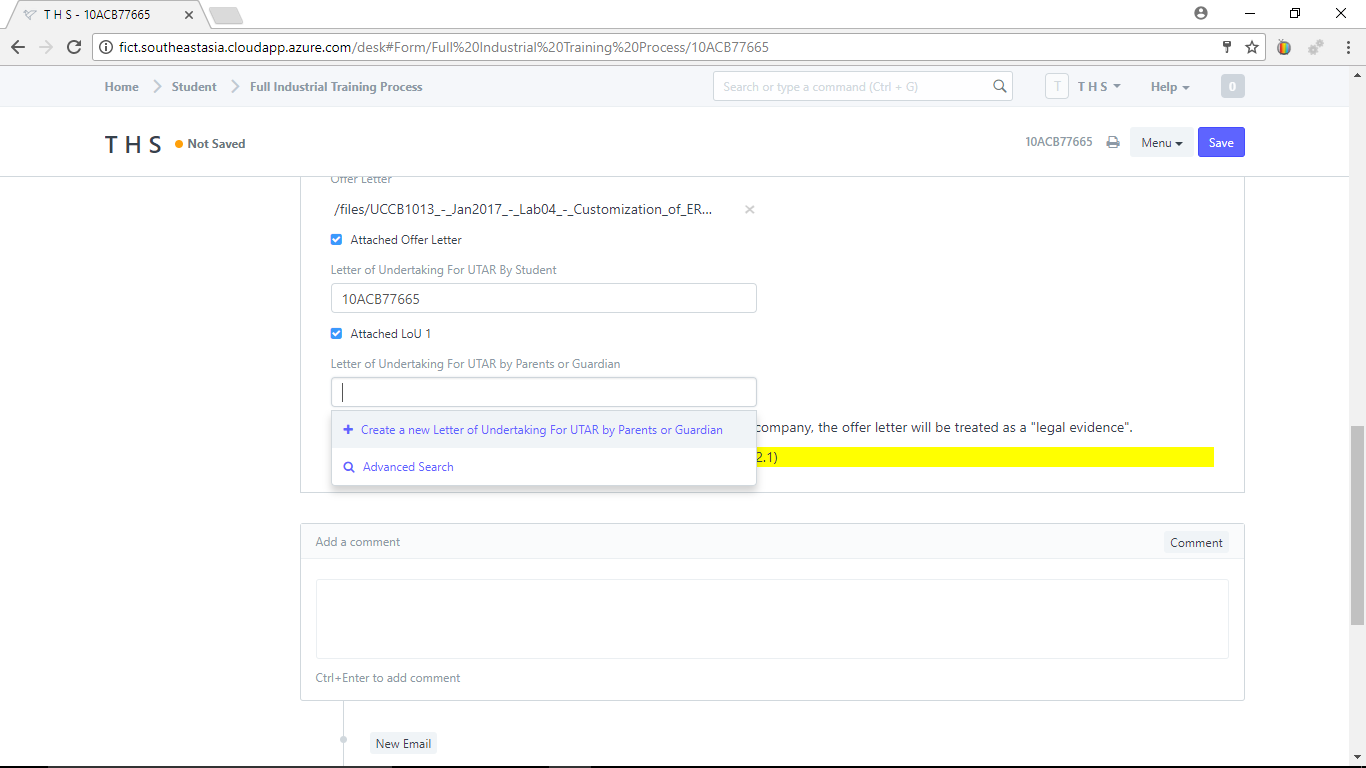
Check the chck box "Attached LoU 2"
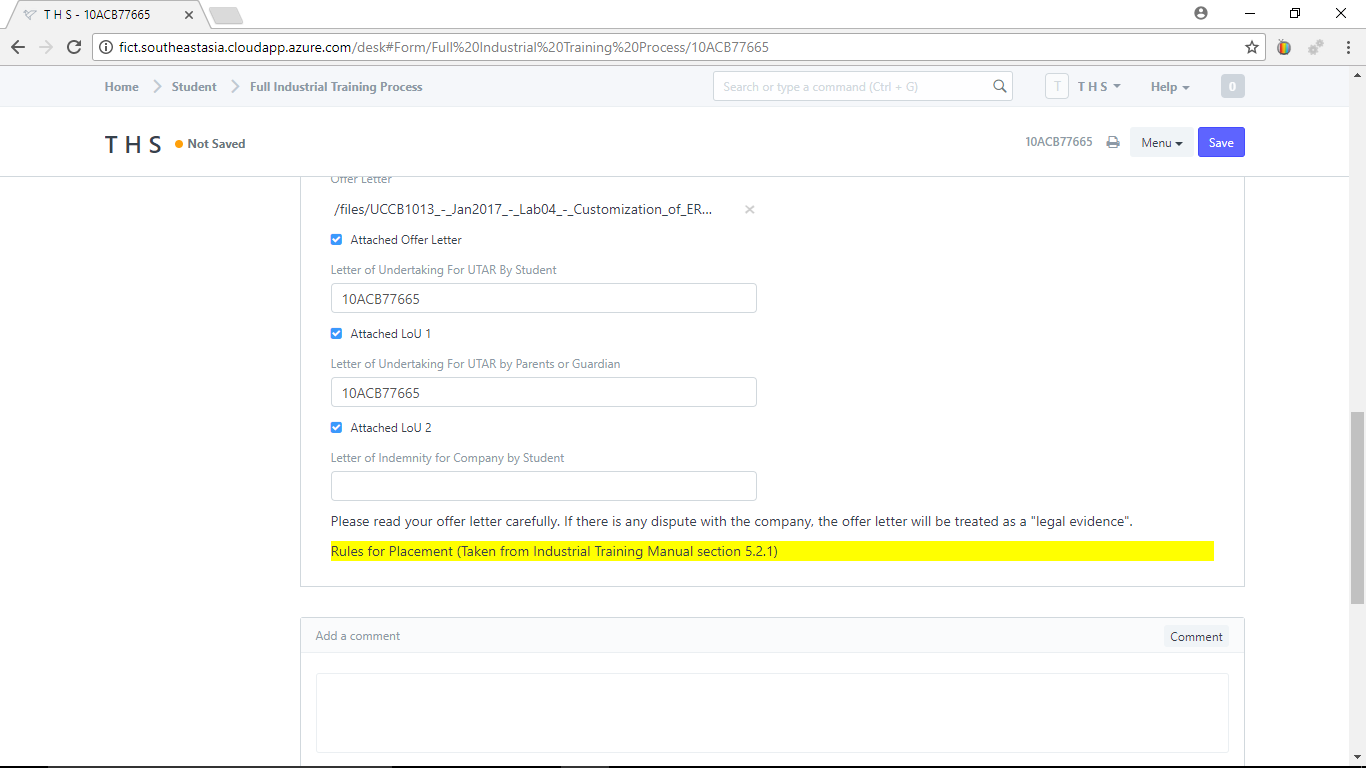
Create or elect "Letter of Indemnity for Company by Student"
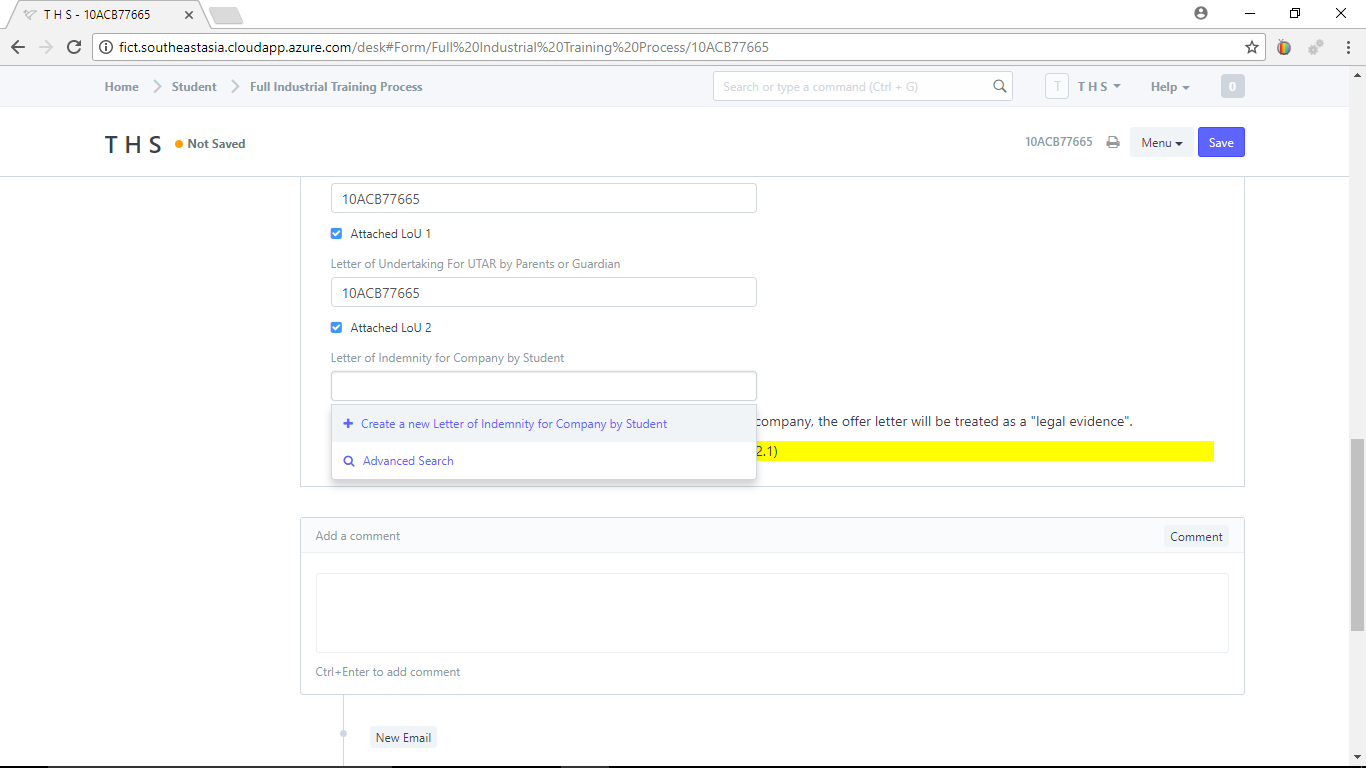
Select your "Industrial Training Pre-Registration"
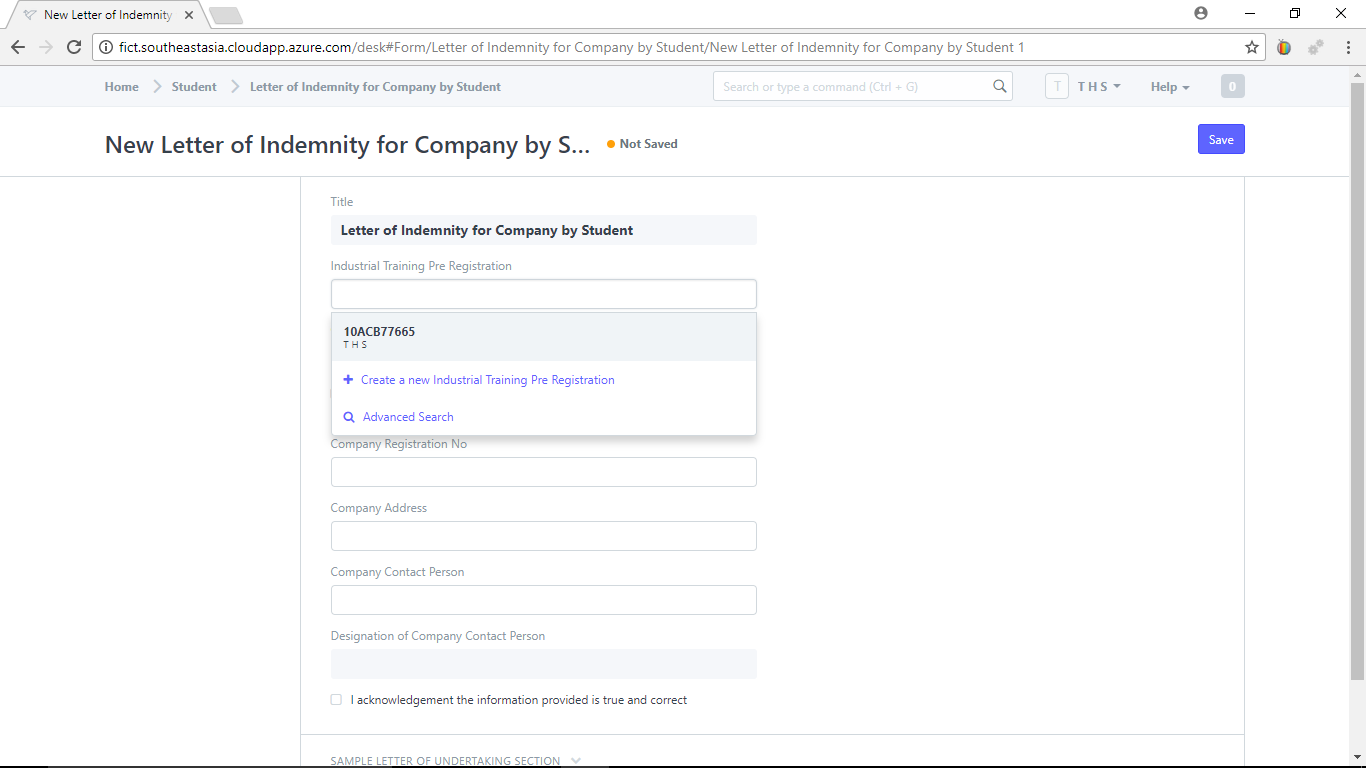
Check the check box "Pease check the check box if your contact address is different from the above"
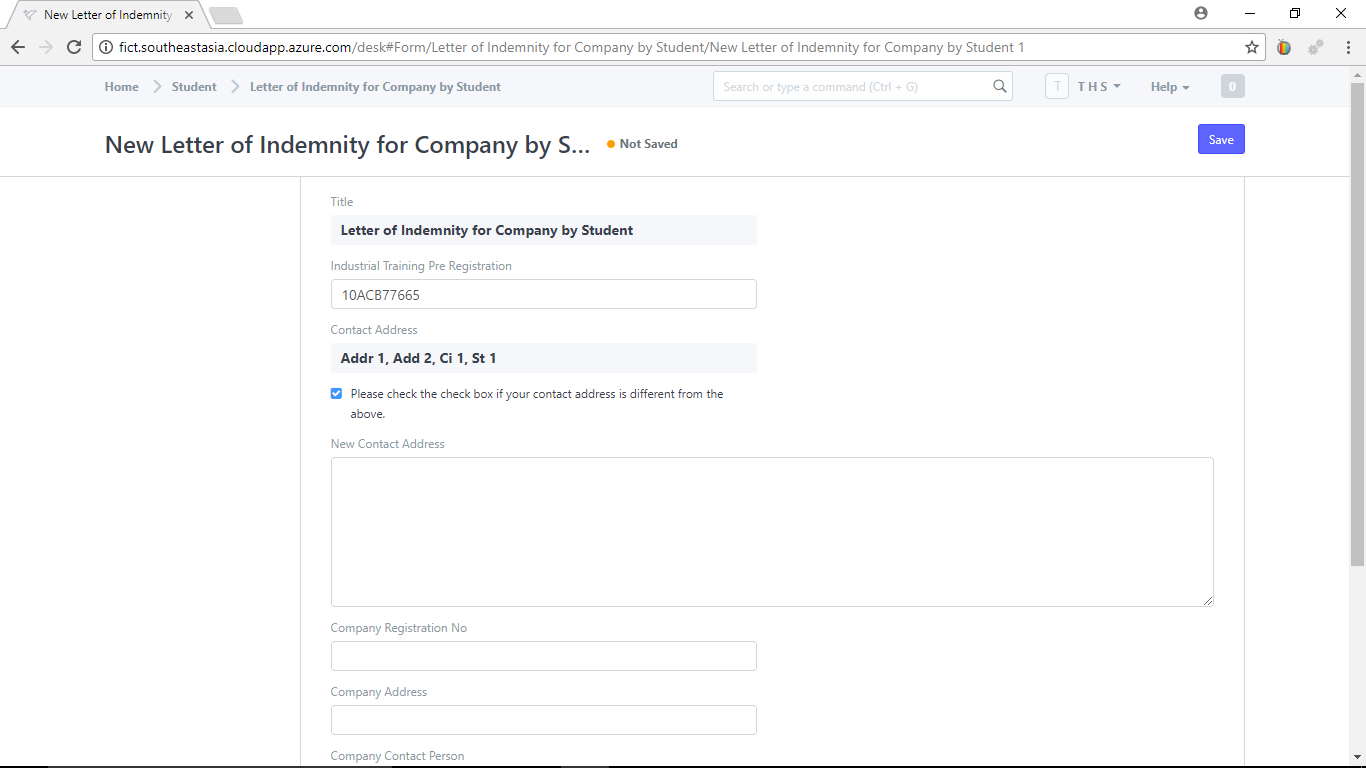
You can then enter your new address.
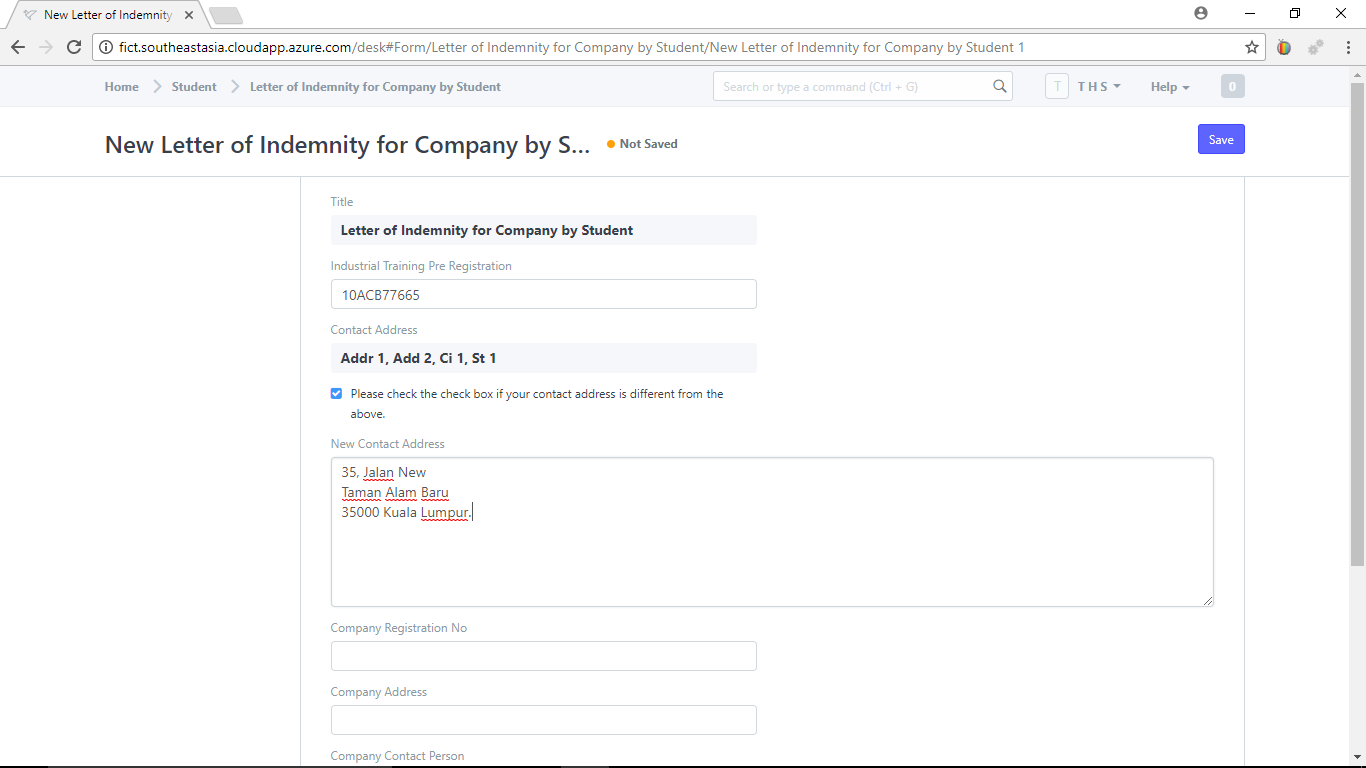
Fill up the rest of the information.
If no contact person appears in the DropDownList,
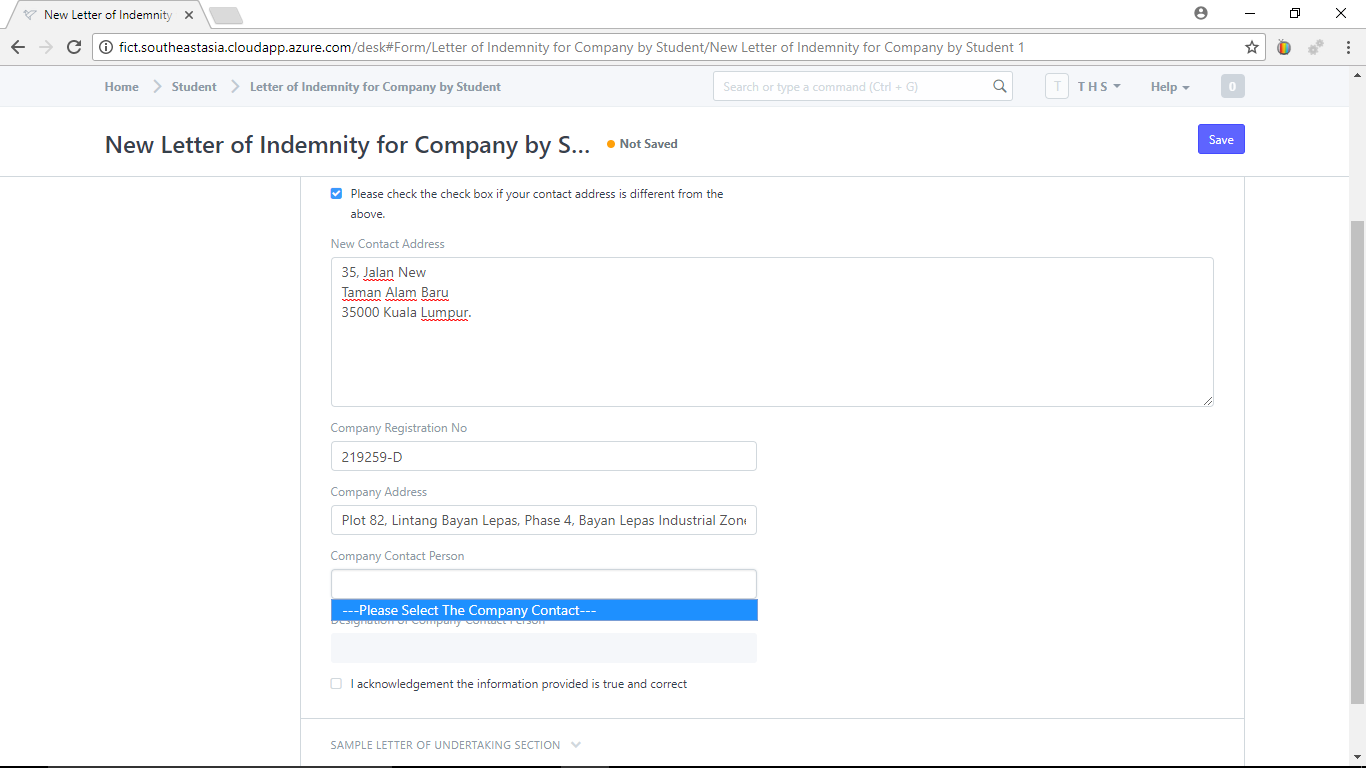
Click the arrow in the "Company Registration No"
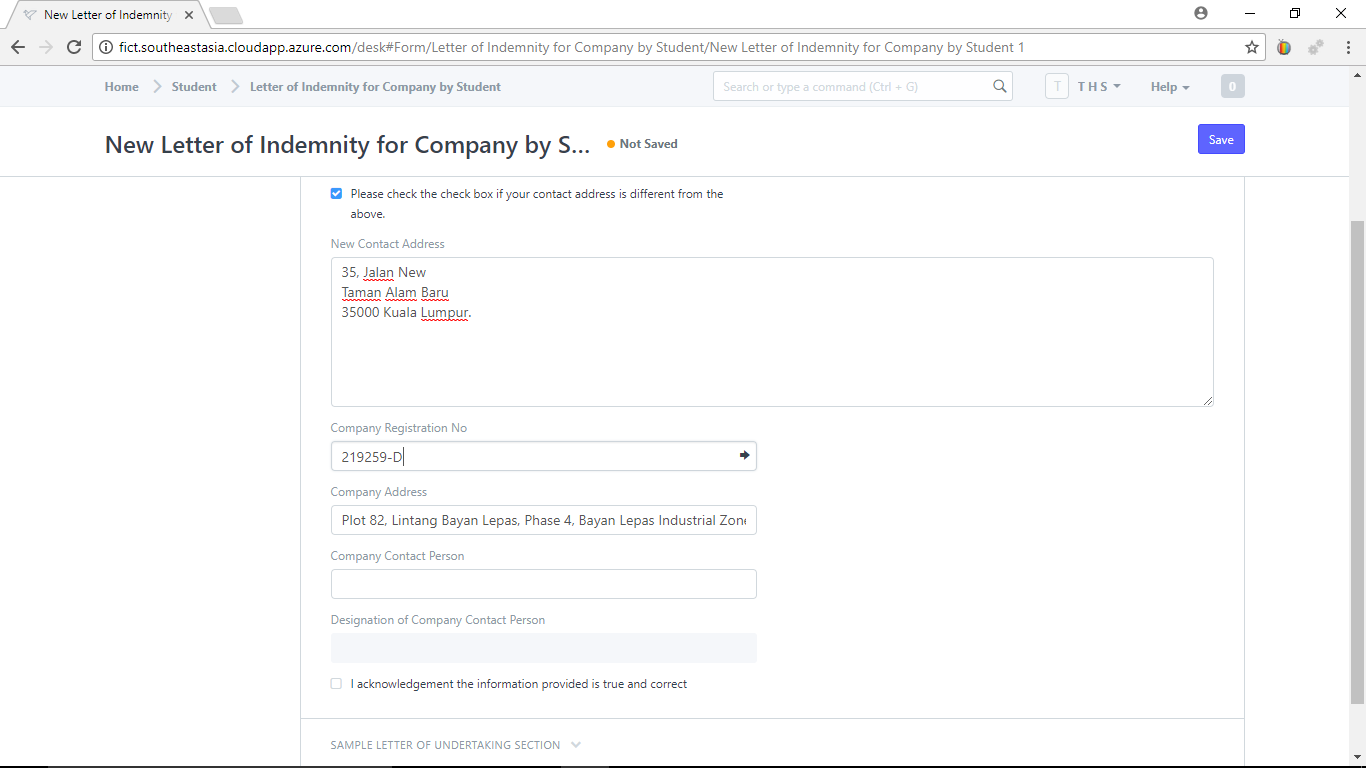
You will be brought to the "Company Profile" page where you could specify the company contacts. (Expand "Company Contacts Section")
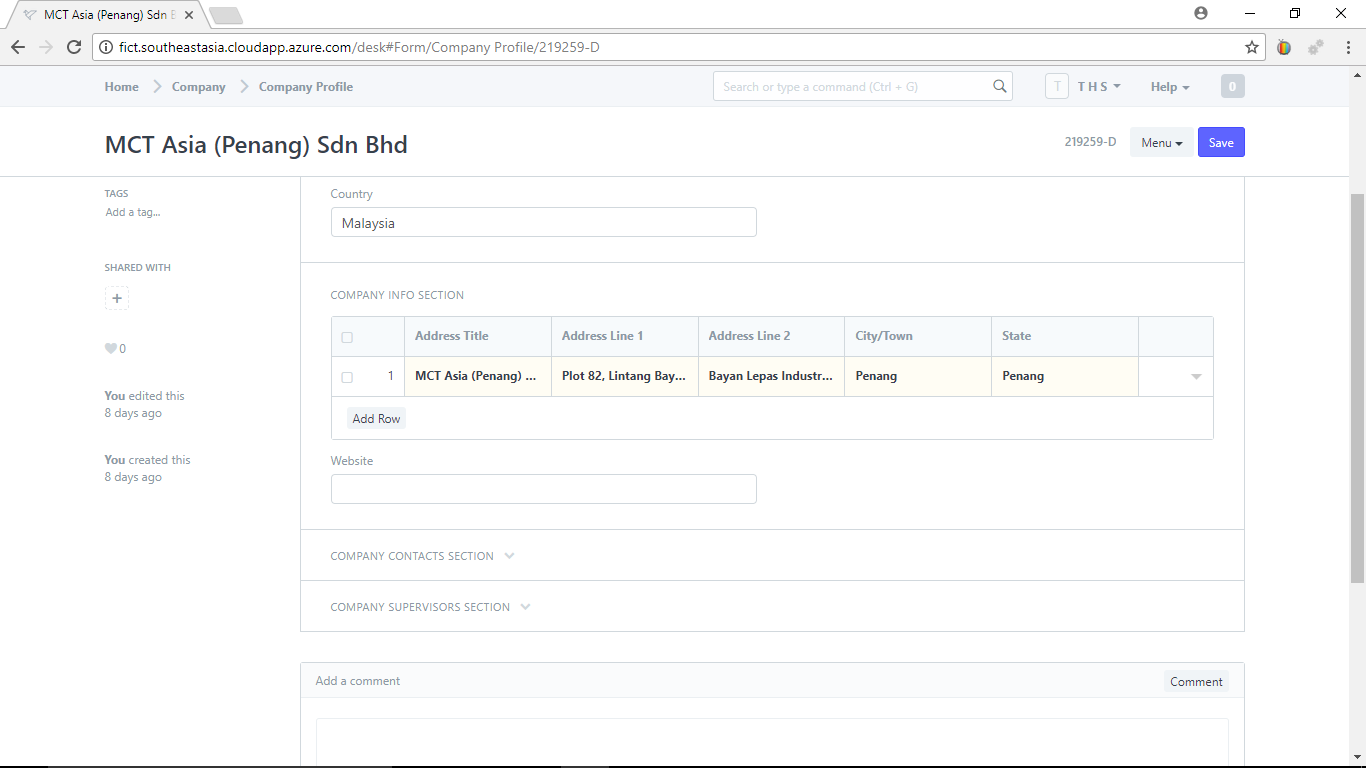
Click "Add Row" to add the company contacts.
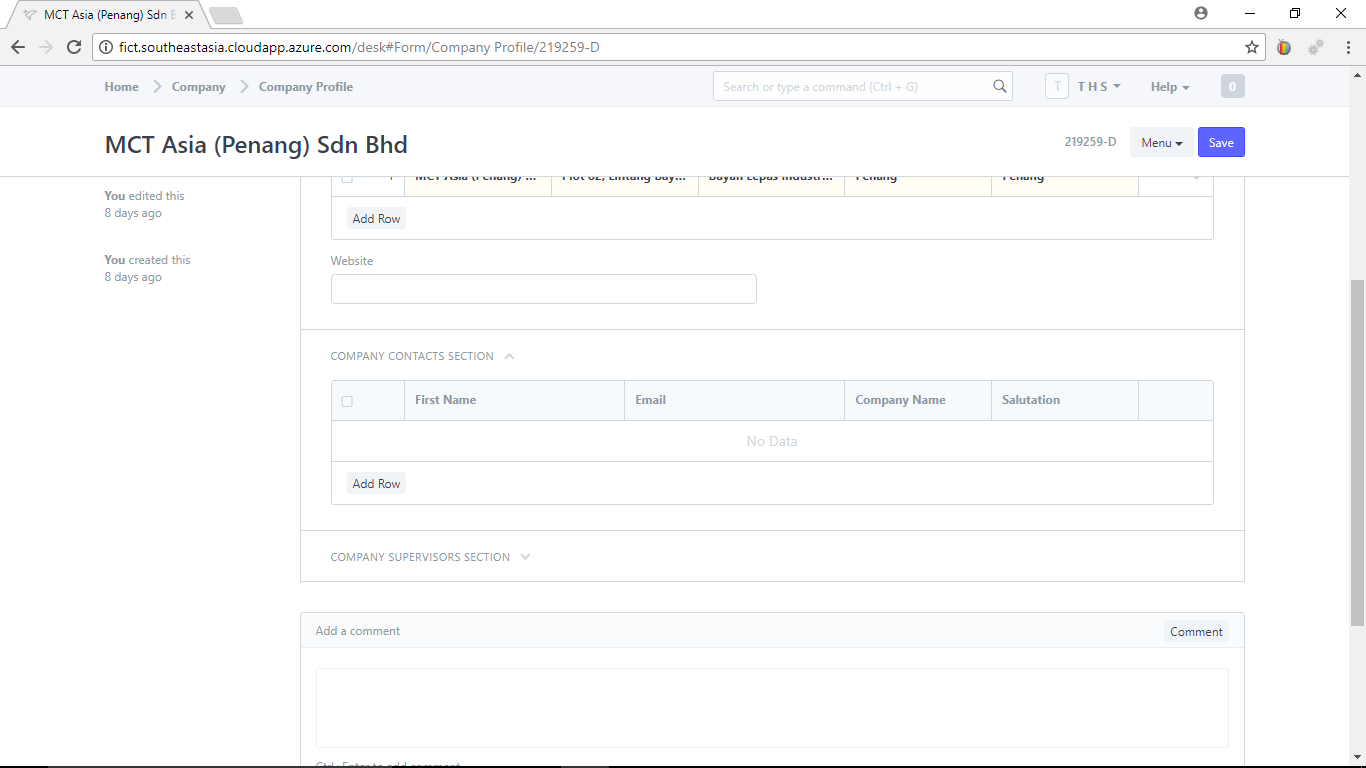
Click the expand button in the last column to expand the form.
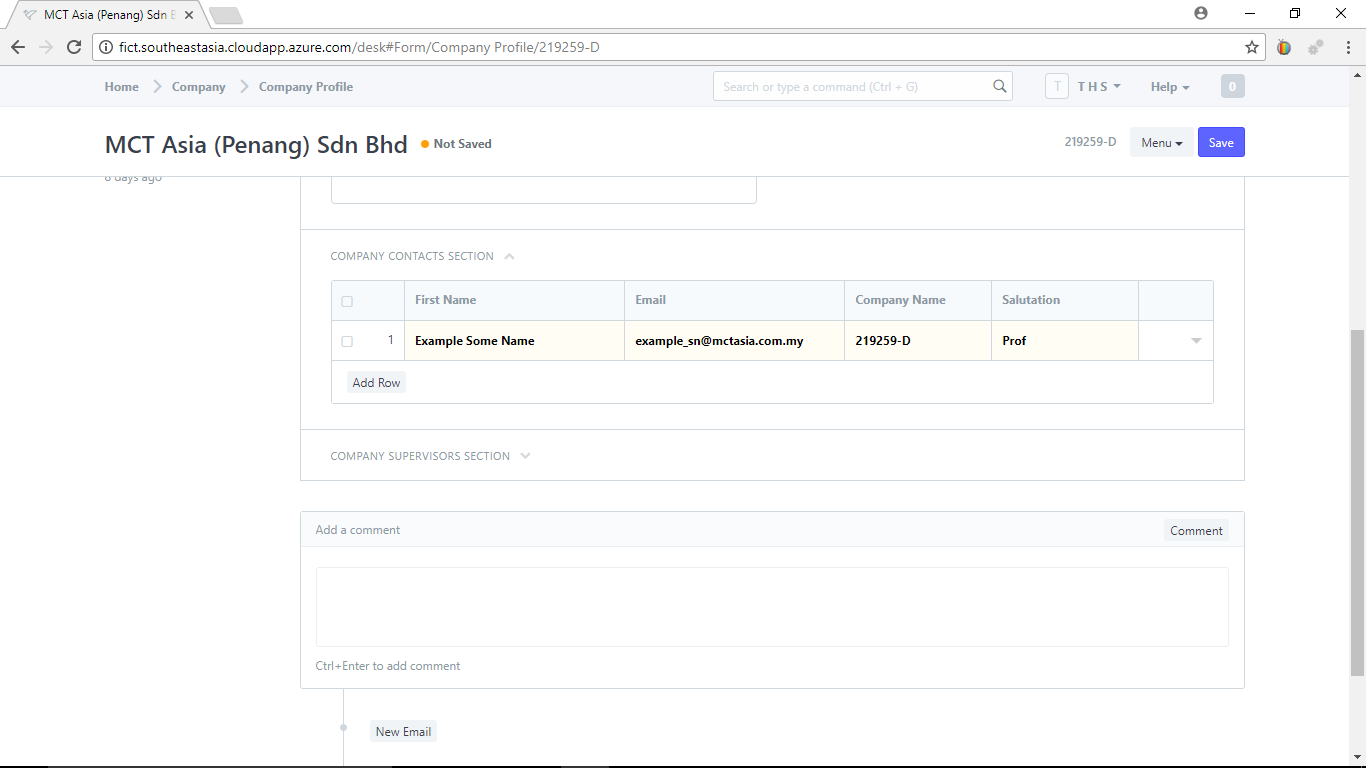
Enter the gender and click anywhere on the screen outside the form.
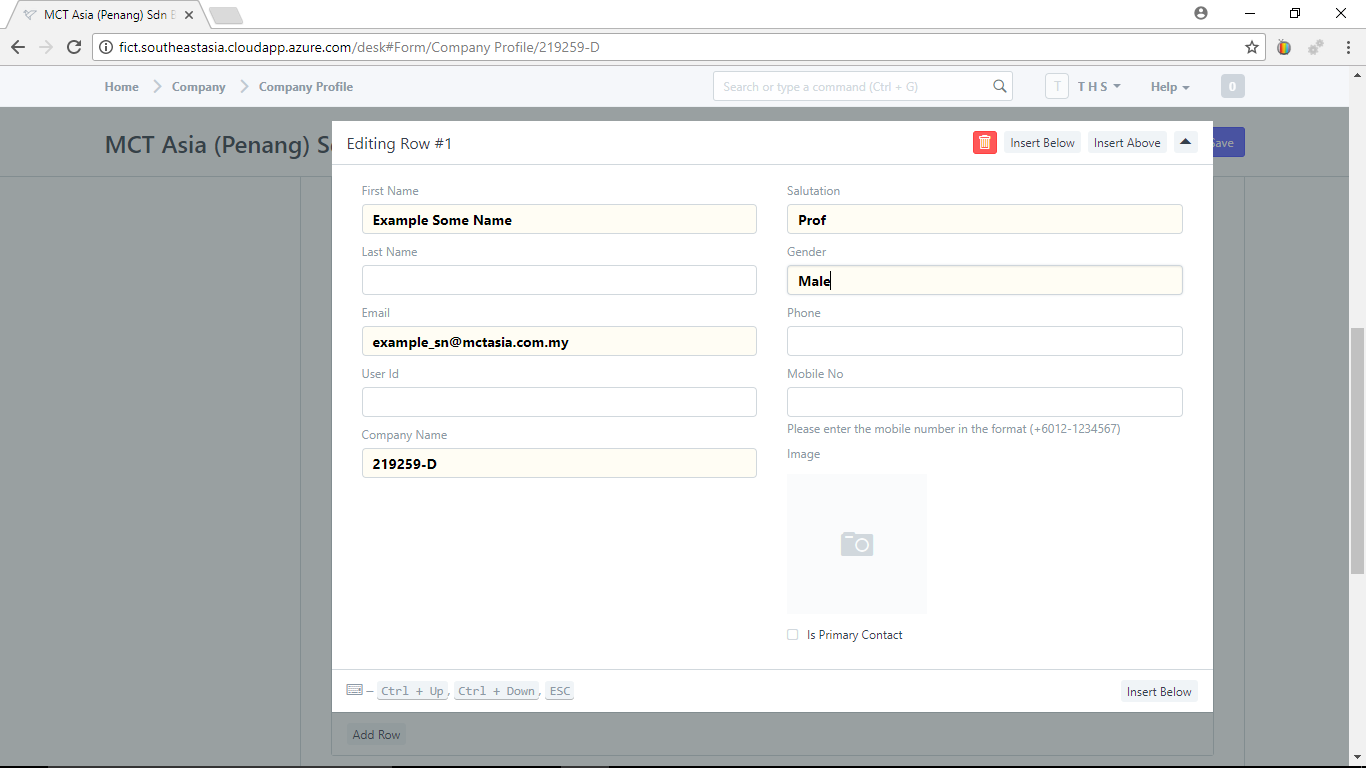
Click "Save" then click the back arrow of the web browser to return to "Leter of Indemnity for Company by Student"
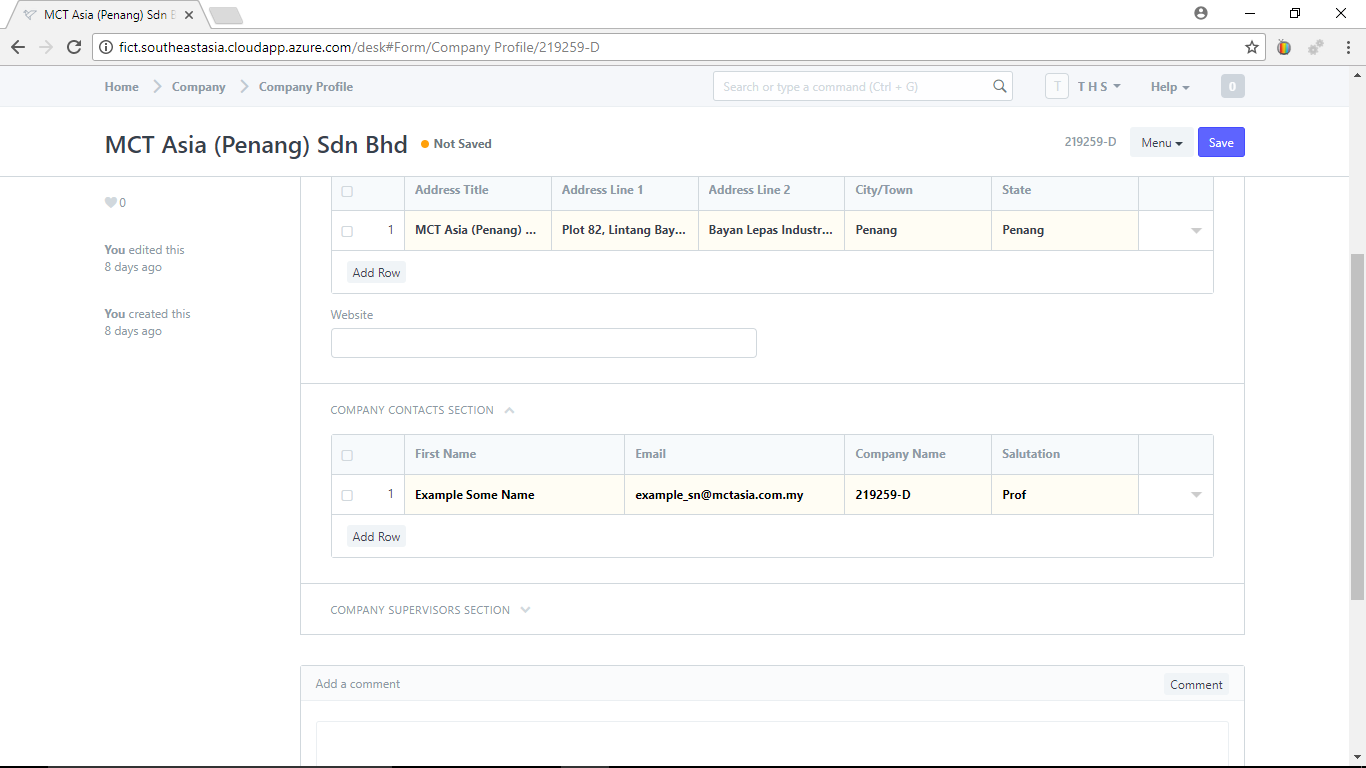
Delete away the "Company Registration No" and then select it again and the "Company Contact Person" will appear in the DropDownList.
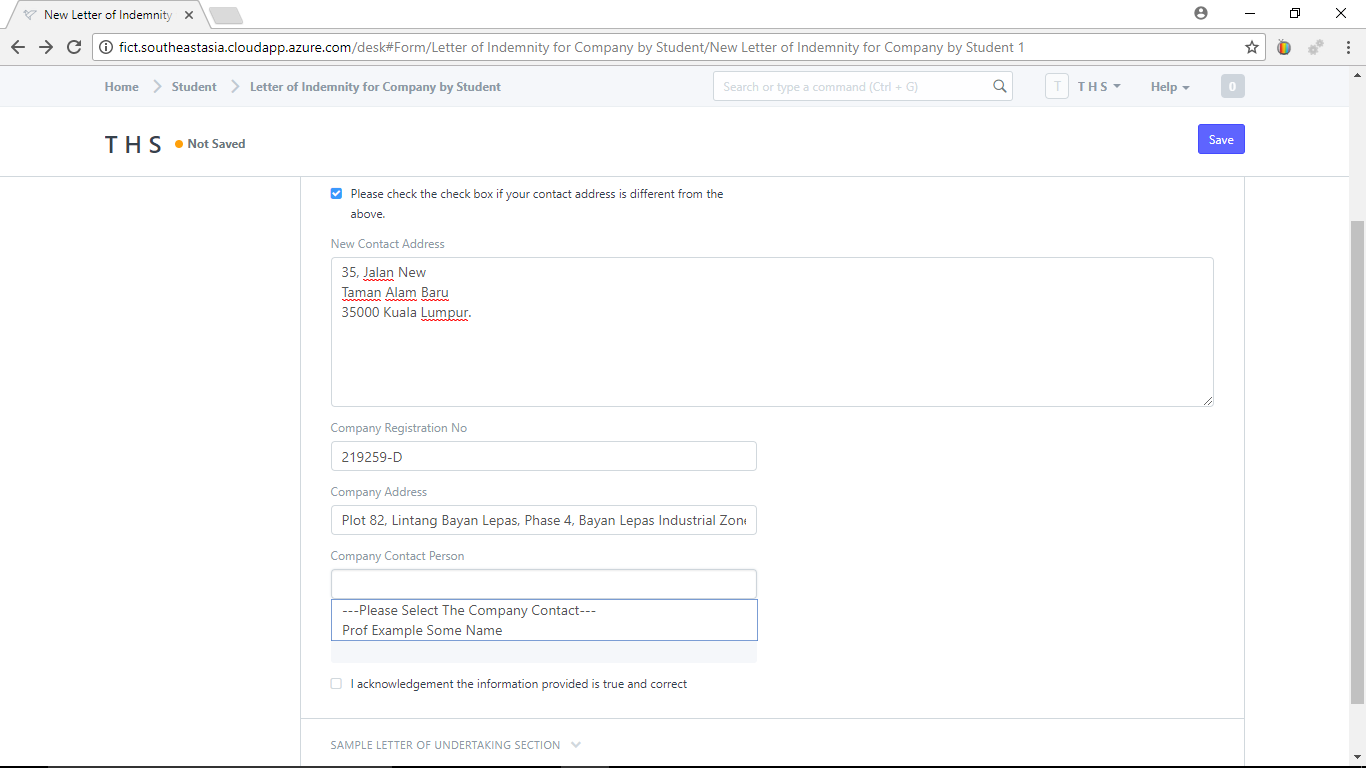
Check the check box "I acknowledge the information provided is true and correct" and "Save" your document. You will return to "Full Industrial Training Process"
Check the check box "Attached LoU 3"
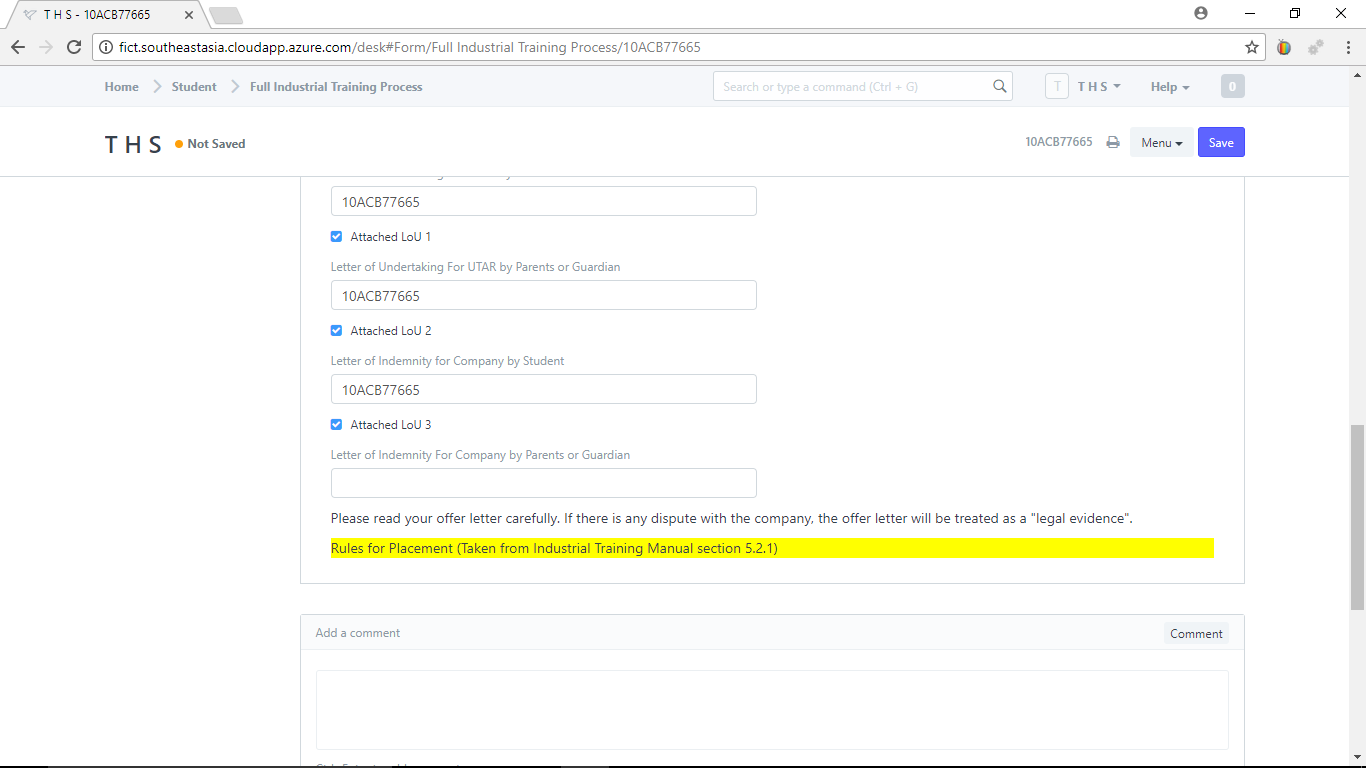
Select or Create a new "Letter of Indemnity For Company by Parents or Guardian"
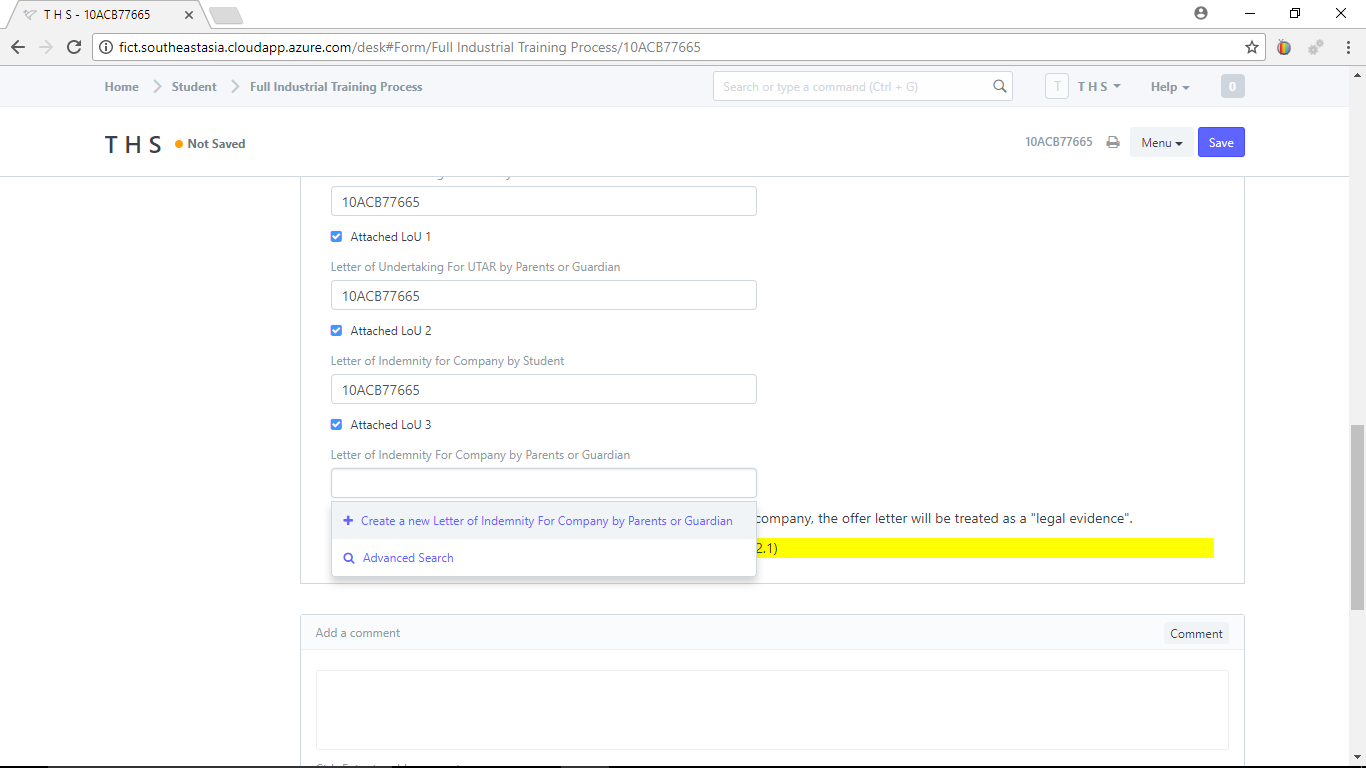
Select your "Industrial Training Per-Registration"
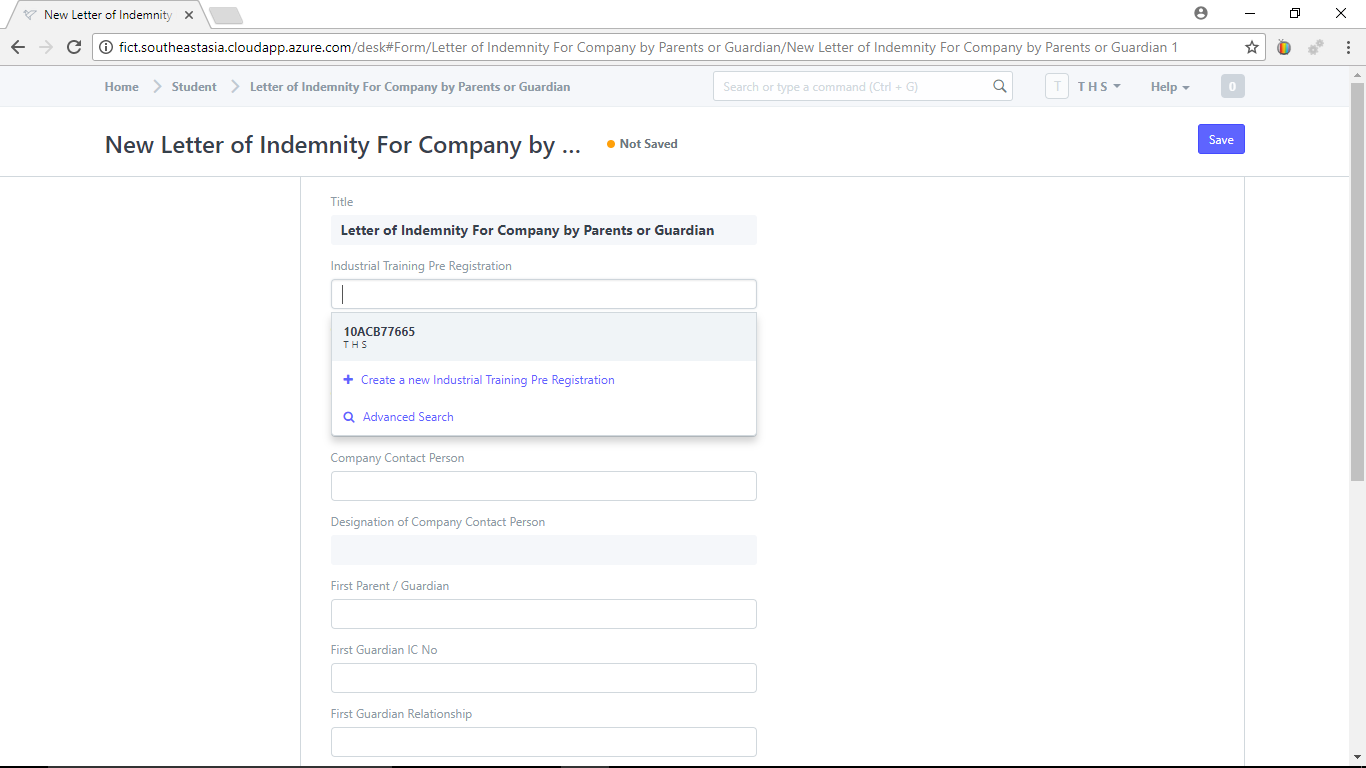
Fill up all the information and check the check box "I acknowledge the information provided is true and correct"
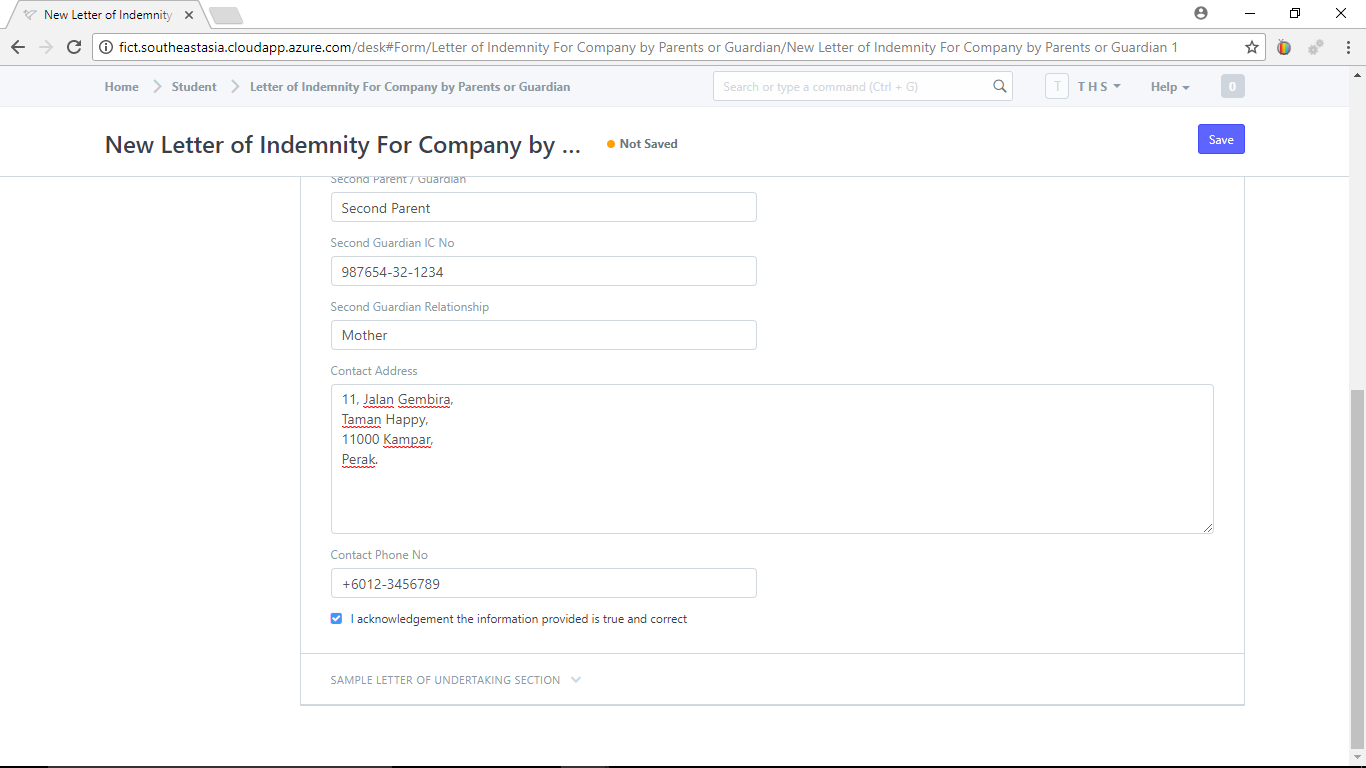
View the sample letter and click "Save"
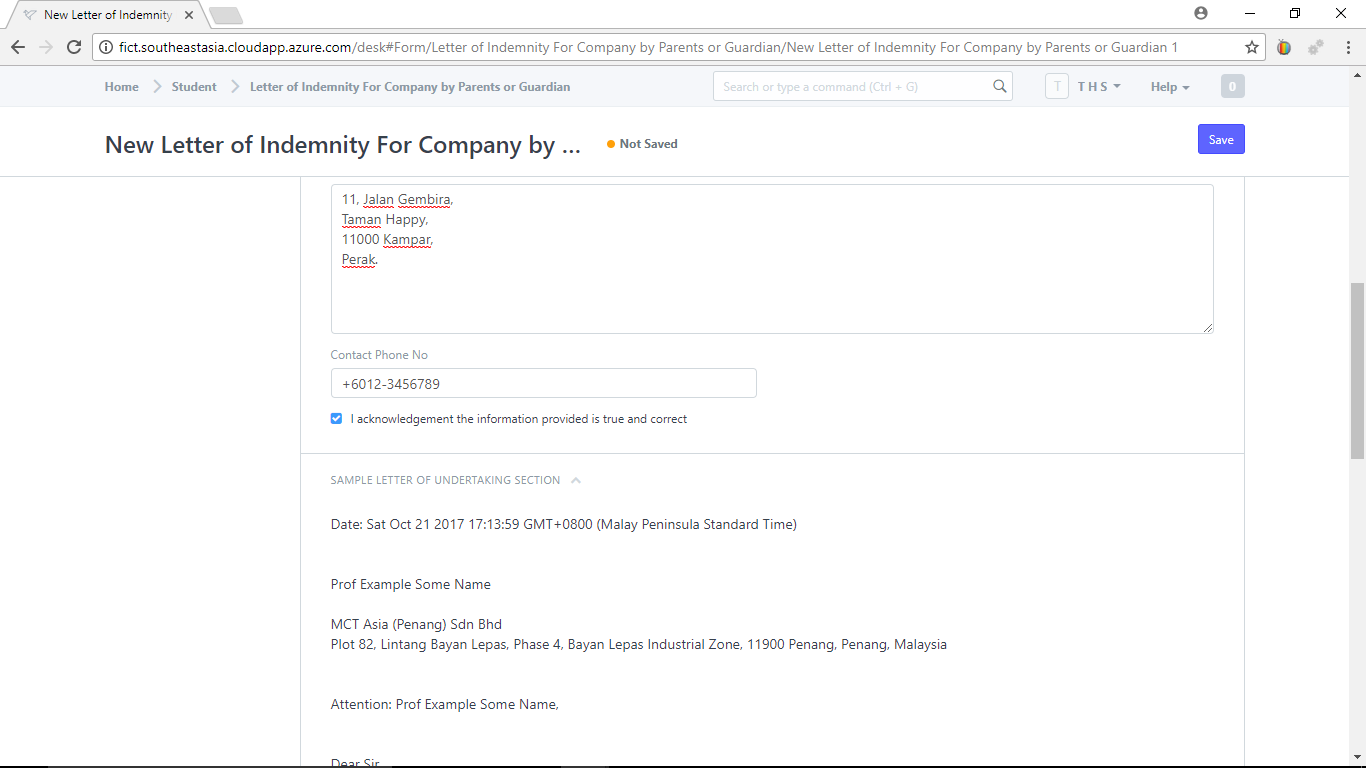
Click the printer icon to view and print the generate letter.
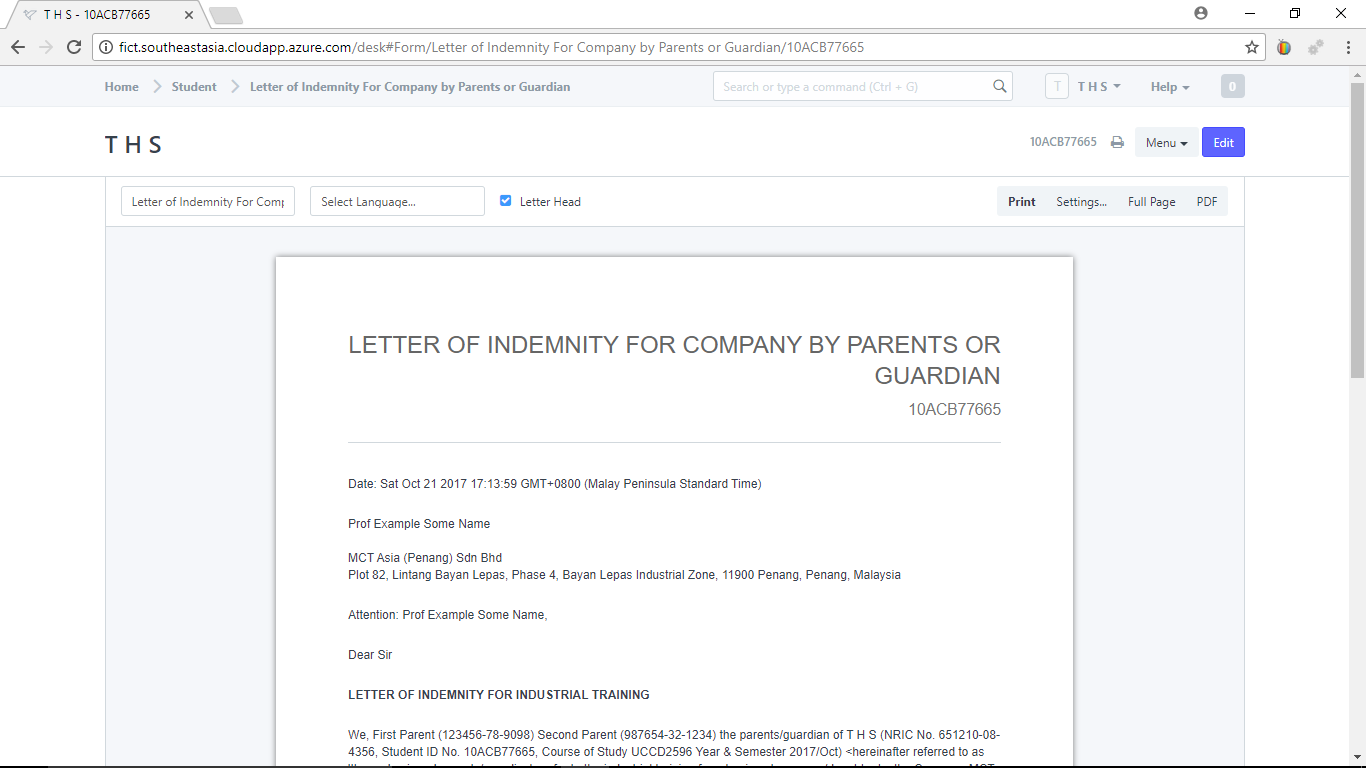
Back in the "Full Industrial Training Process",
Check the check box "Attached LoU 4" and then check the check box "Completed preparation to go out"
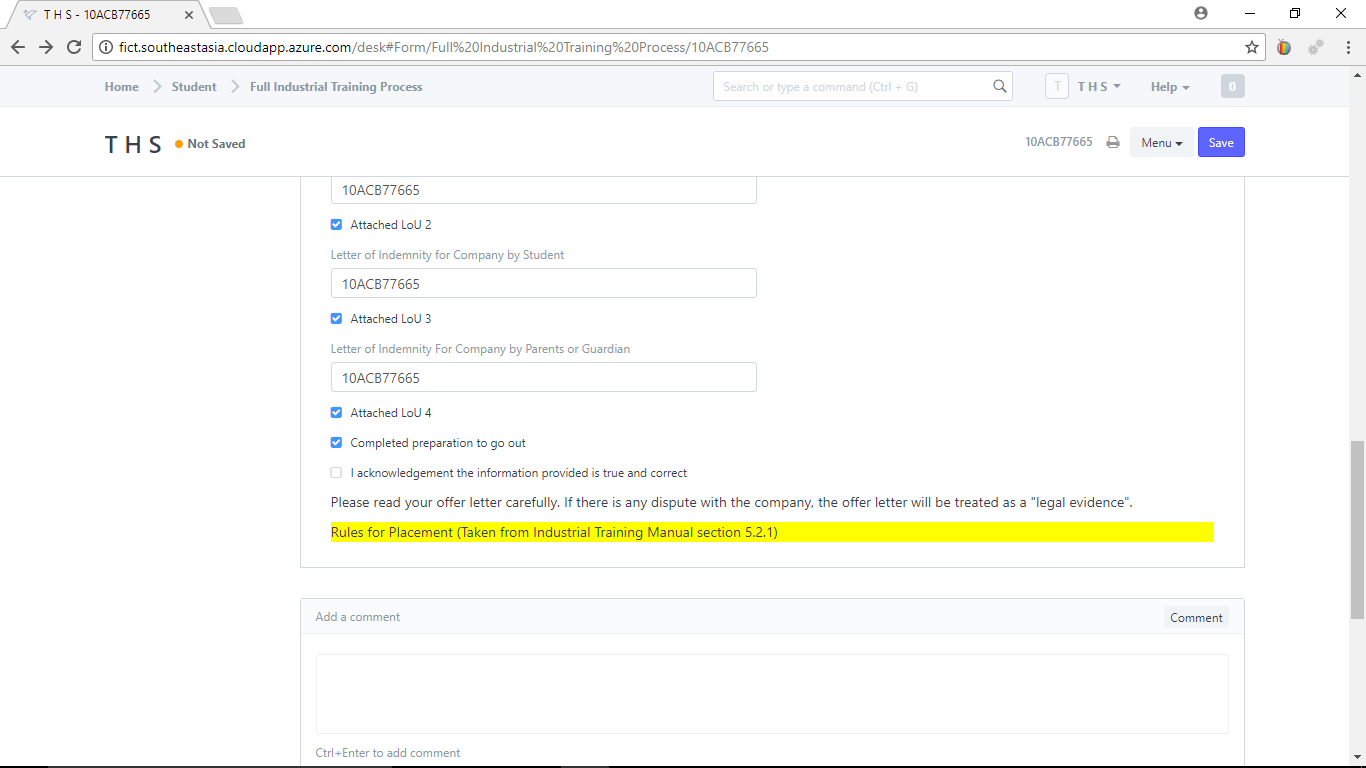
Check the check box "I acknowledge the information provided is true and correct" and click "Save". Click the printer icon to view or print out the "Full Industrial Training Process"
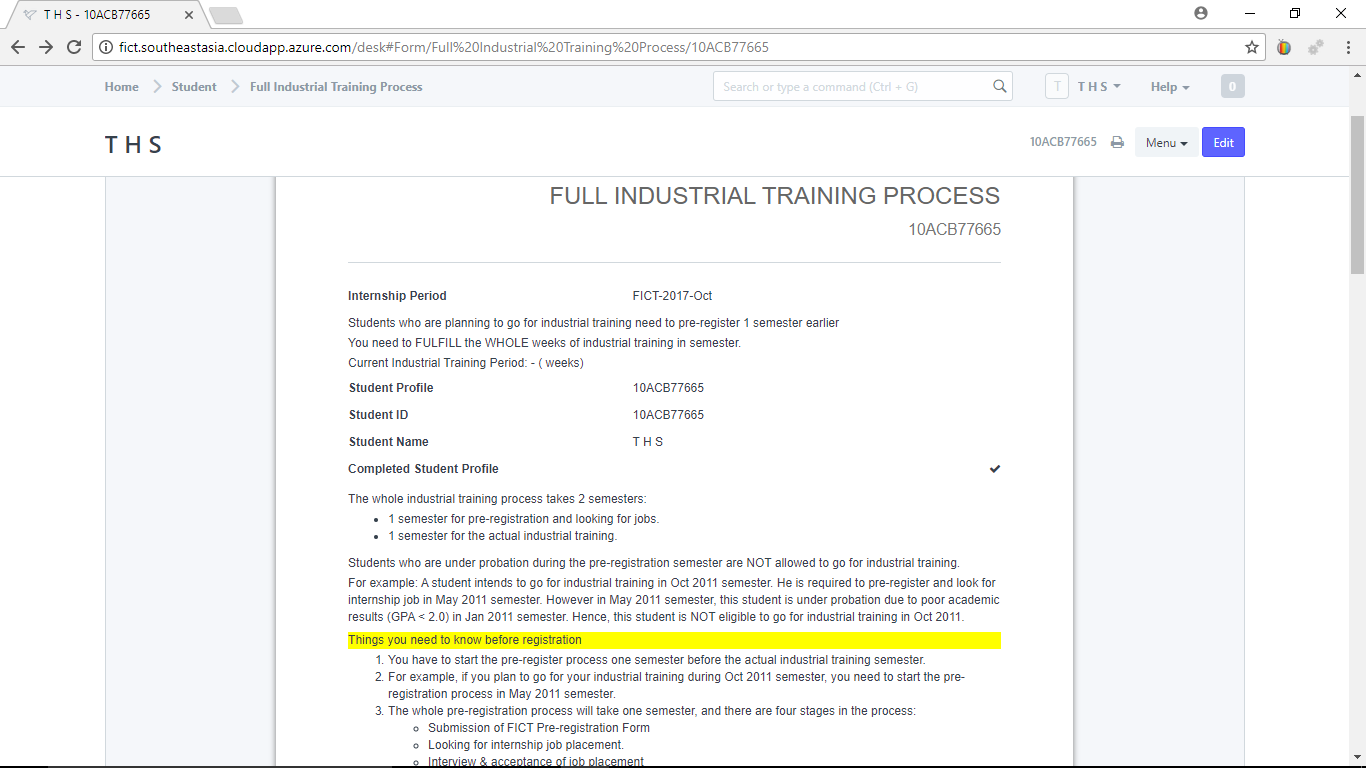
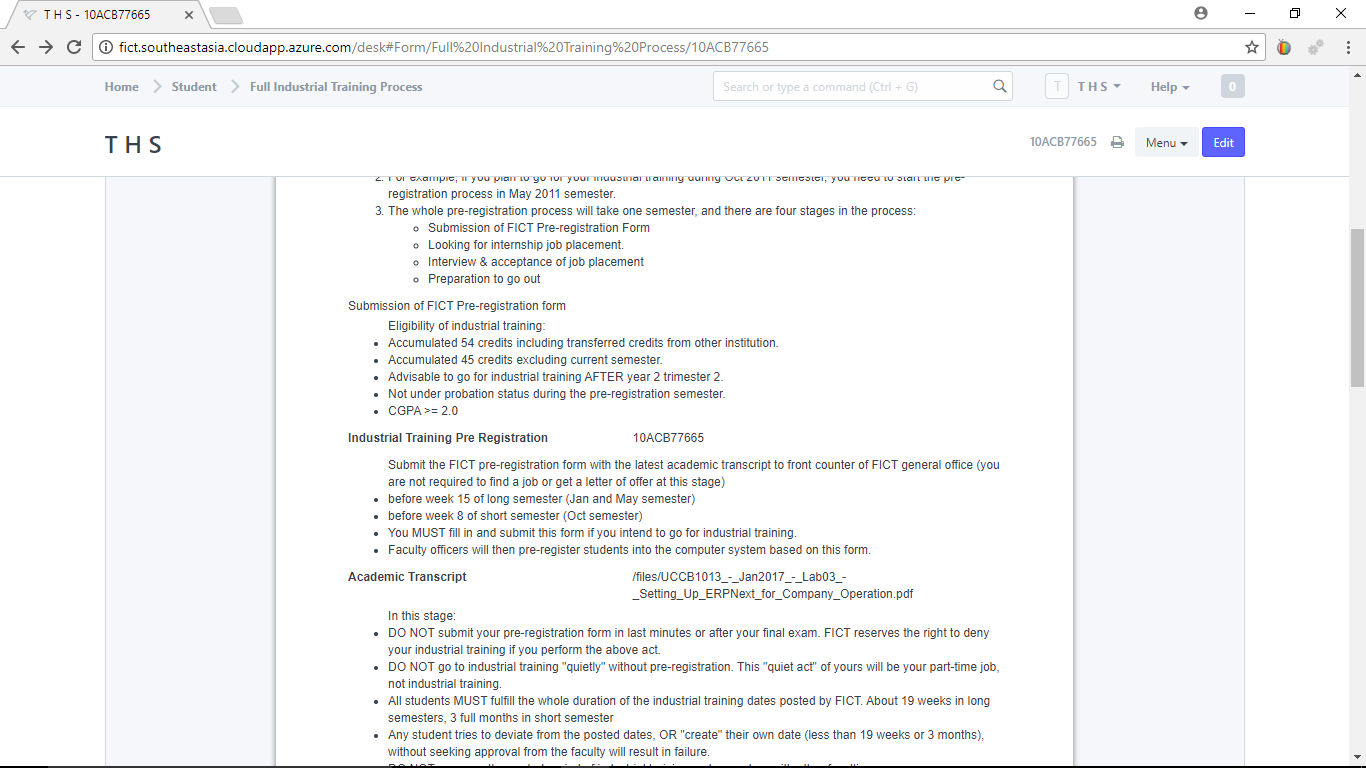
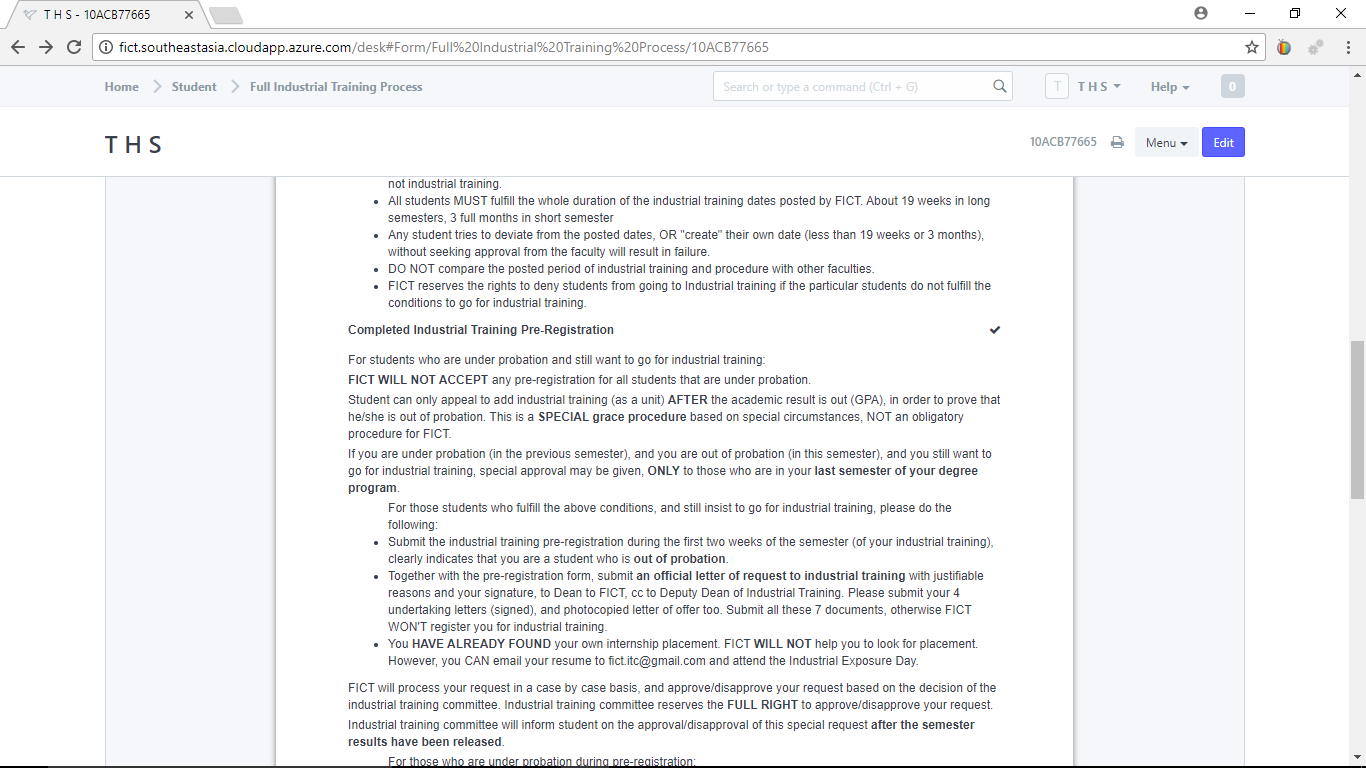
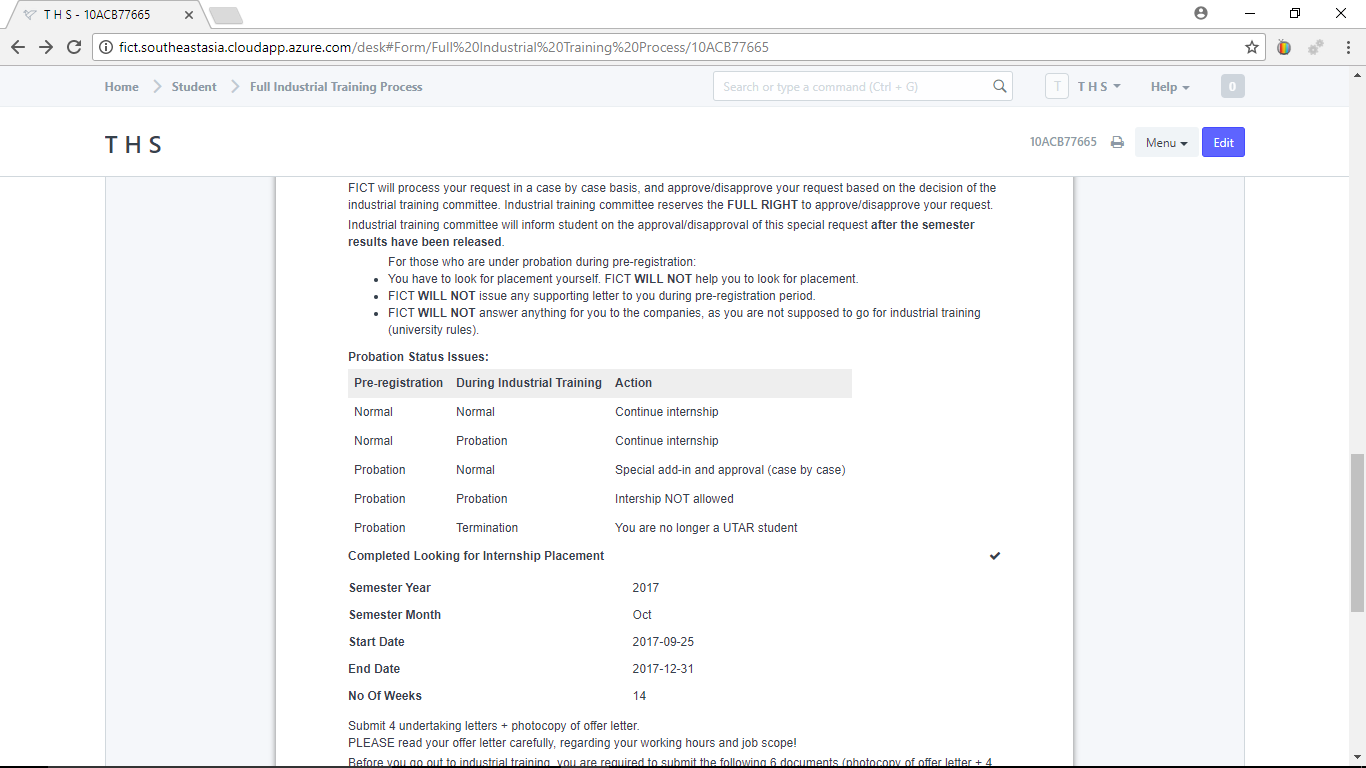
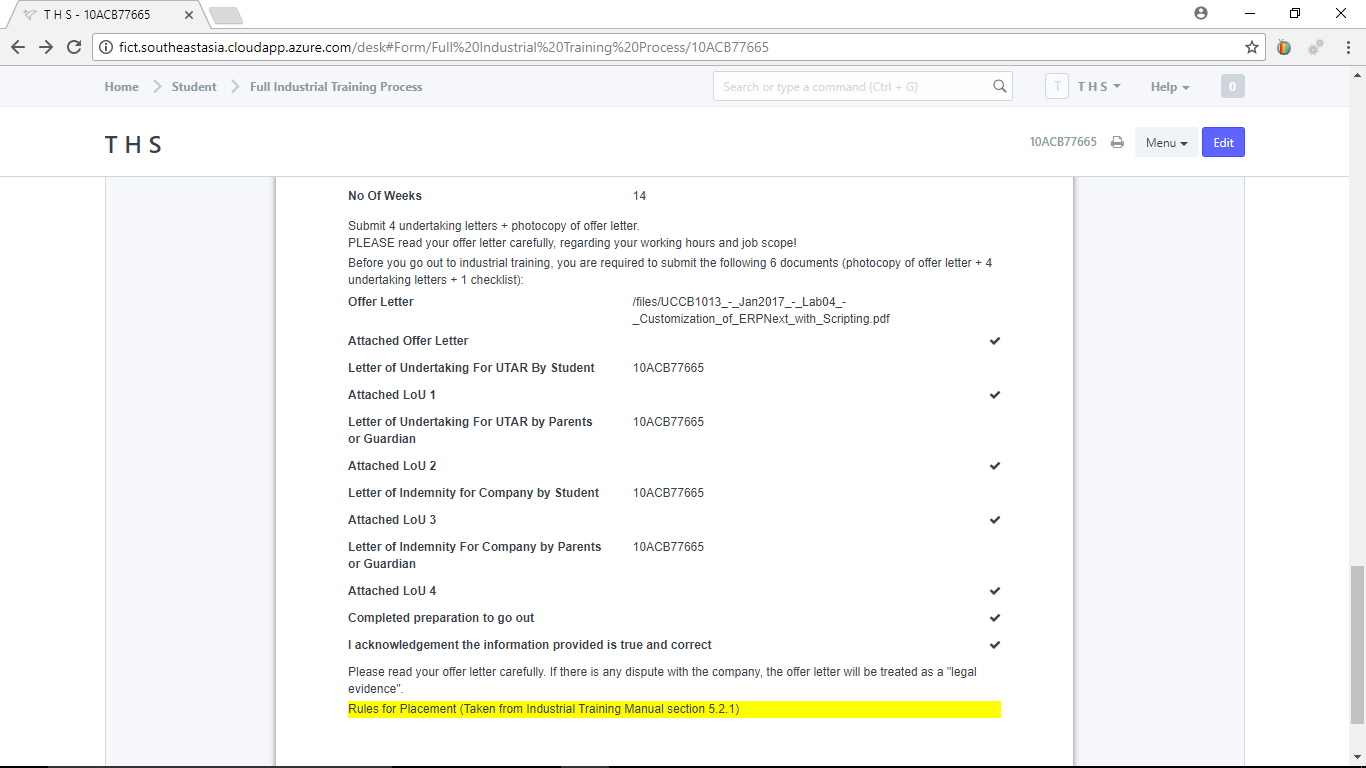
Capture your screens easily with TechSmith Snagit 2018, a robust screen capture and recording with built-in image editing and video trimming.

No comments yet. Start a new discussion.