Posting Internship Vacancies
By Industrial Training Committee December 25, 2017 Internship Flow for Company No comments yet
Steps
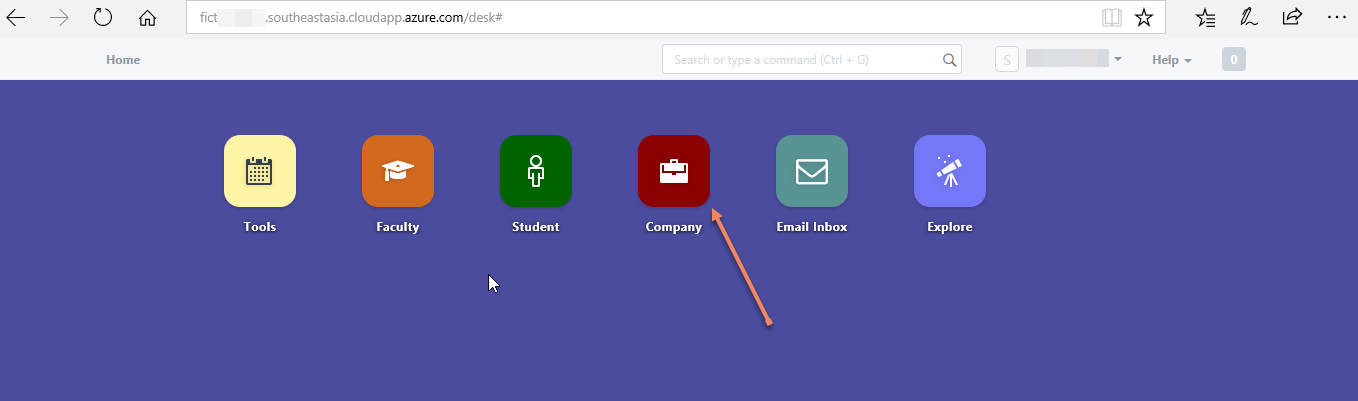
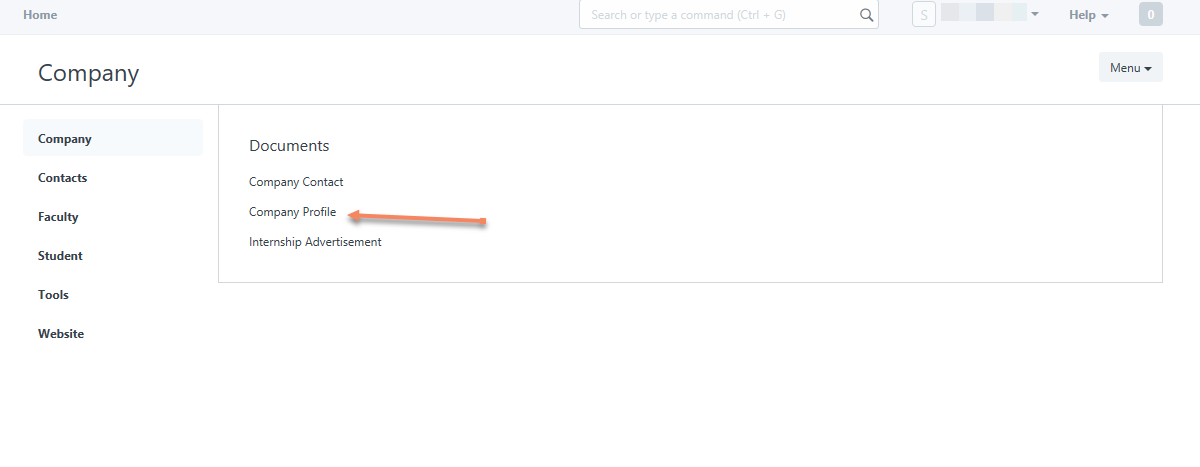
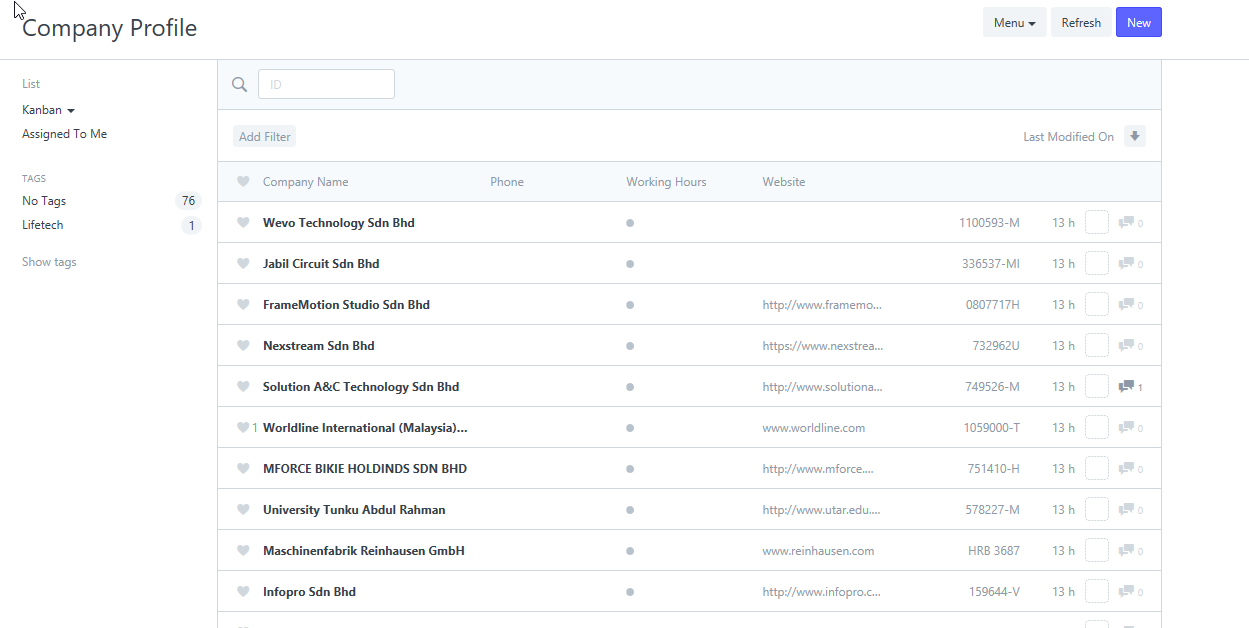
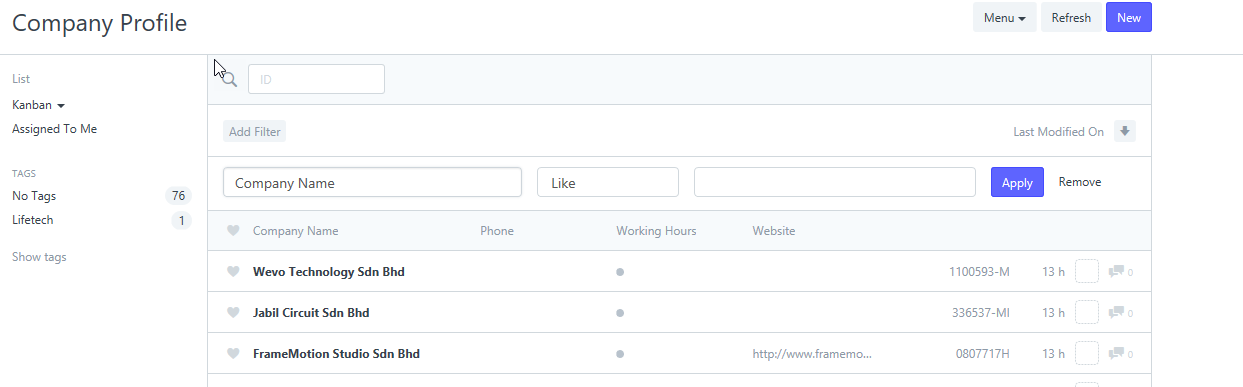
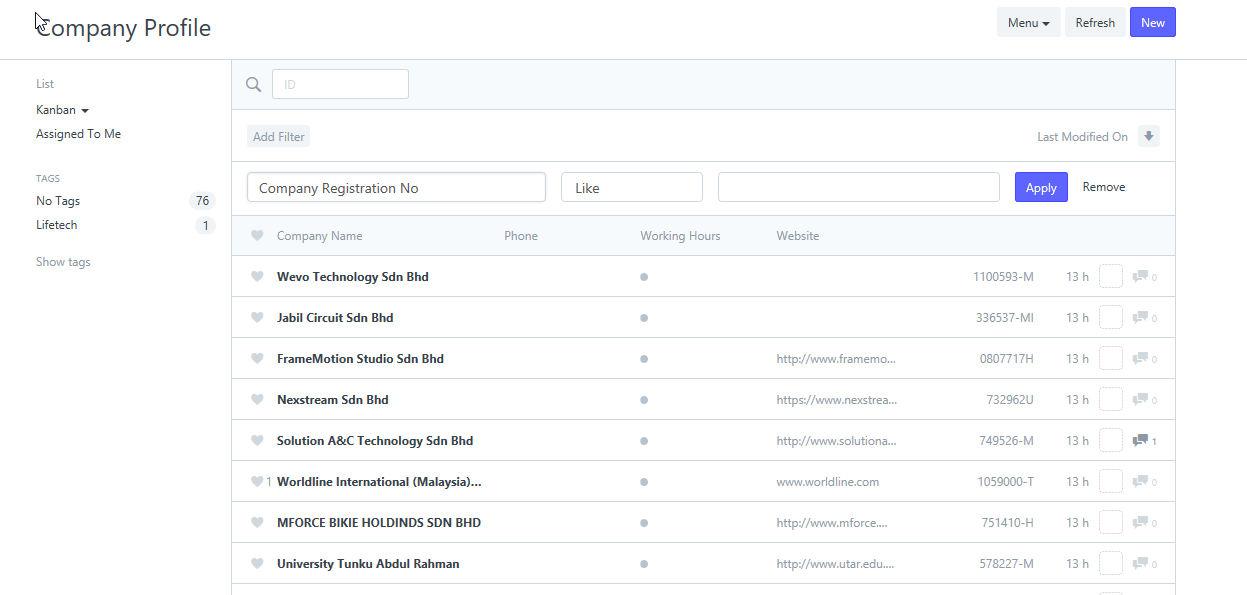
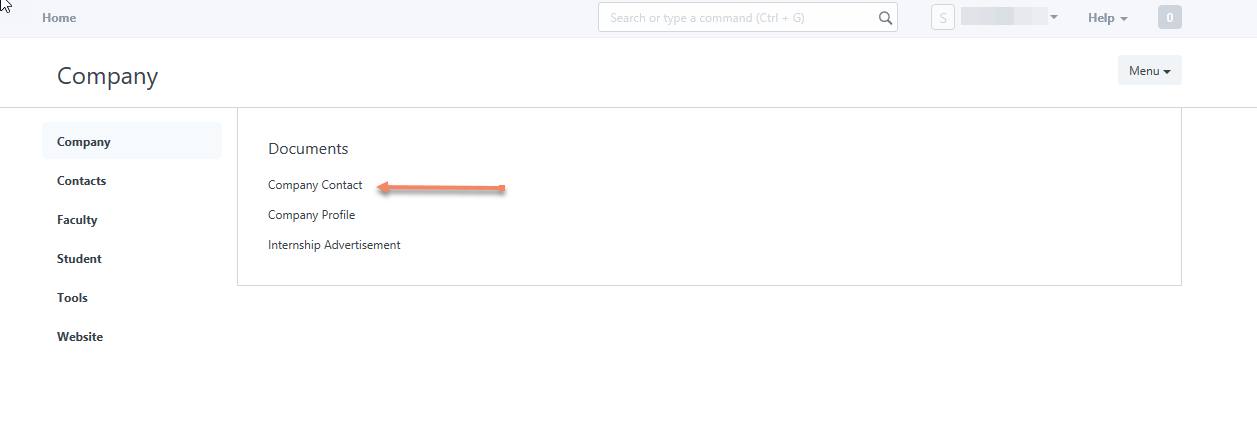
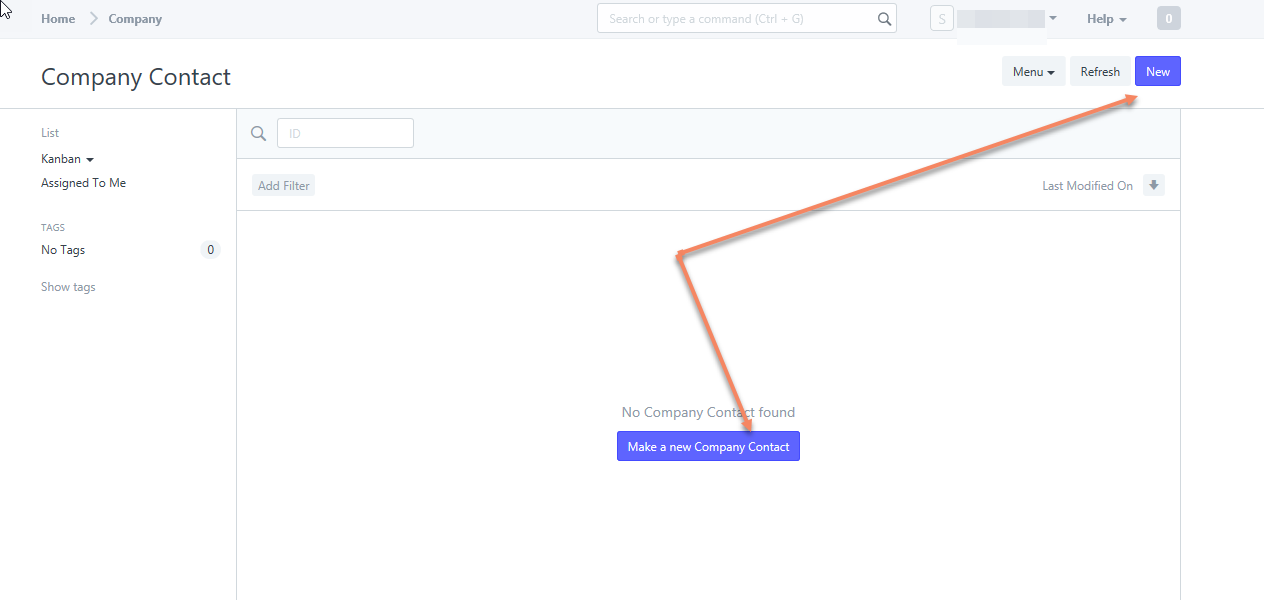
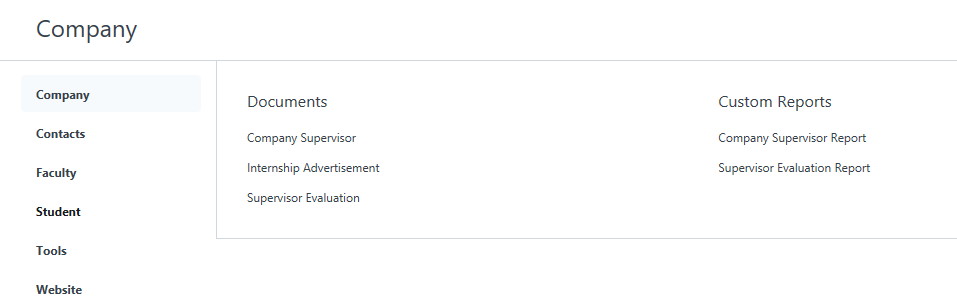
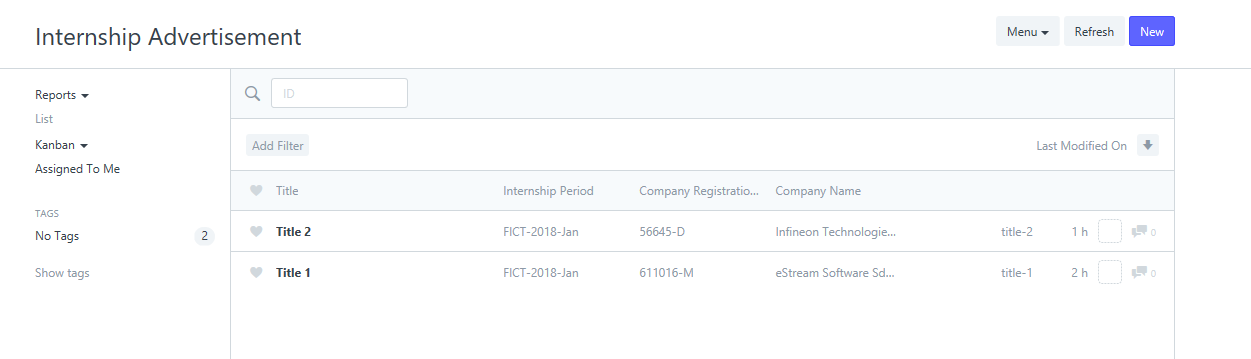
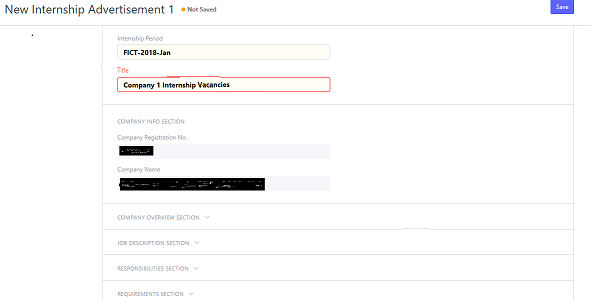
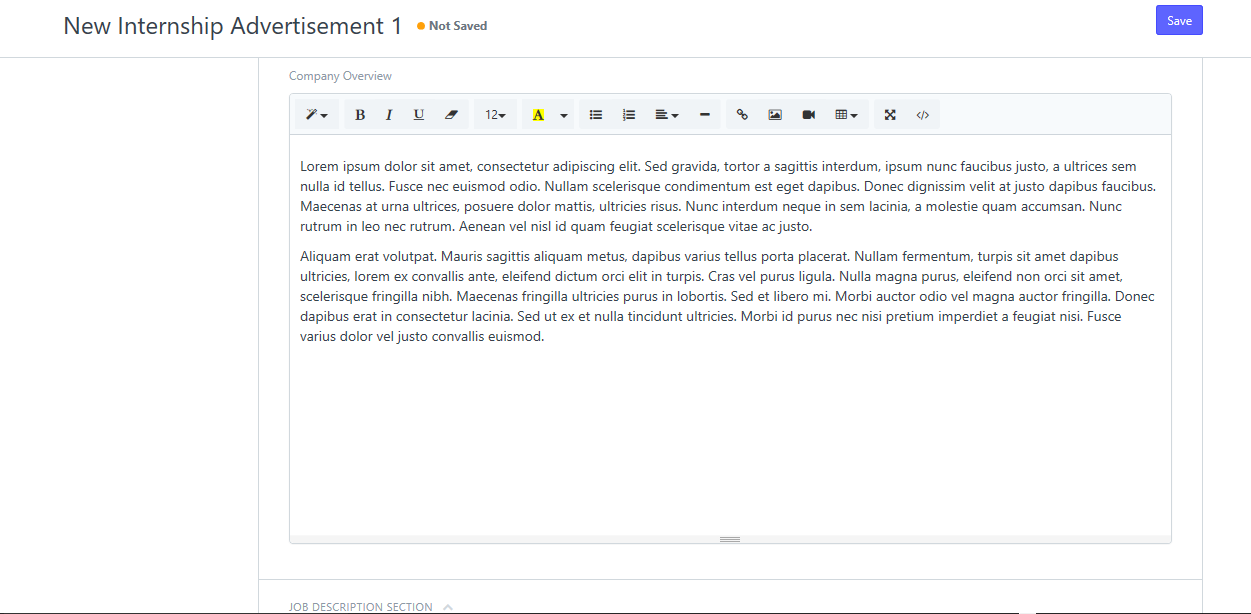
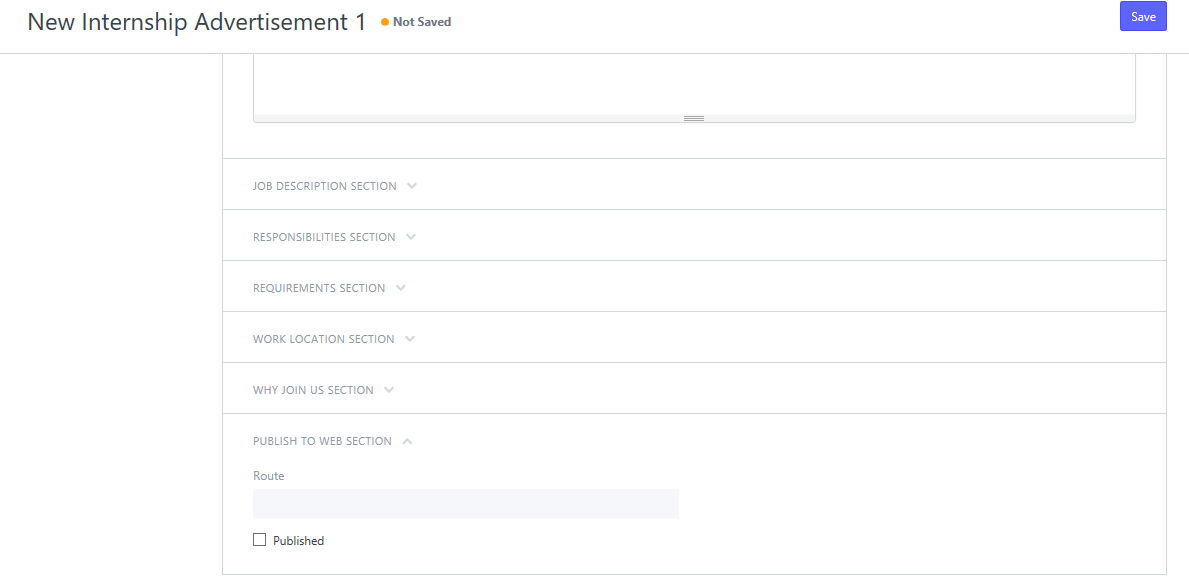
Step 1) Sign in / Sign up
See blog post "Sign-up for an account" for further information.
Step 2) Check whether "Company Profile" has been created.
After you have logged in to the portal, click "Company".
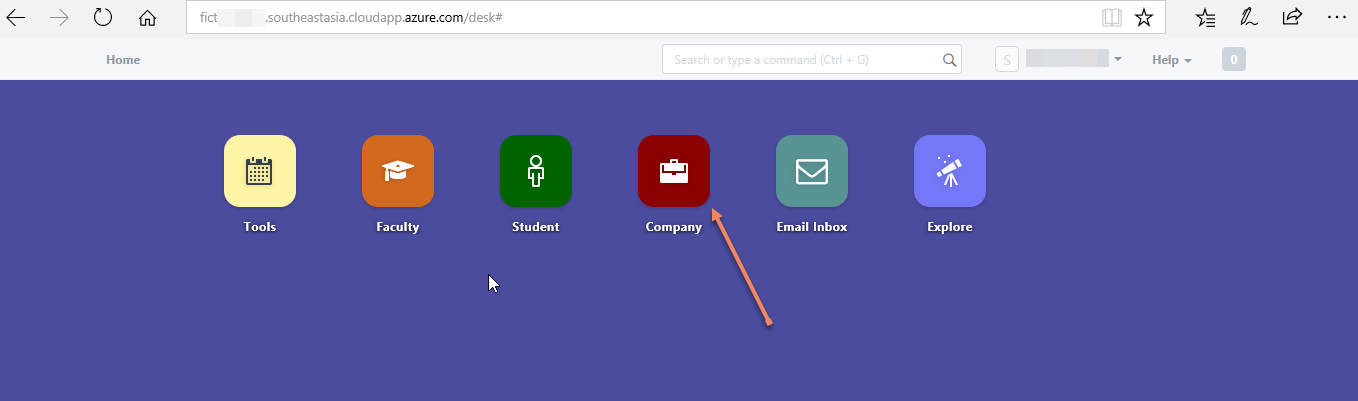
Click "Company Profile"
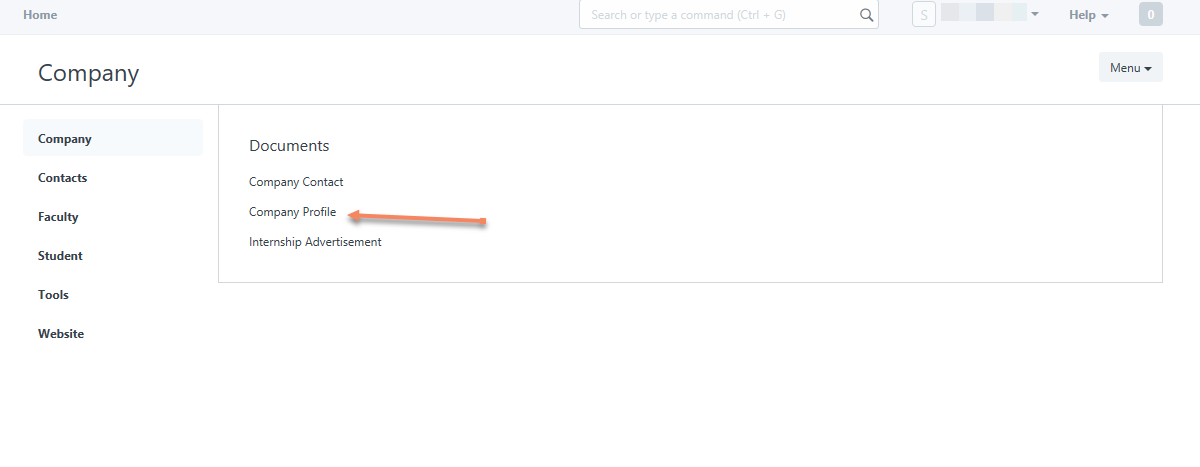
You will see a list of companies:
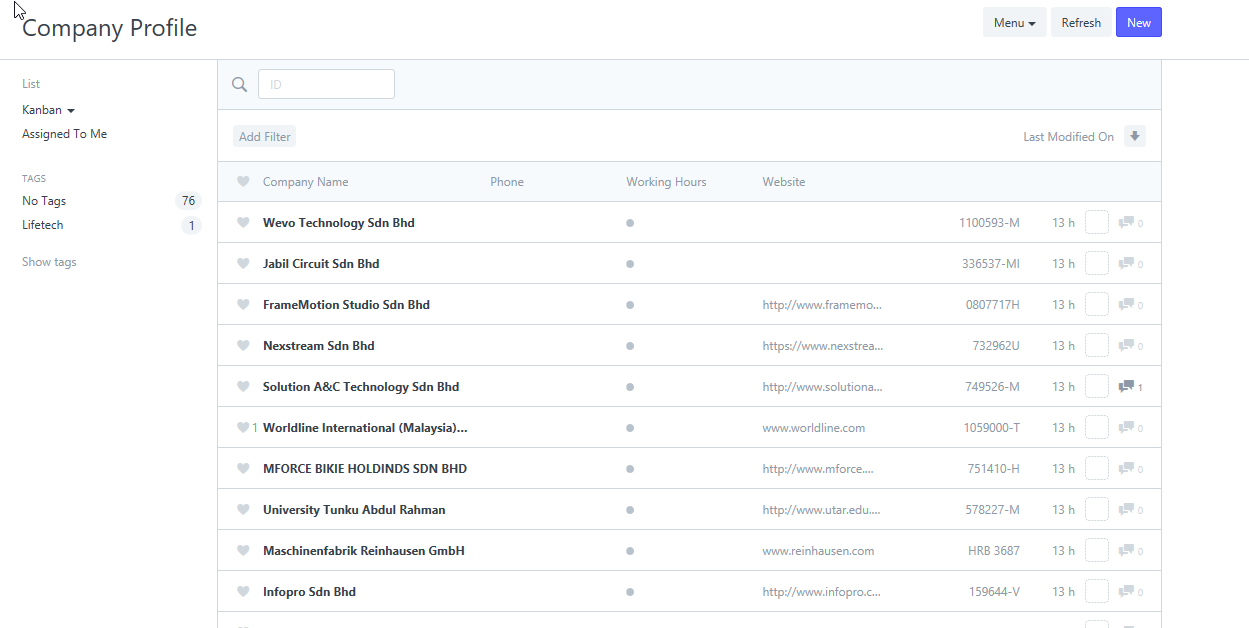
Click "Add Filter" to search for your company.
You can search based on "Company Name"
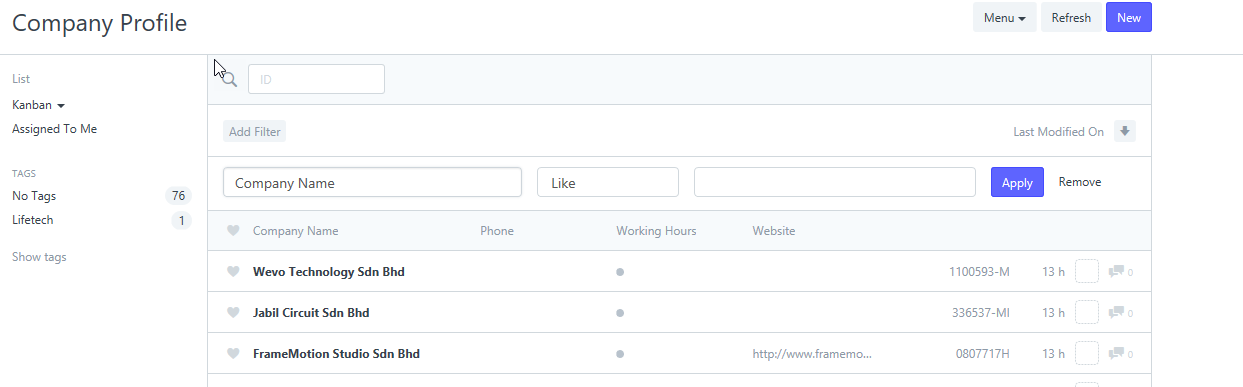
or you can also search based on "Company Registration No"
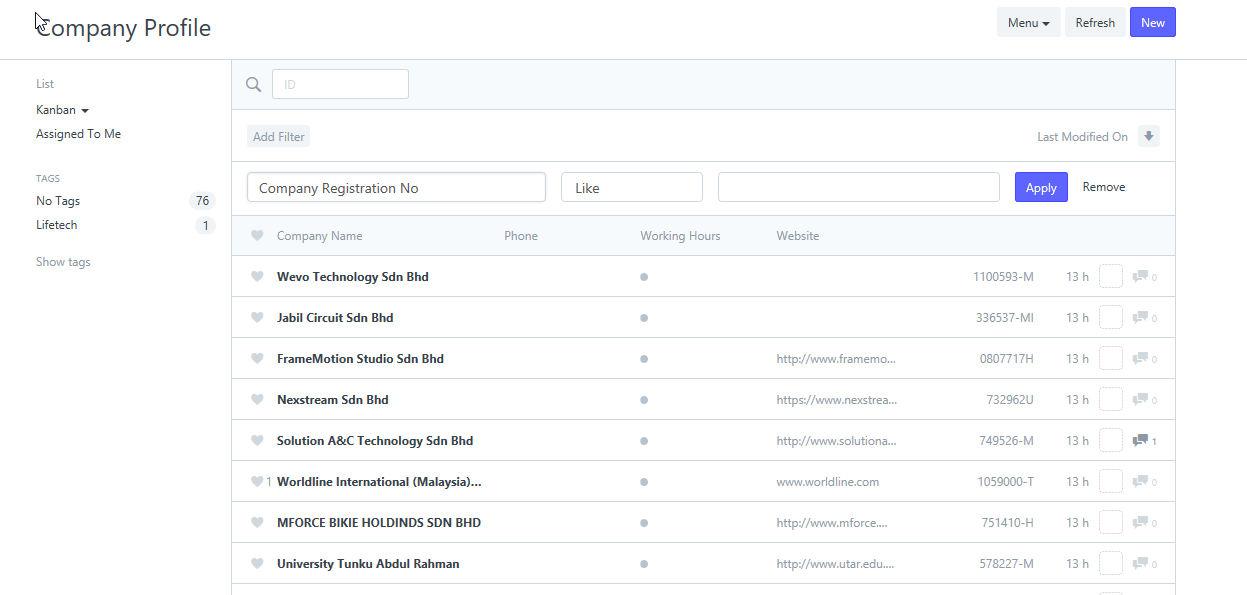
If you are not able to locate your company then create the "Company Profile" for your company by clicking "New".
Refer to blog post "Create Company Profile" for more information.
Step 3) Check whether your "Company Contact" has been created.
Click "Company Contact" as shown below:
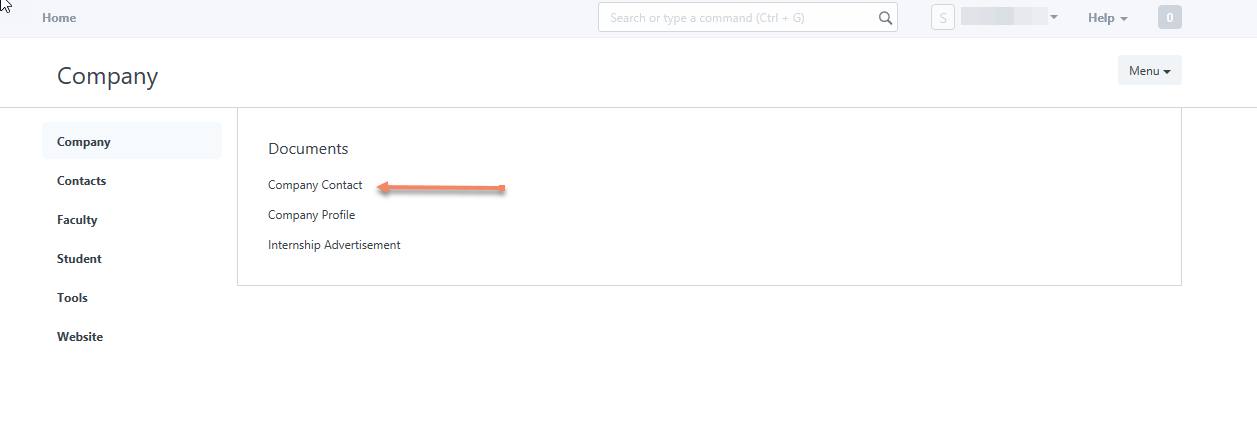
If there is no "Company Contact" as shown in the screen below, click "New" or "Make a new Company Contact" to create one.
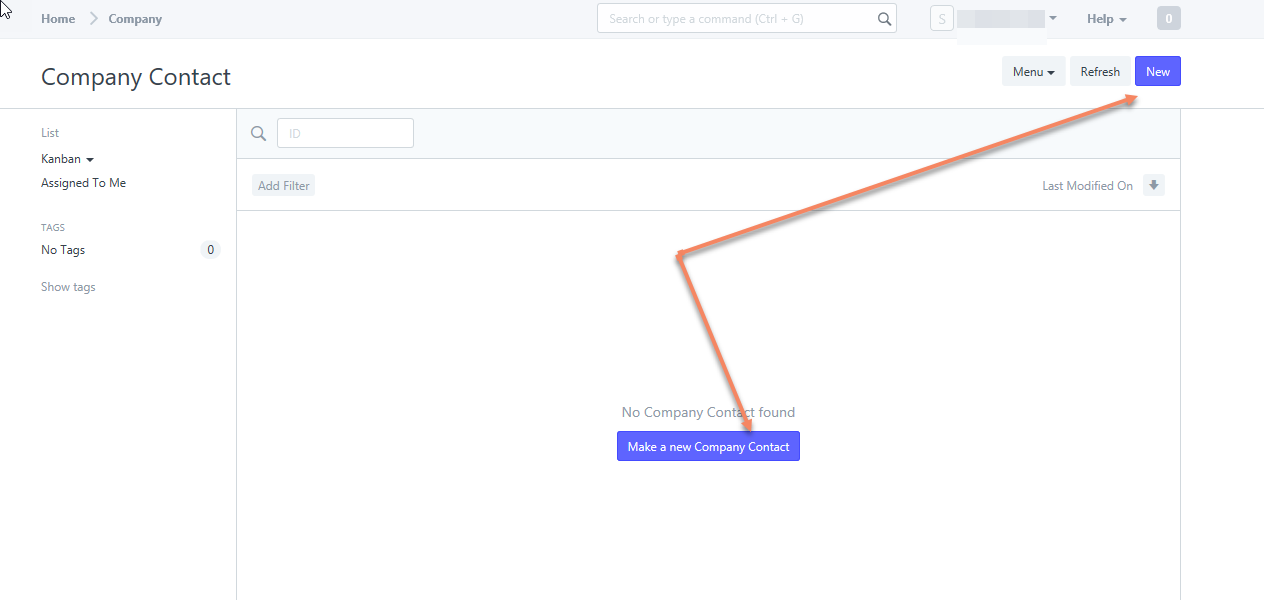
See blog post "Create Company Contact" for more information.
Step 4) Click "Internship Advertisement" in "Company"
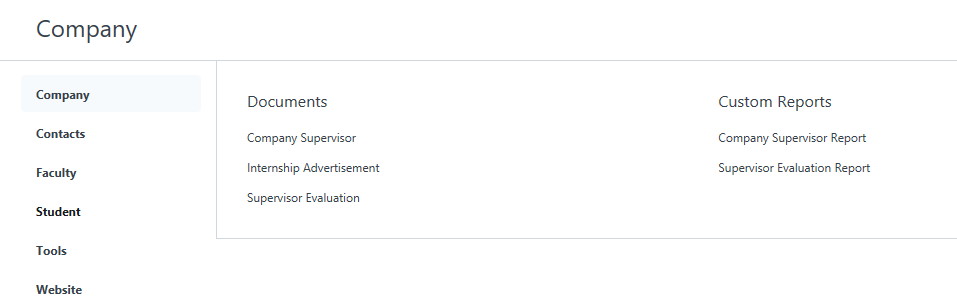
Step 5) Click "New"
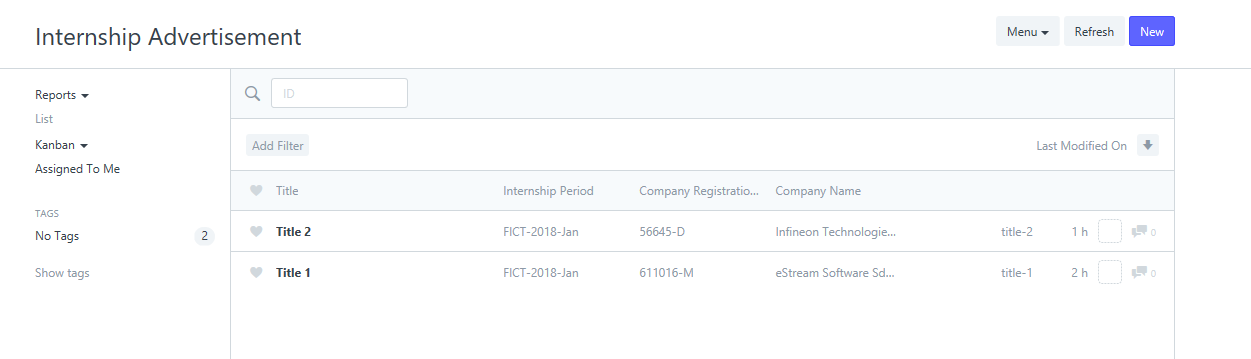
Step 6) Select the "Internship Period" and enter the "Title"
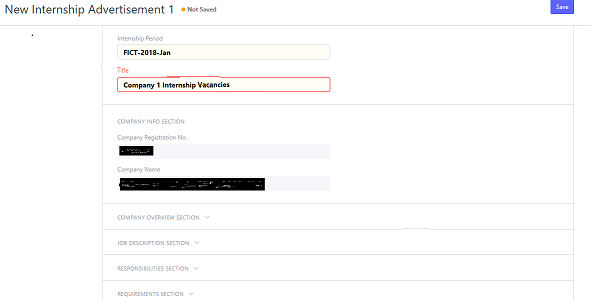
Step 7) Expand each item and fill up the information
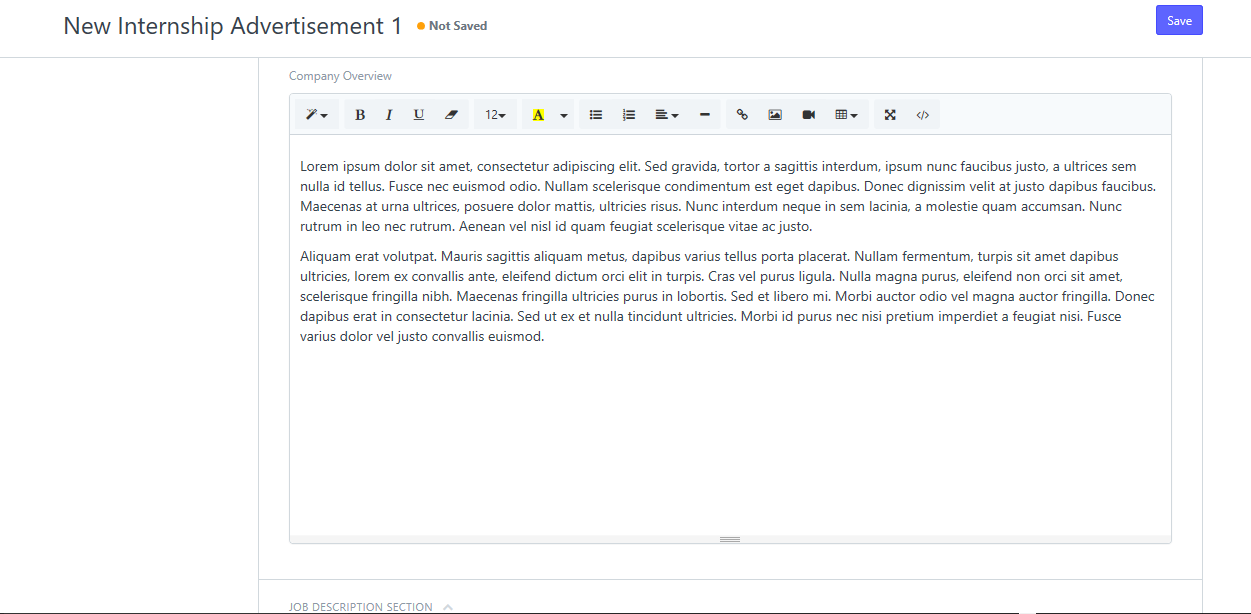
Step 8) Check the "Published" check box when you are ready to publish for public viewing. Otherwise leave the check box unchecked and click "Save". You can return here anytime to check on the "Published" check box when you are ready to publish it for public viewing.
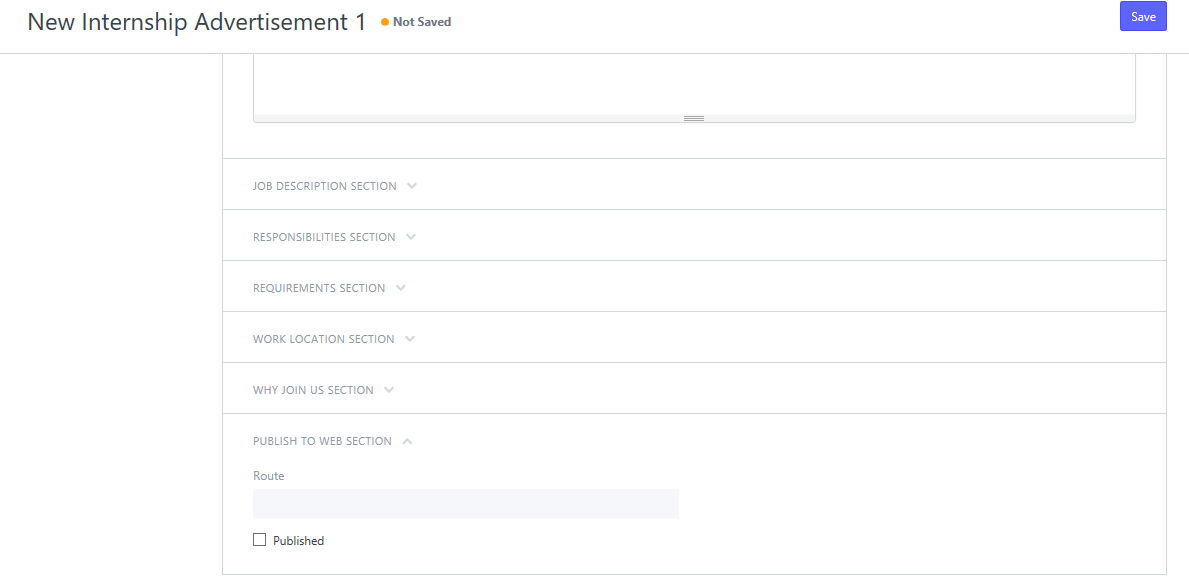
Step 9) Click "Save"

No comments yet. Start a new discussion.