S - G) During Your Internship
By Industrial Training Committee August 16, 2017 Internship Flow for Student No comments yet
The first thing you must do is to create your internship on job portfolio. This is where you specify your working address.
Steps:
1) Click on "Internship On Job Portfolio"
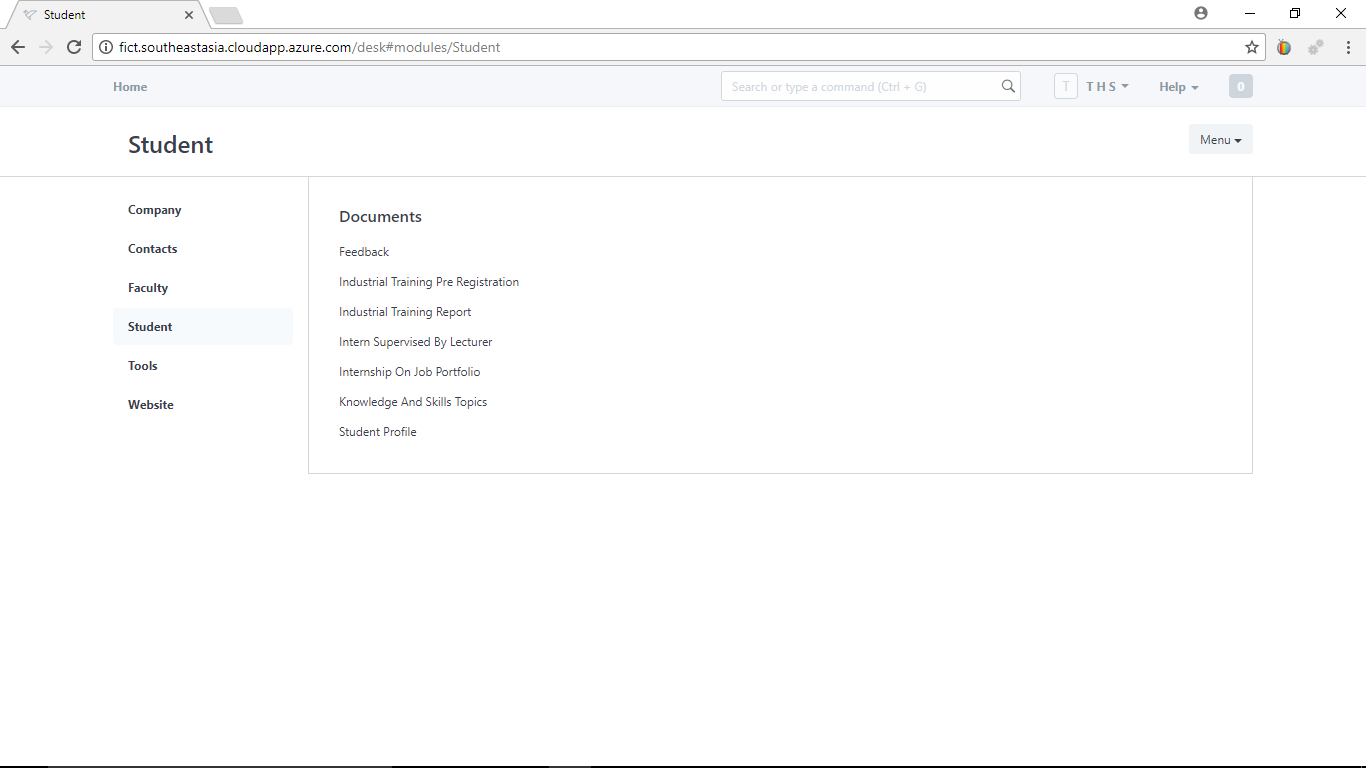
2) Click "Make a new Internship On Job Portfolio"
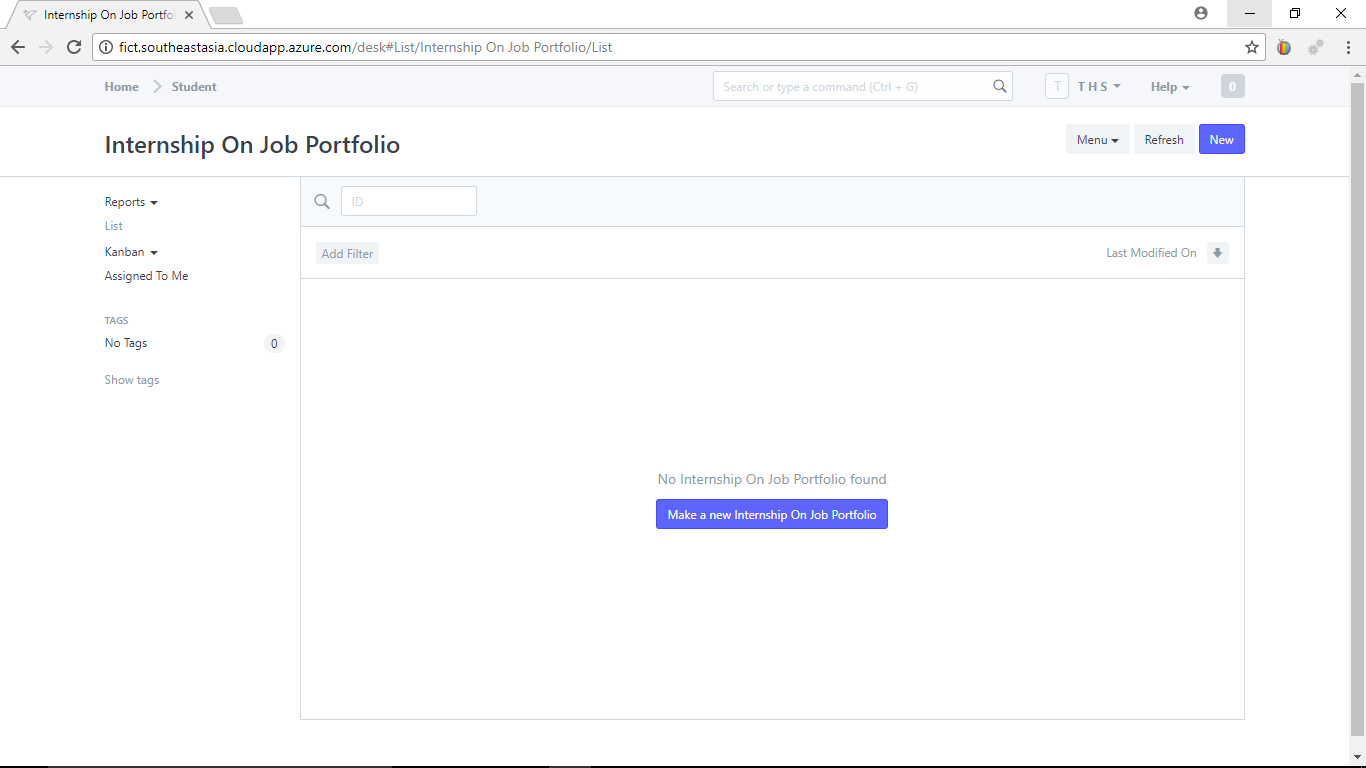
3) Enter the mandatory information (shown in red)
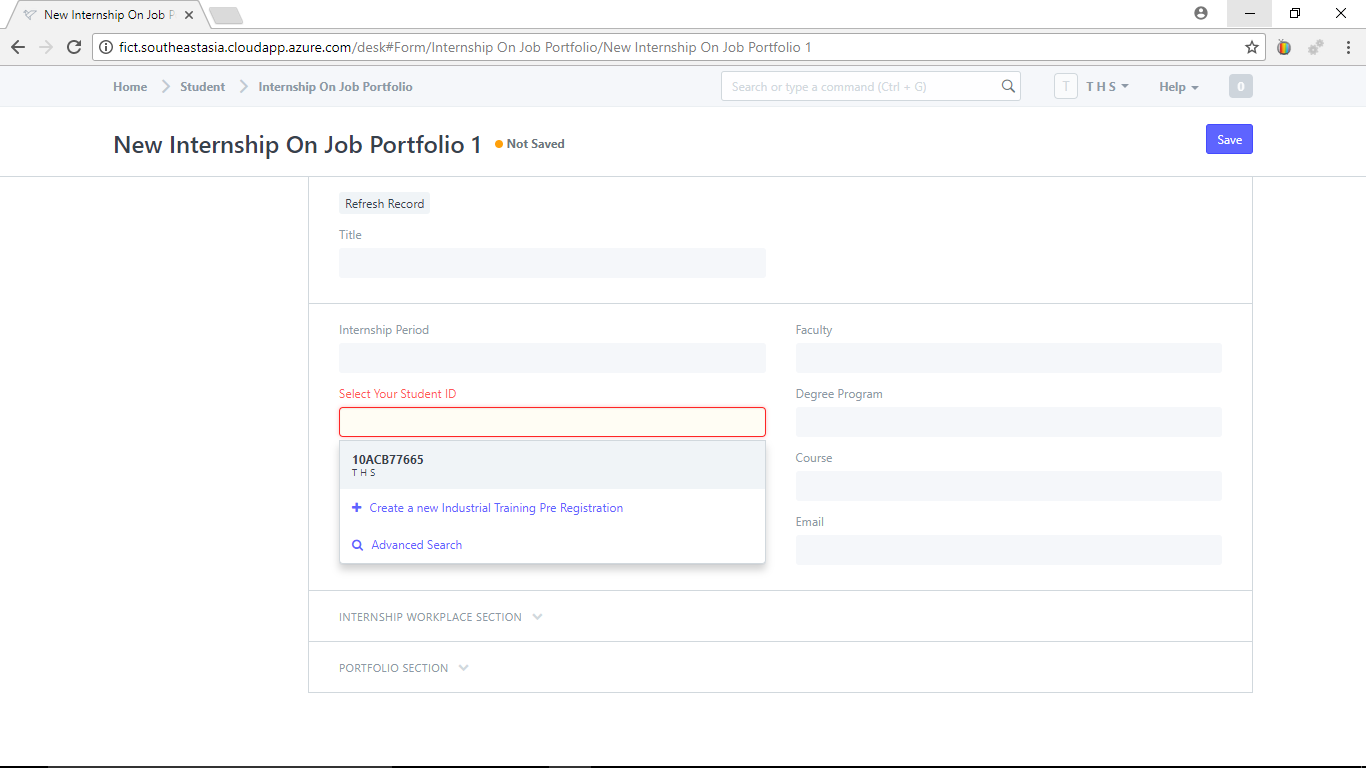
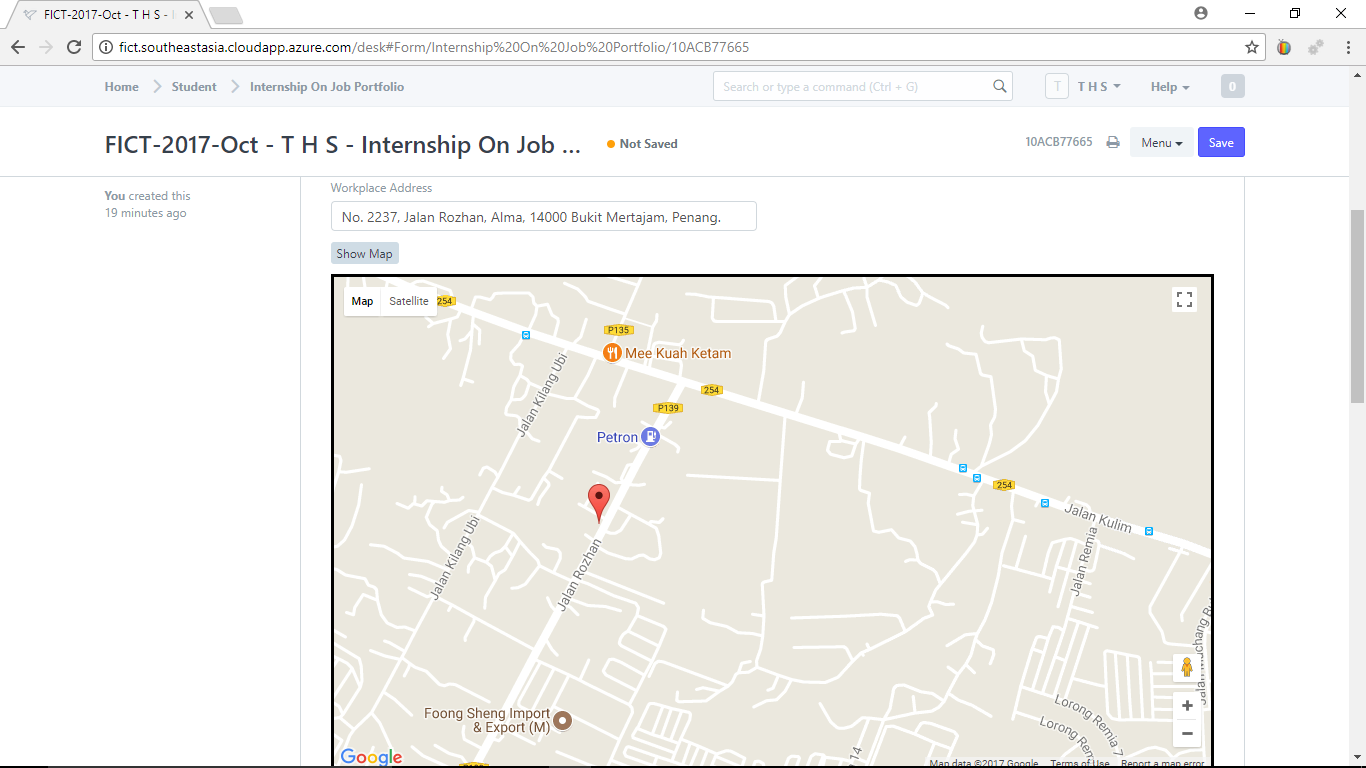
Save you portfolio.
4) You need to update your portfolio from time to time. You are advice to update it at least once a week. When you are assigned an Internal Supervisor from UTAR, the internal supervisor information will be automatically shown in your portfolio (in the Portfolio Section).
4.1) Select your company from "Internship Company Registration No.". If your company is not listed then create it by selecting "Create a new Company Profile".
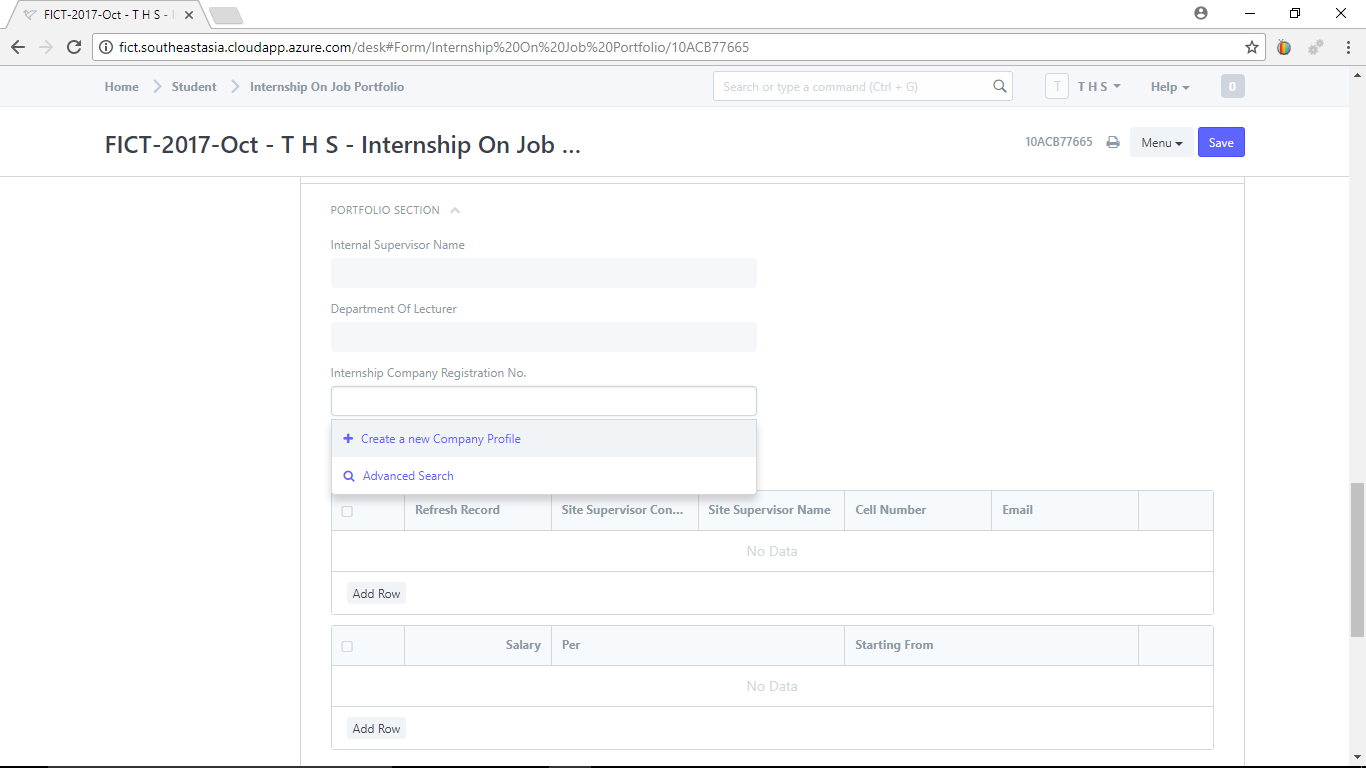
2.1 ) You will be redirected to the "Company Profile" page where you can enter your company information.
To enter your company address, click on "Add Row". You could enter the address for each of the branches. Click the expand button (after he "State" column) to expand it so that you will be able to enter other mandatory items.
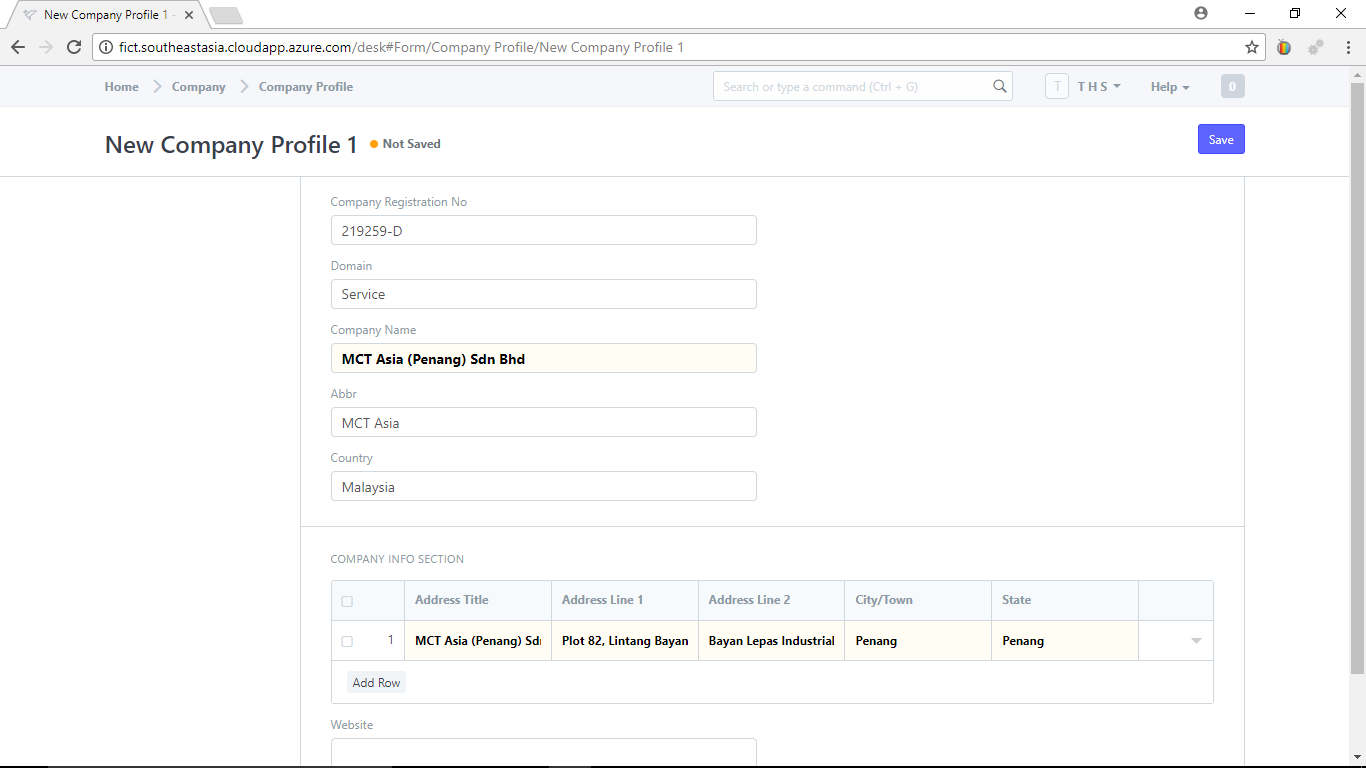
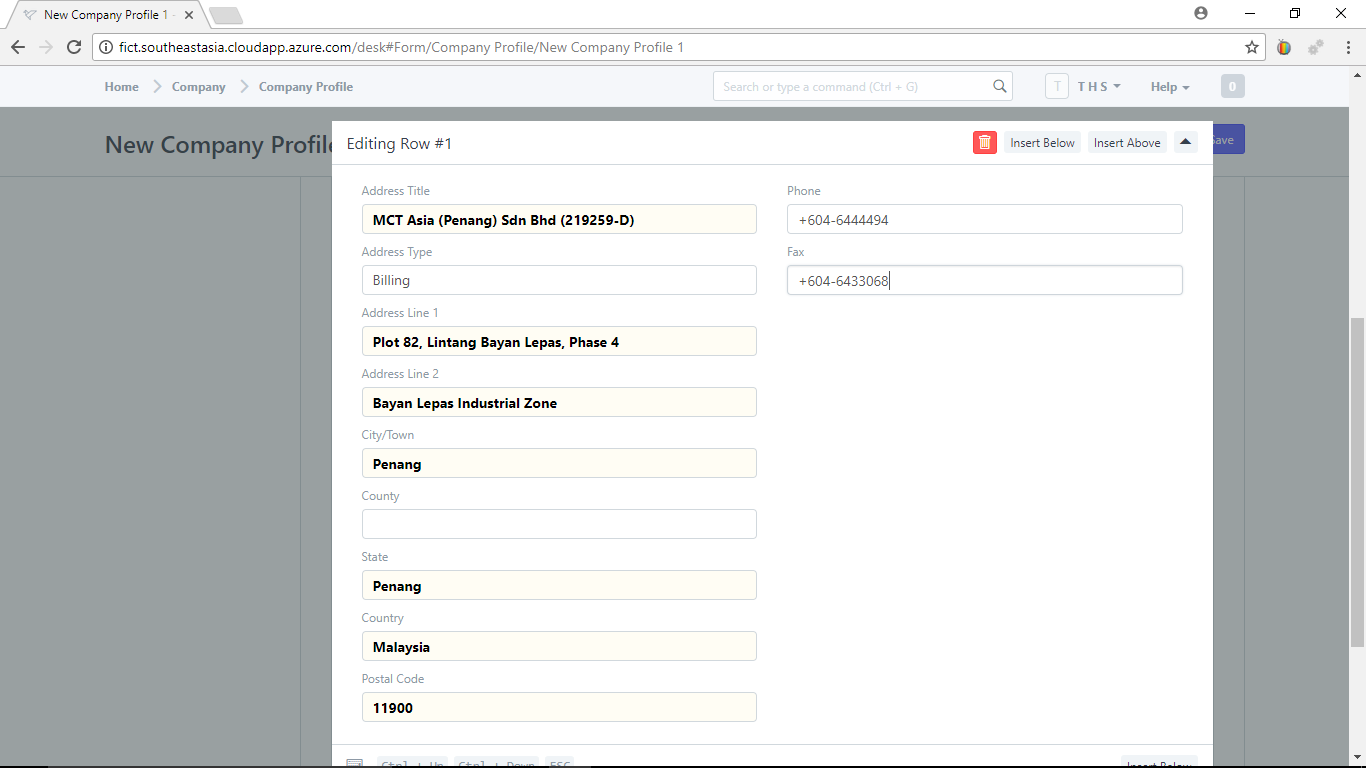
Click "Save" when done and you will be redirected back to "Internship On Job Portfolio" page.
3) Your company registration number and company name have been populated as shown below.
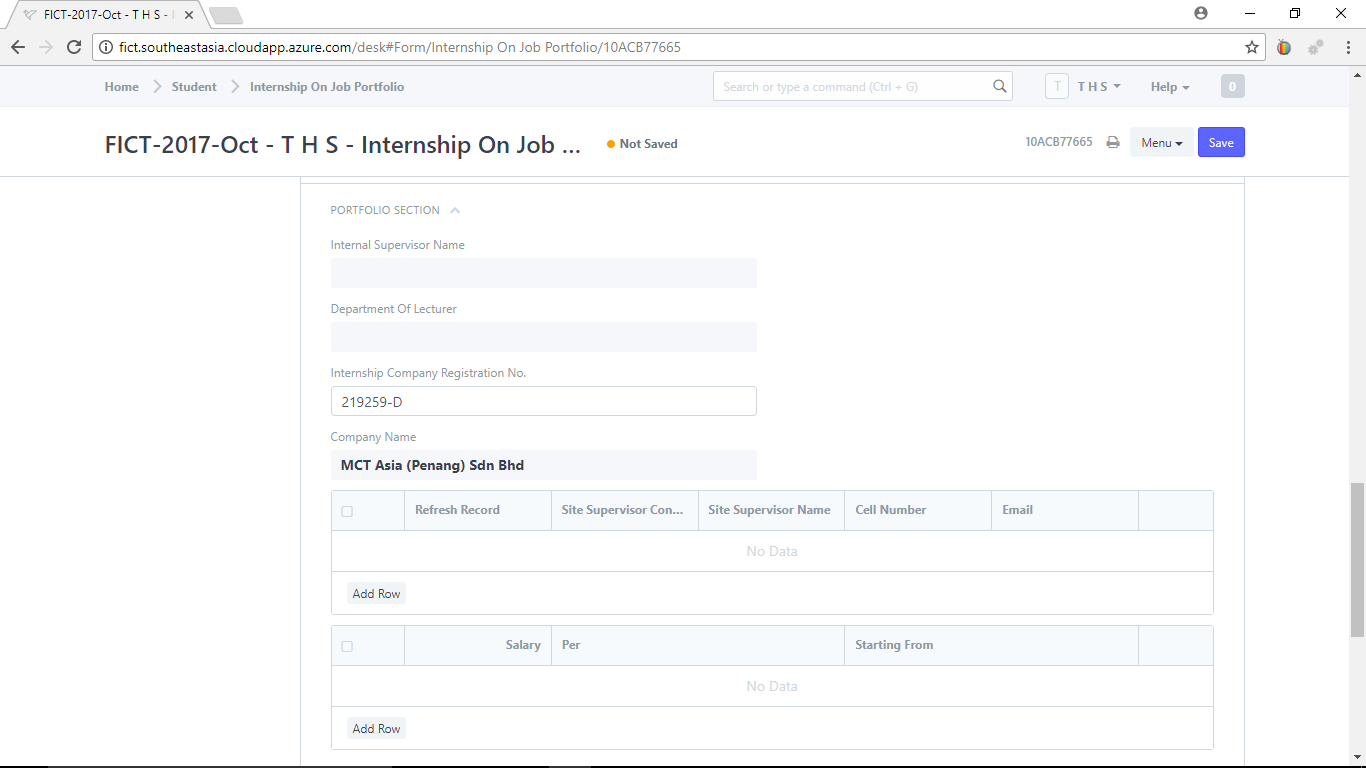
You can click the "Save" button to save the document. Visit your portfolio again in future to enter your company supervisor information.
*Note: It is important that you enter your company supervisor information in your portfolio because this information will be used in many other documents.

No comments yet. Start a new discussion.