S - J) Internship On Job Portfolio
By Industrial Training Committee August 8, 2017 Internship Flow for Student No comments yet
Steps
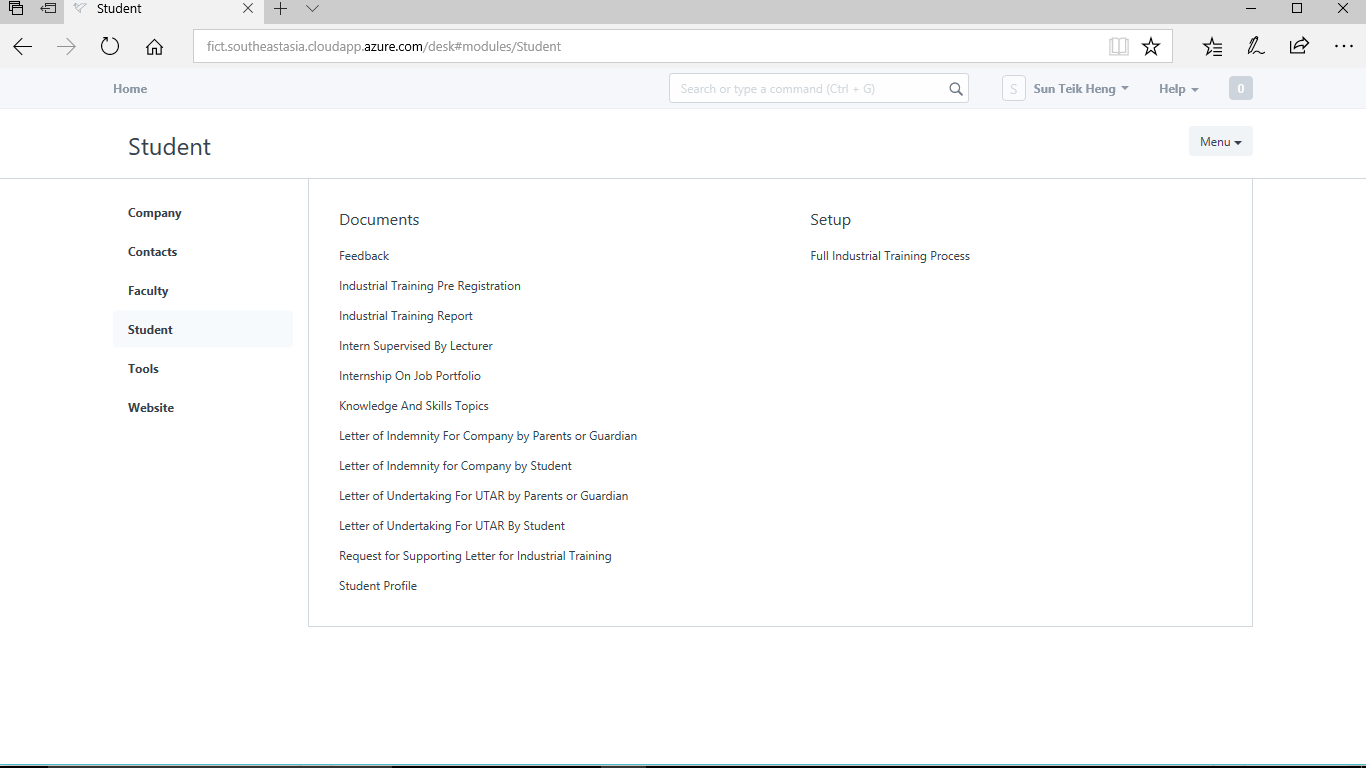
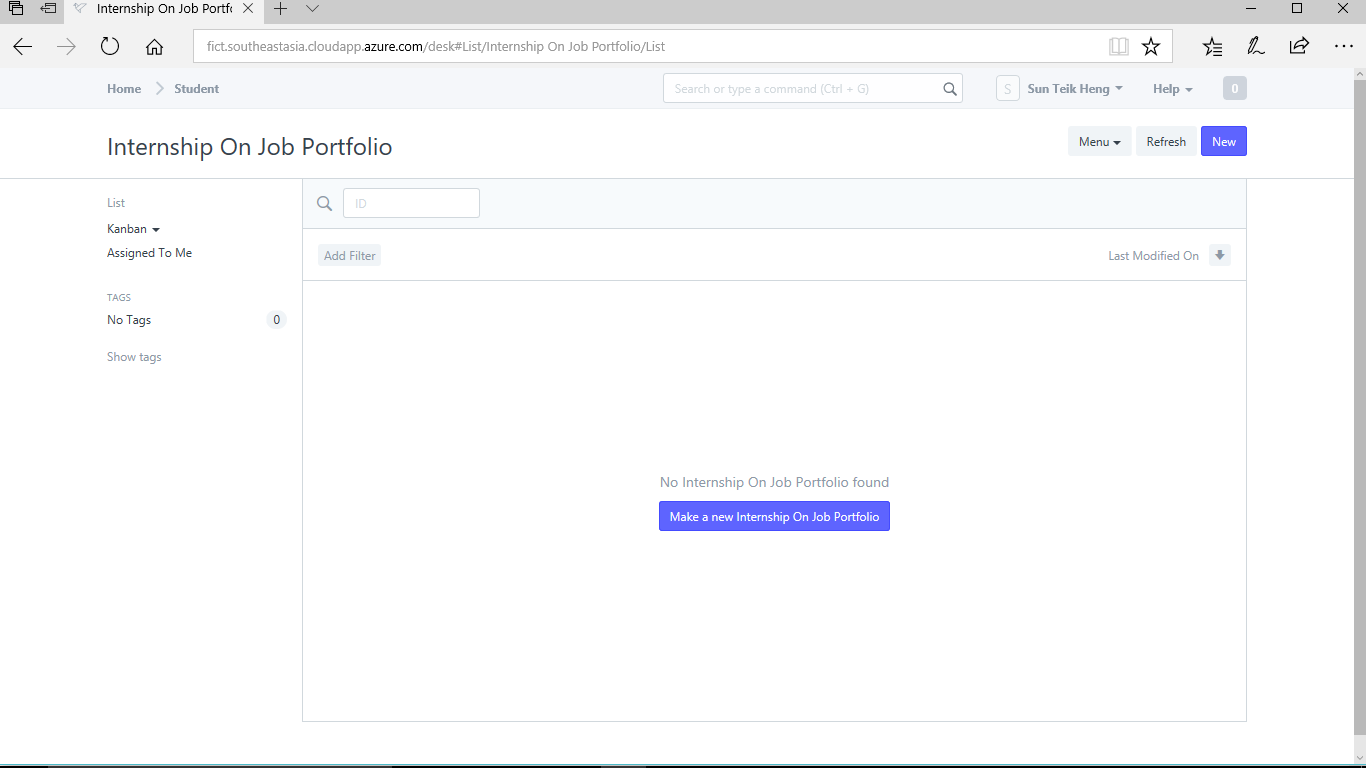
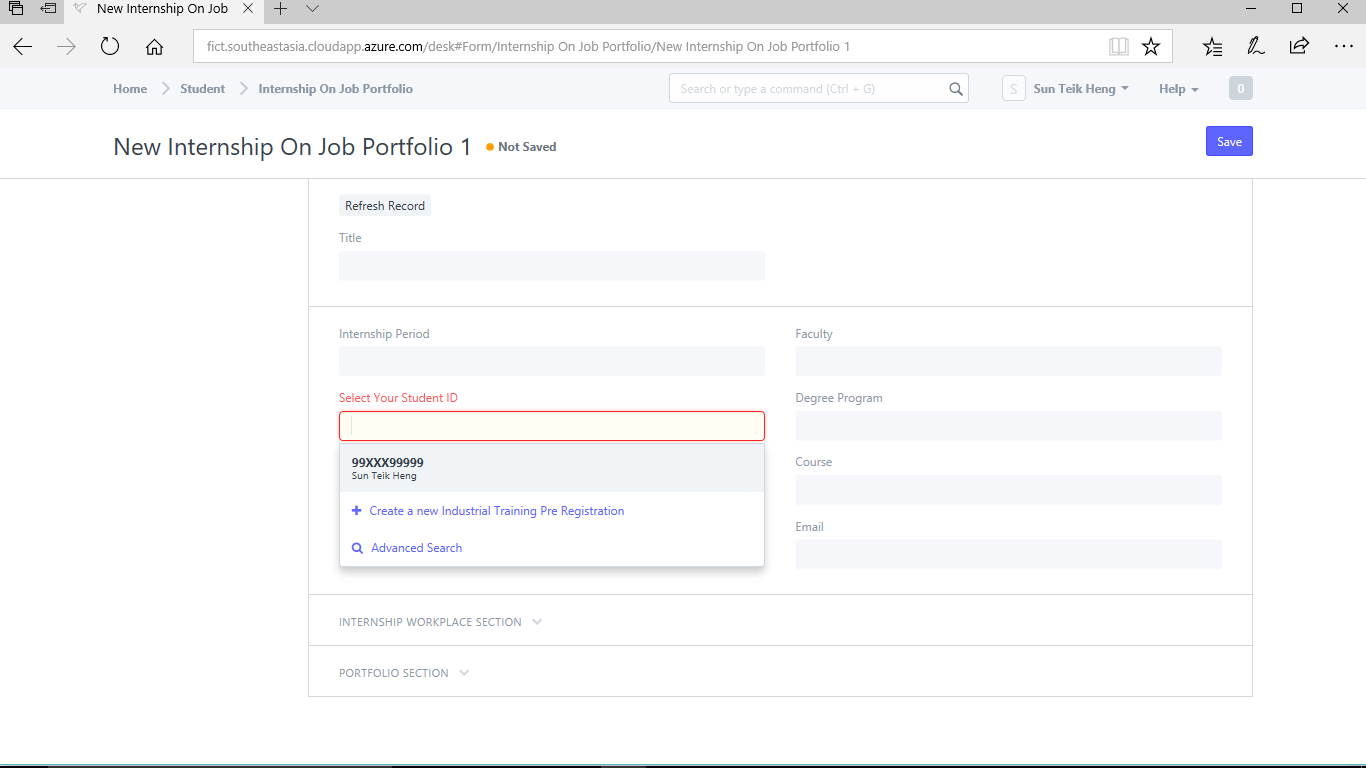
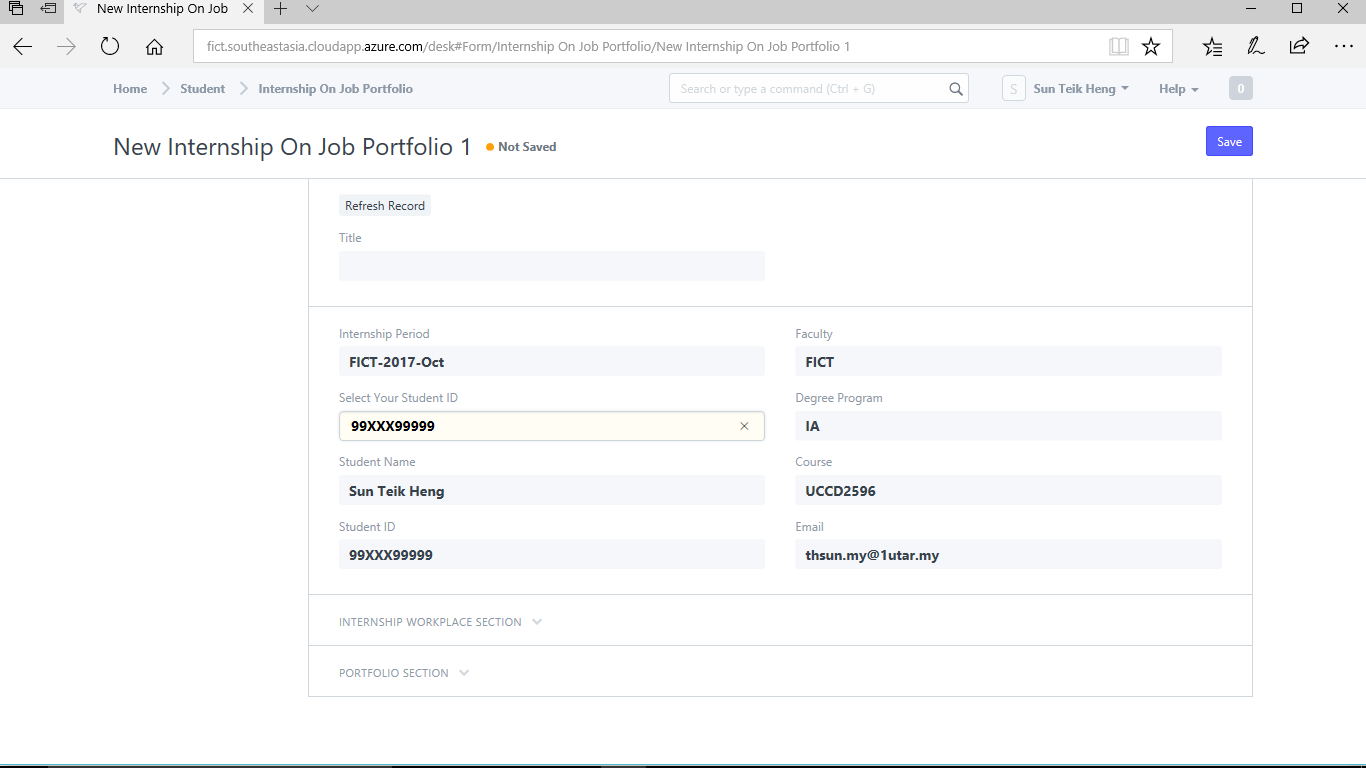
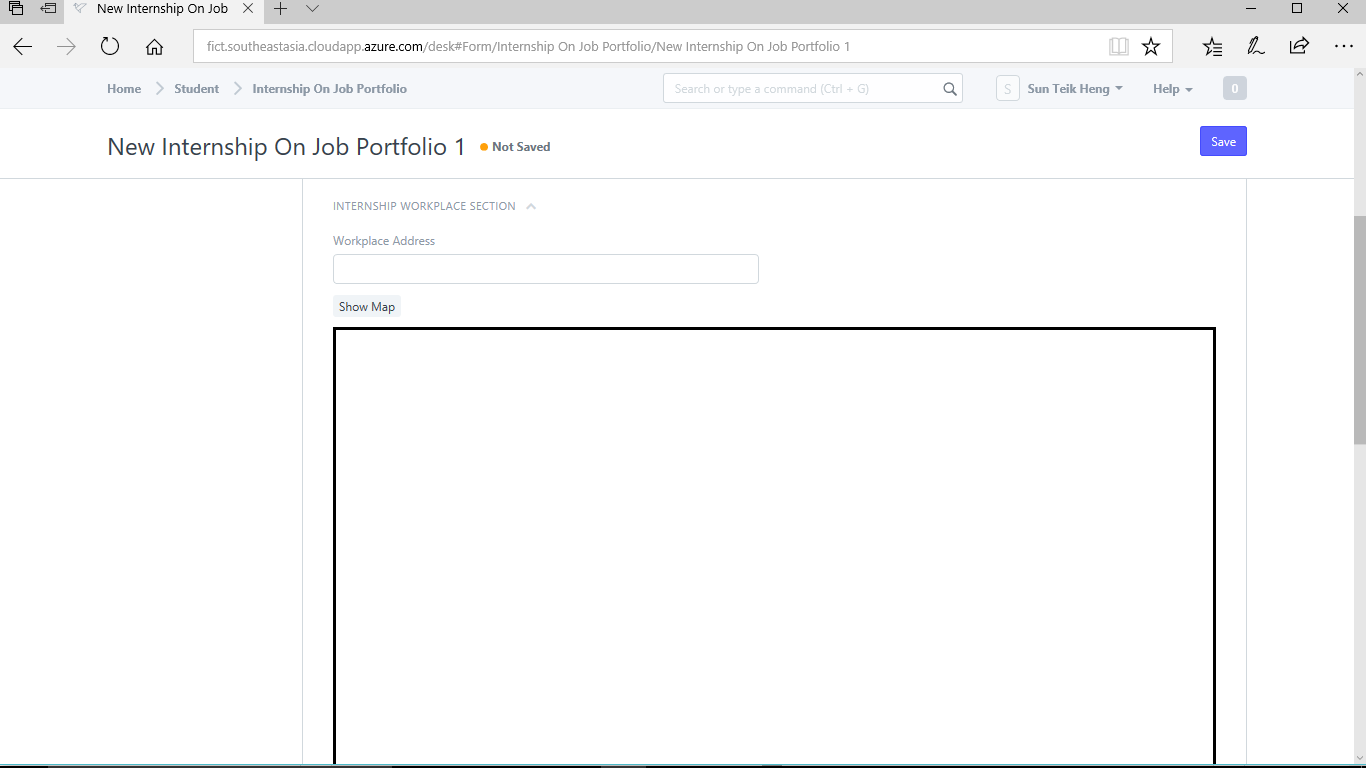
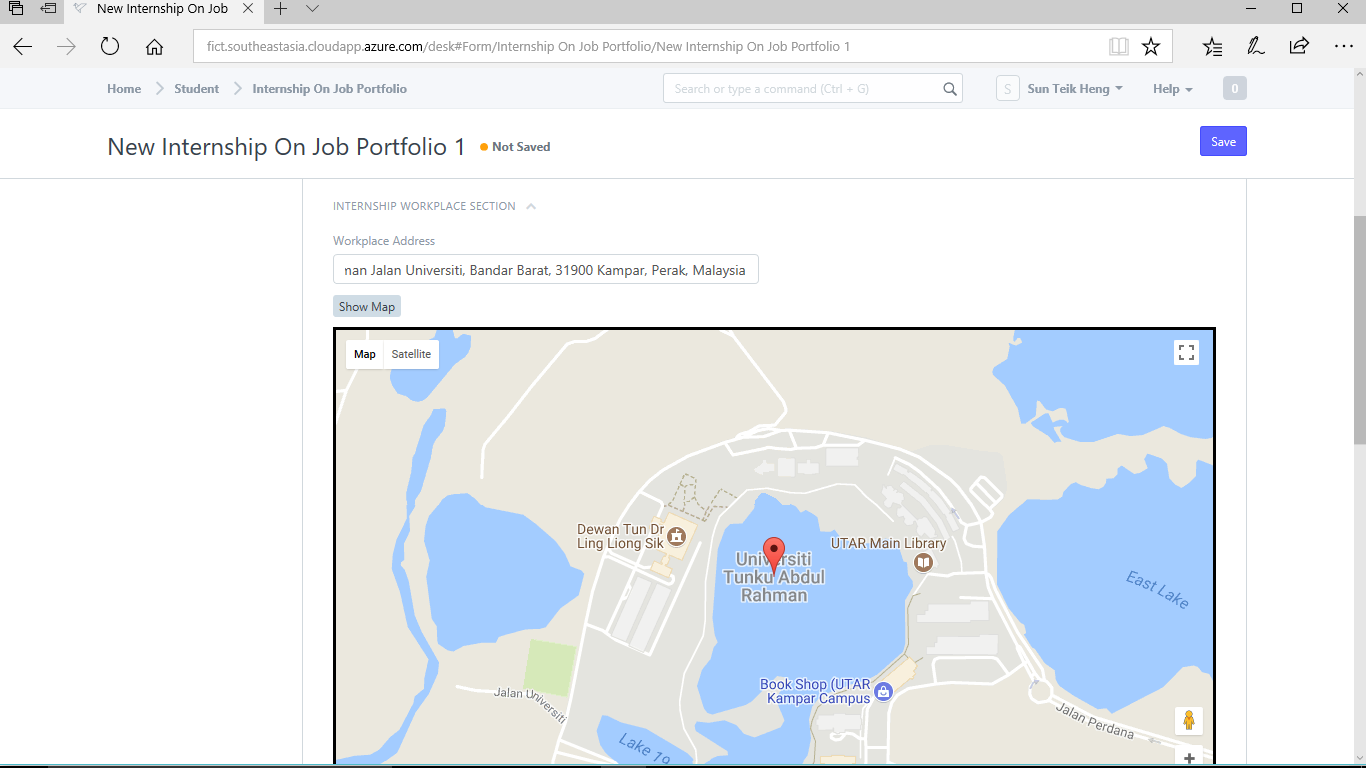
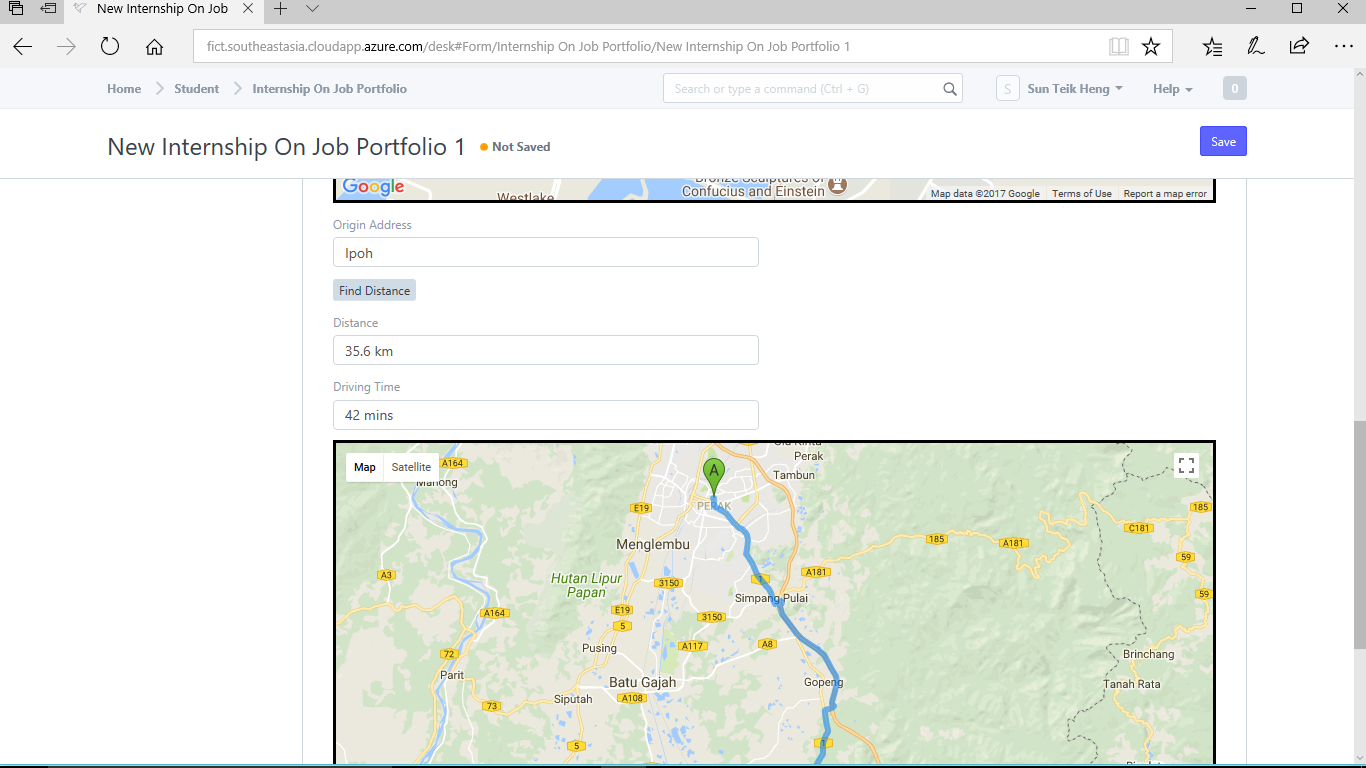
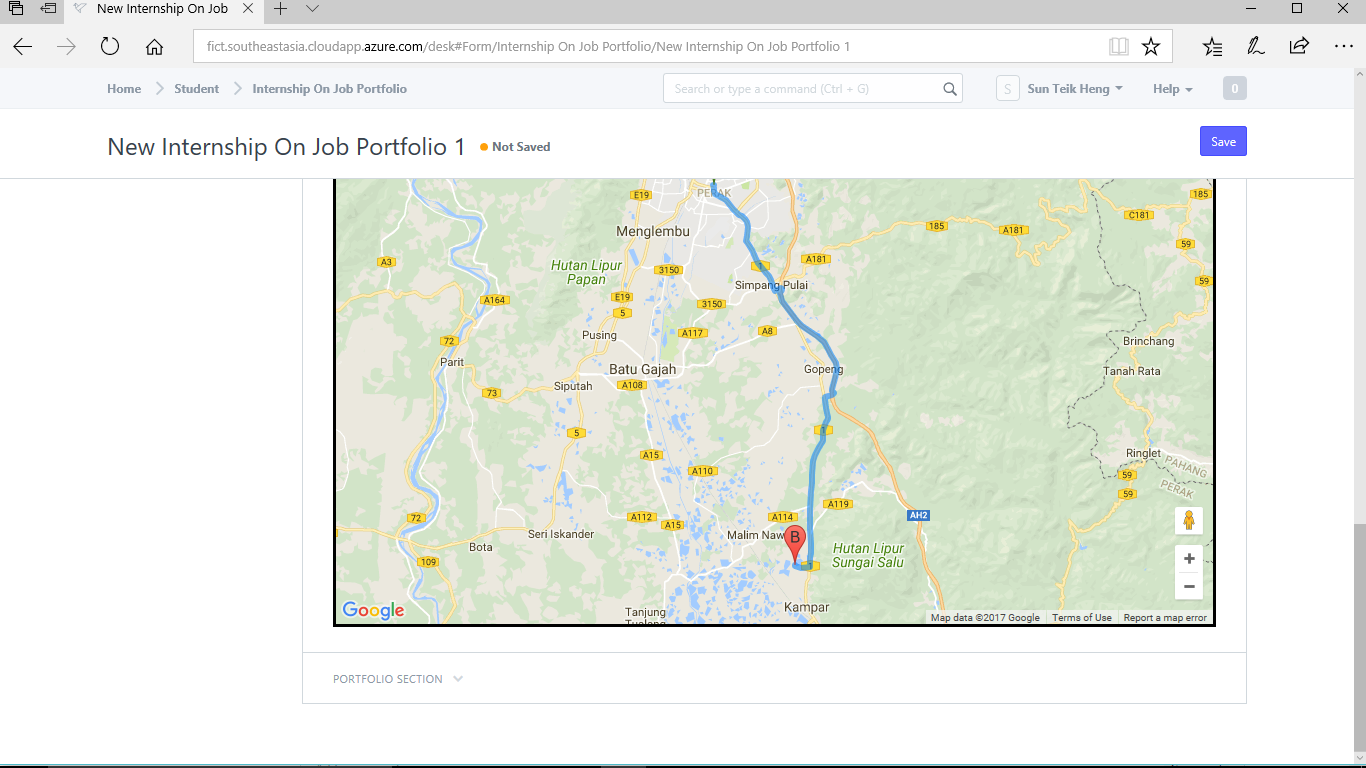
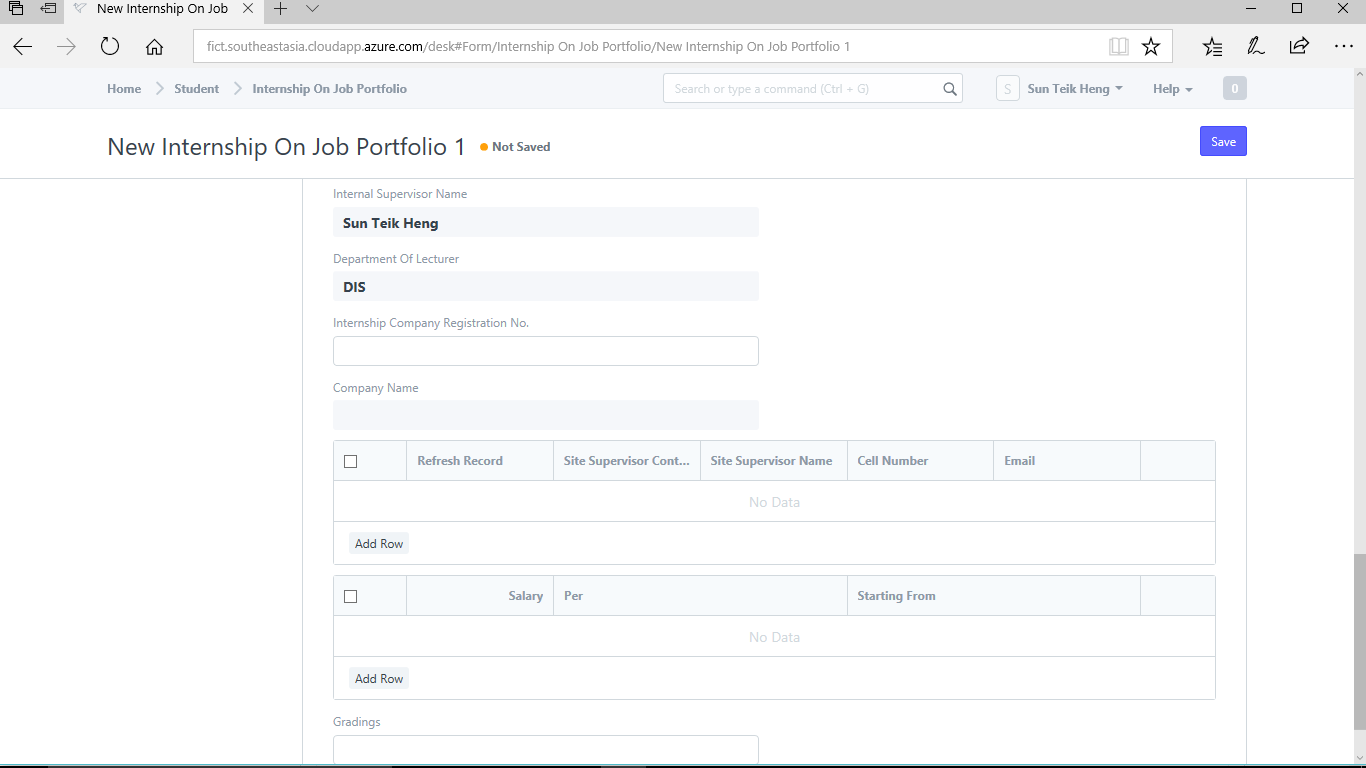
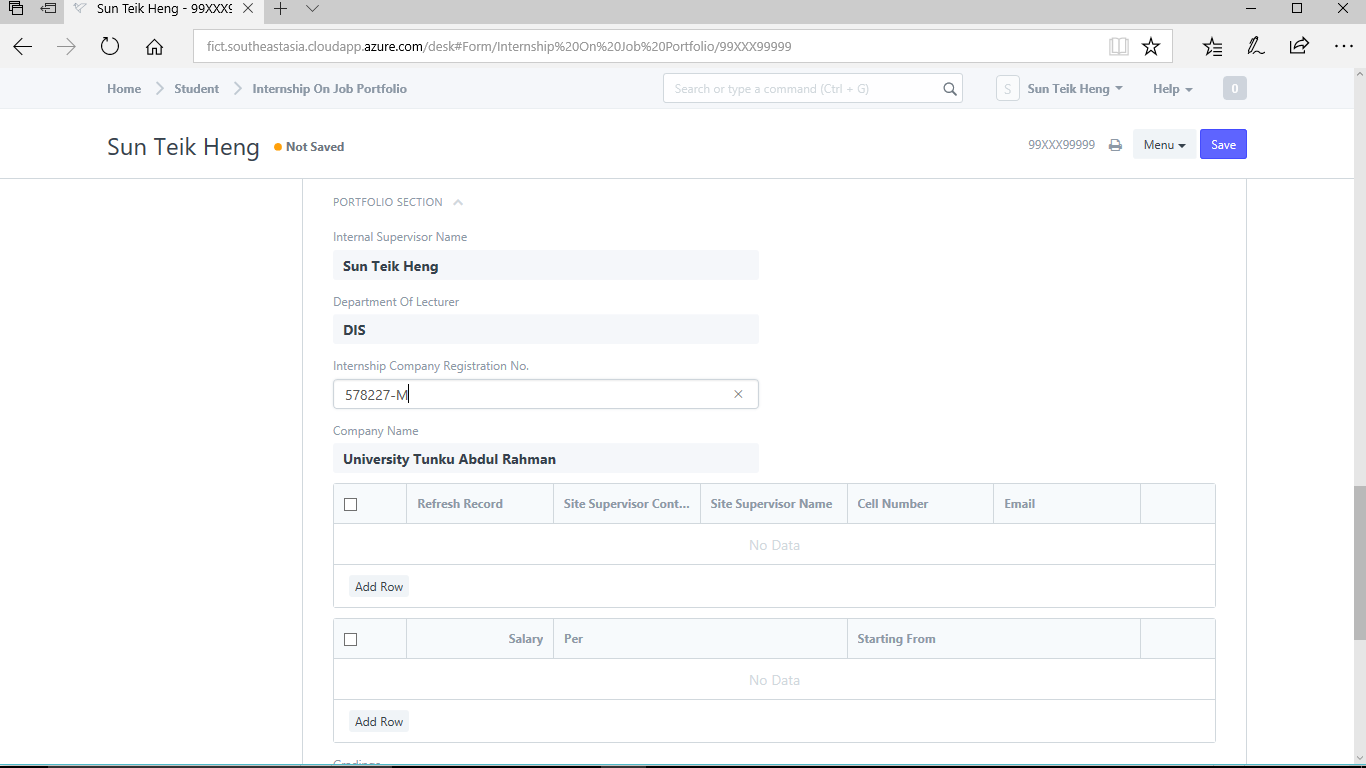
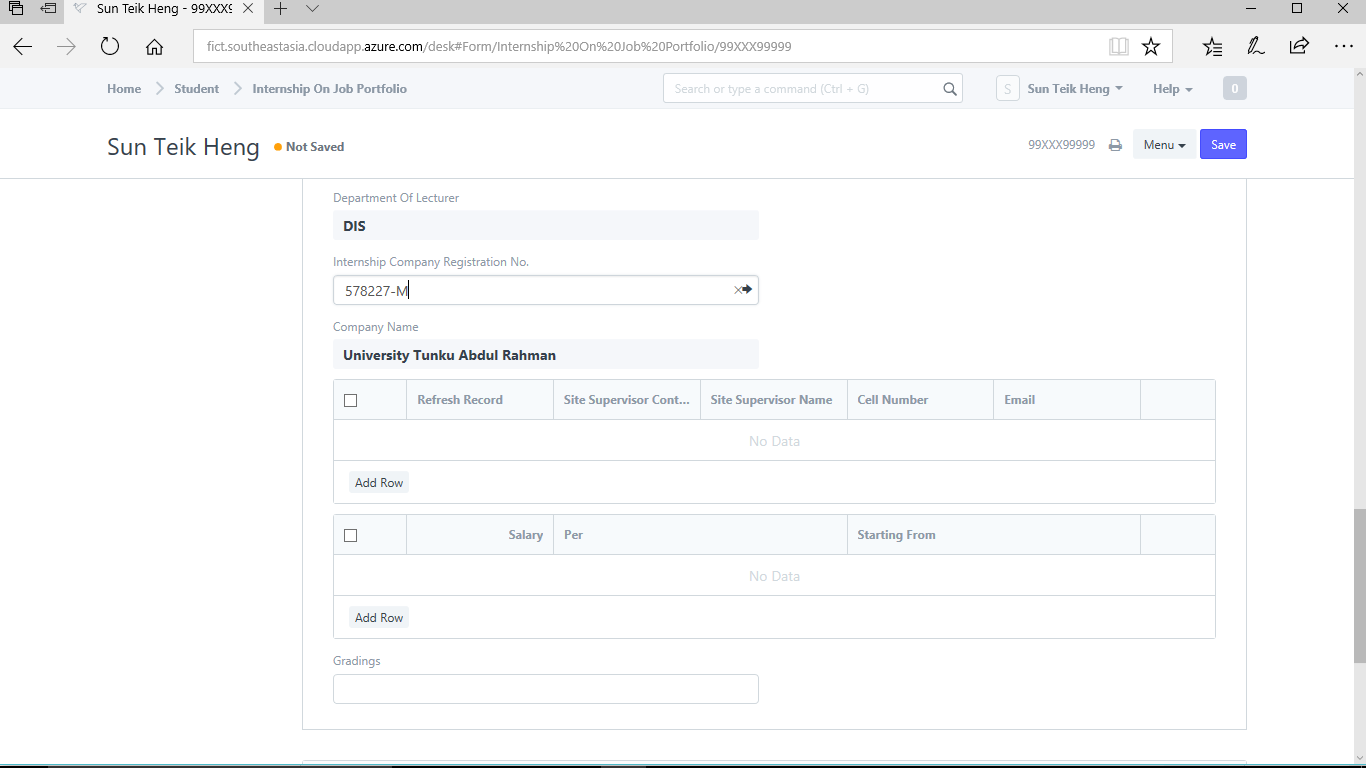
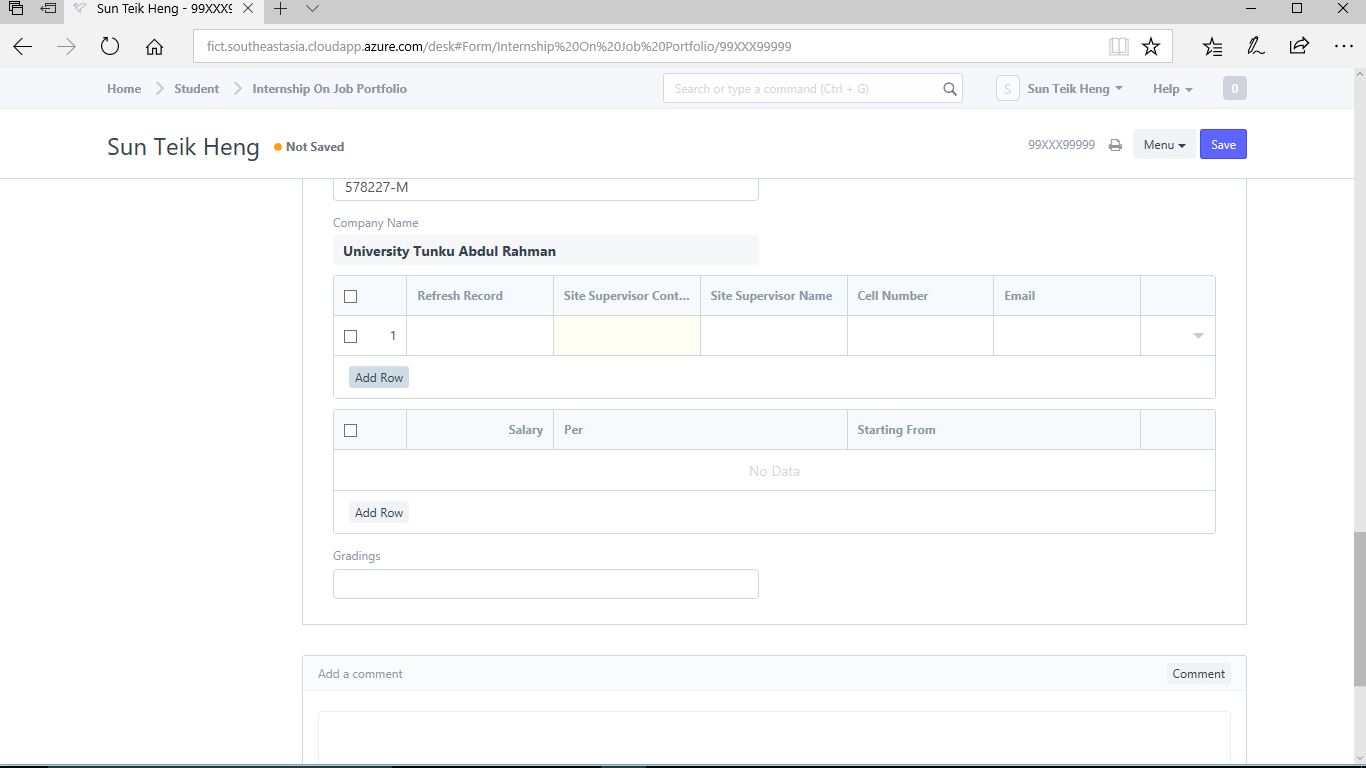
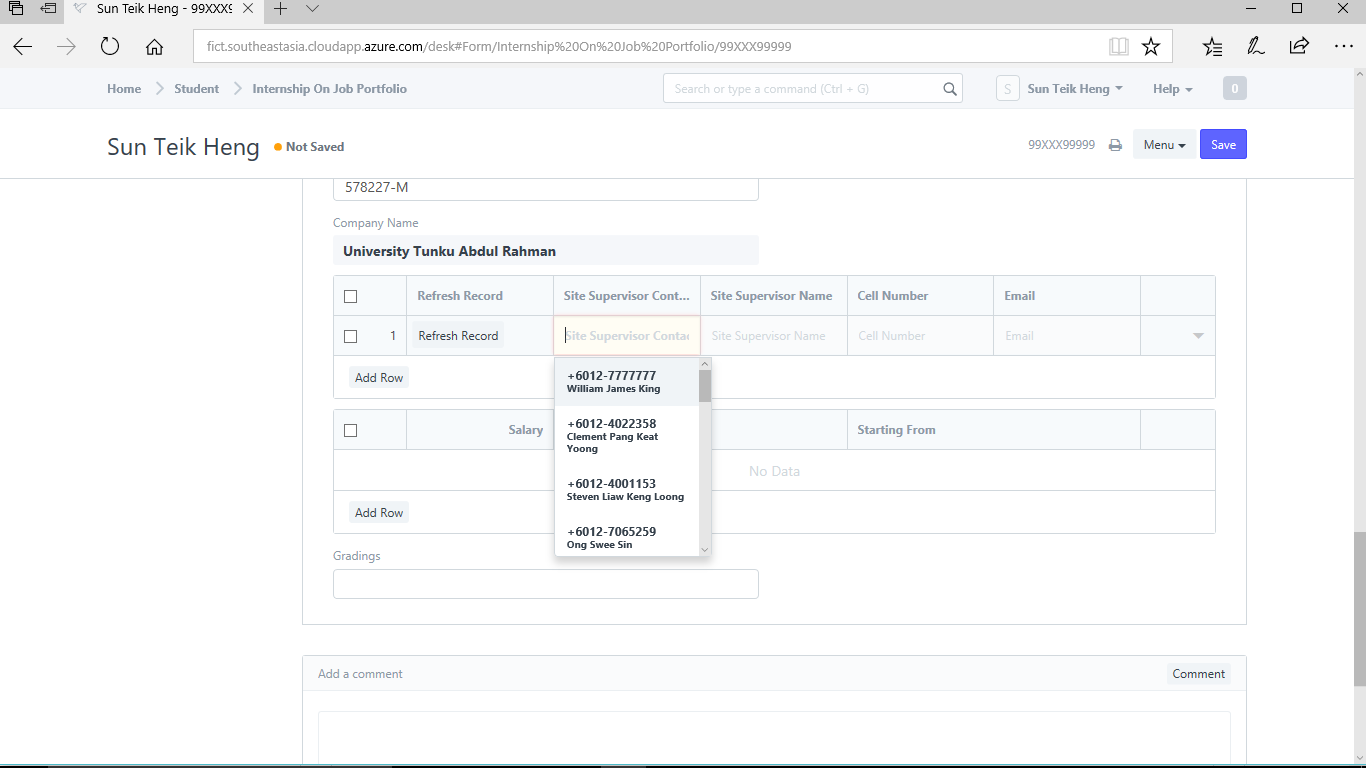
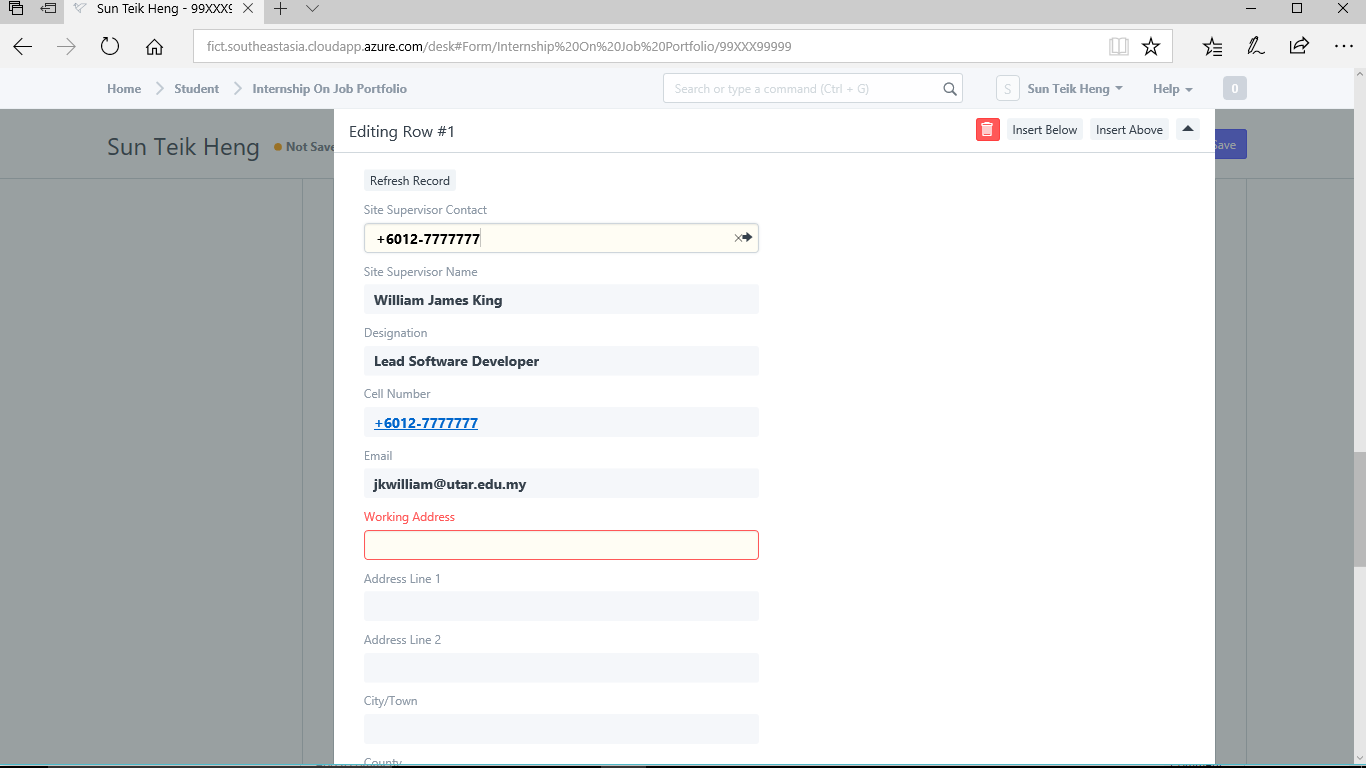
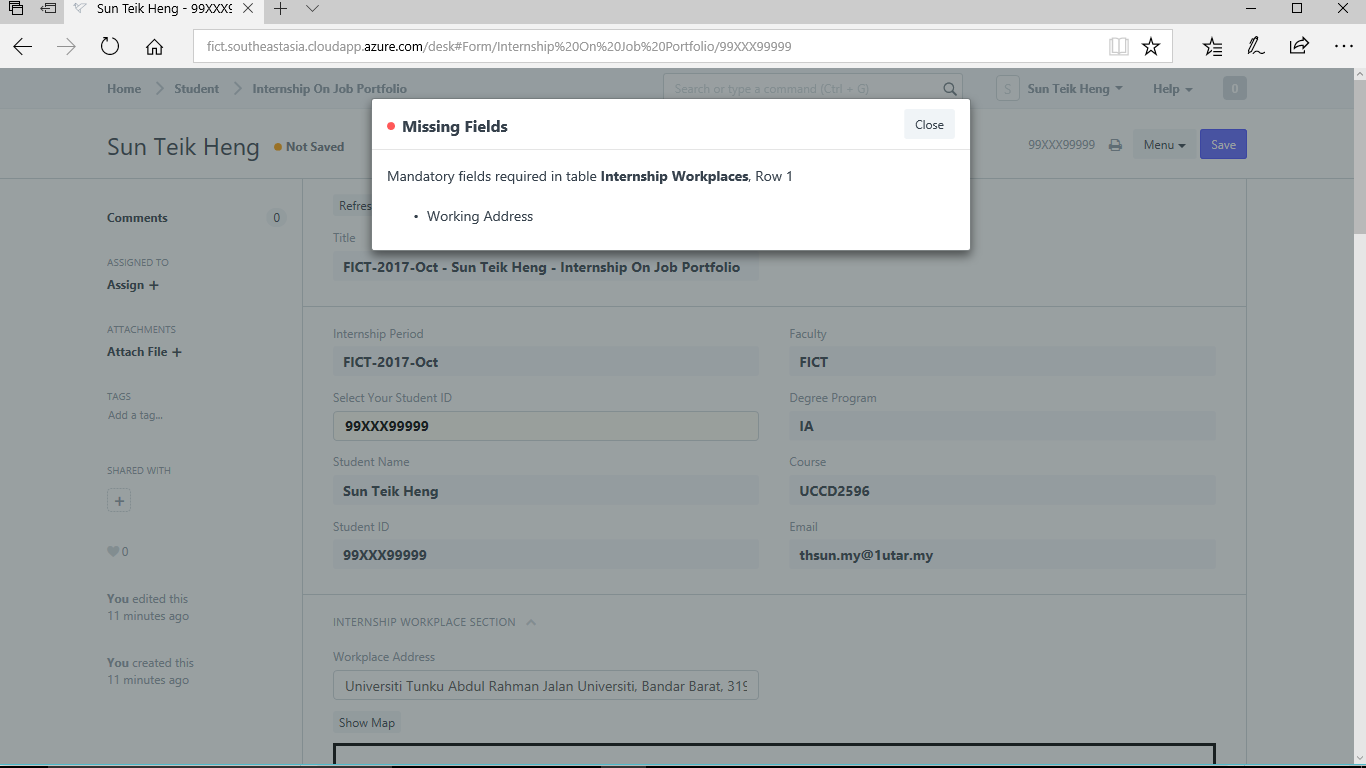
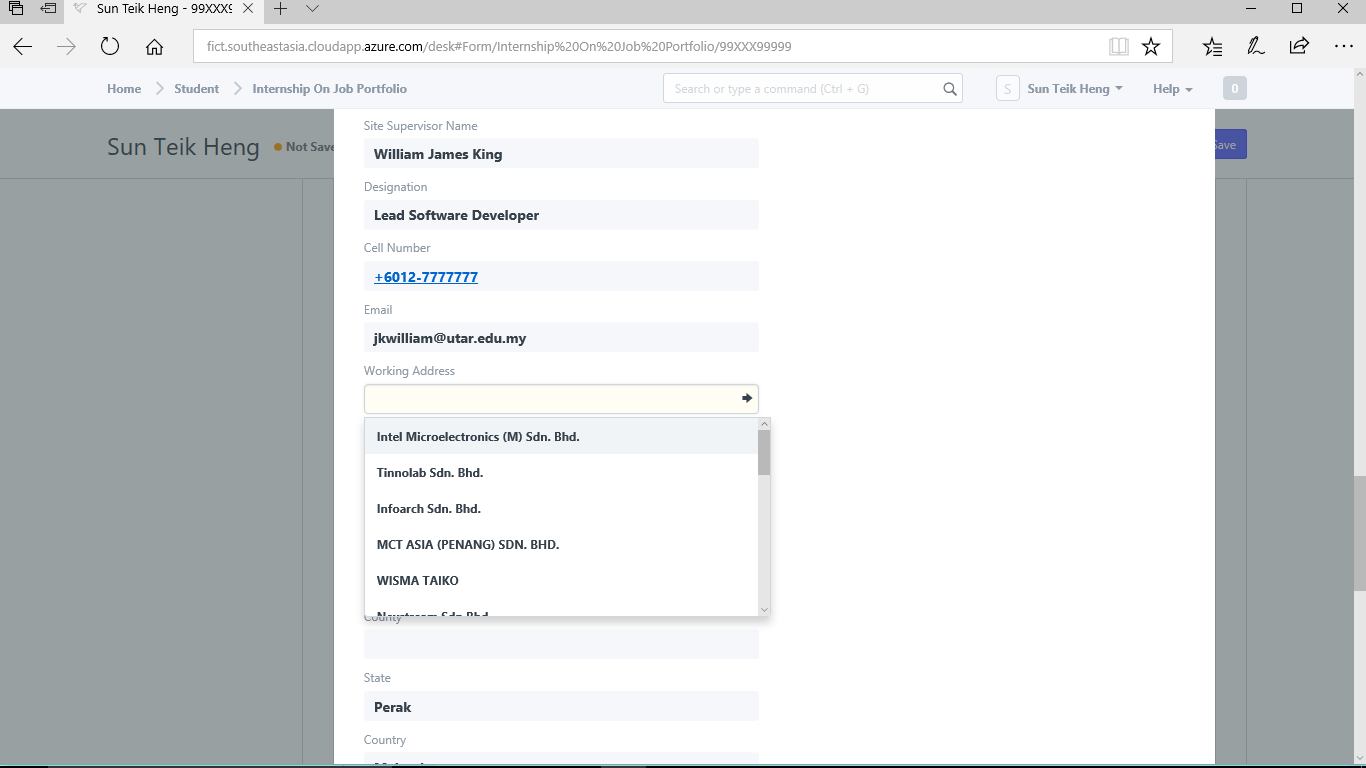
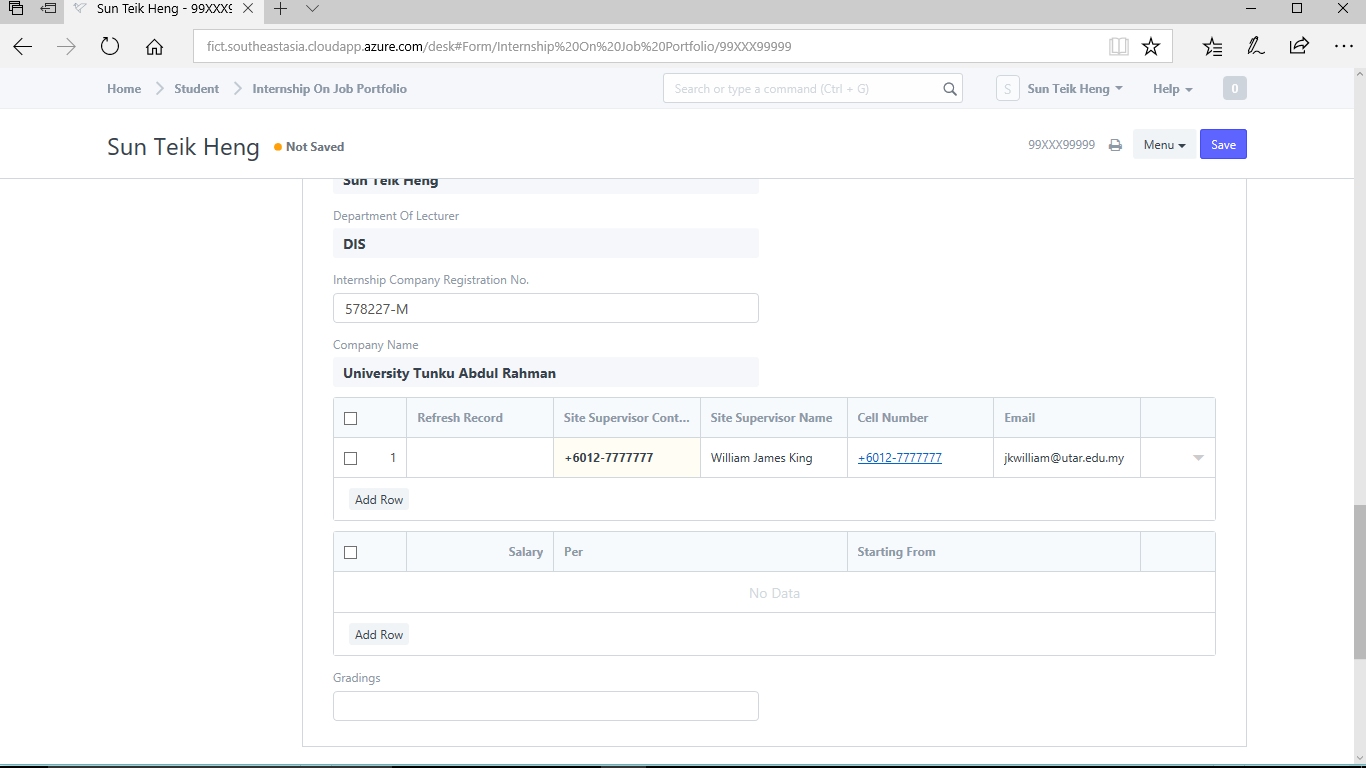
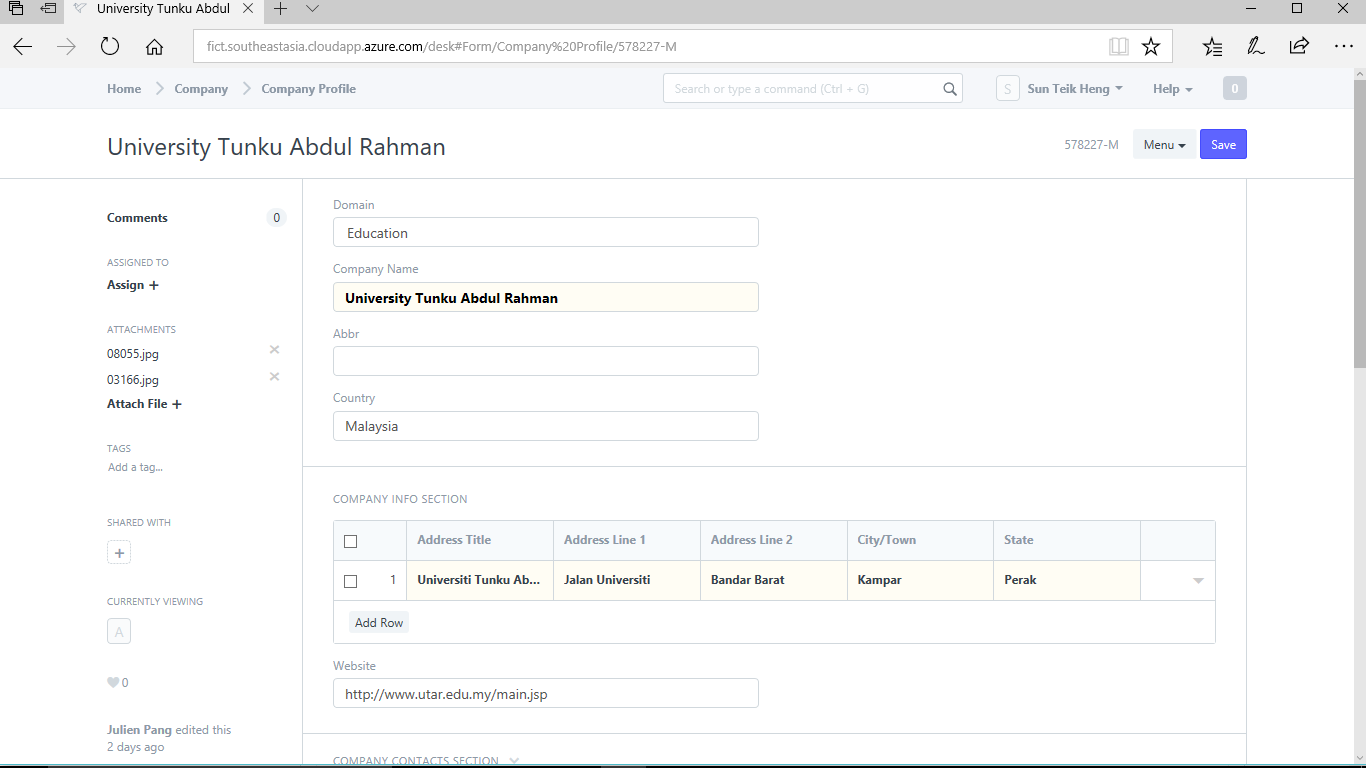
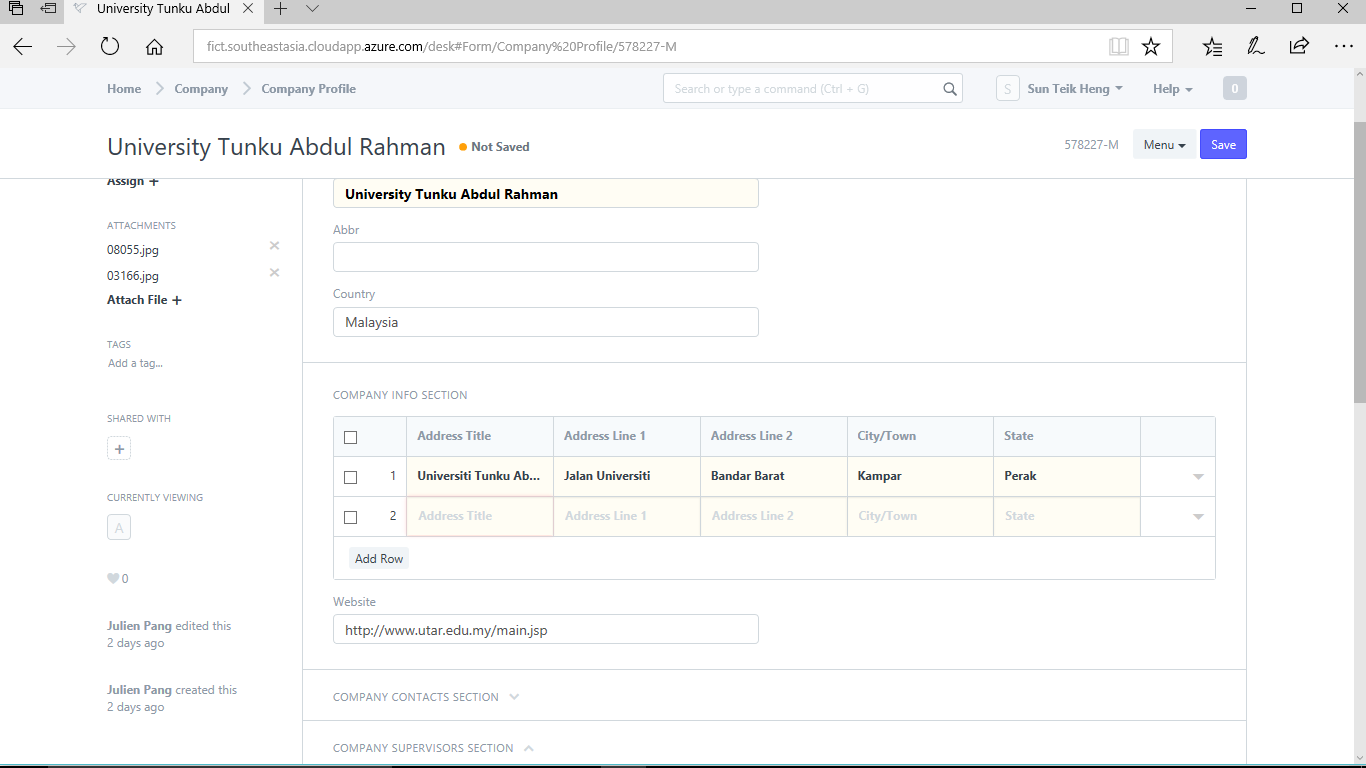
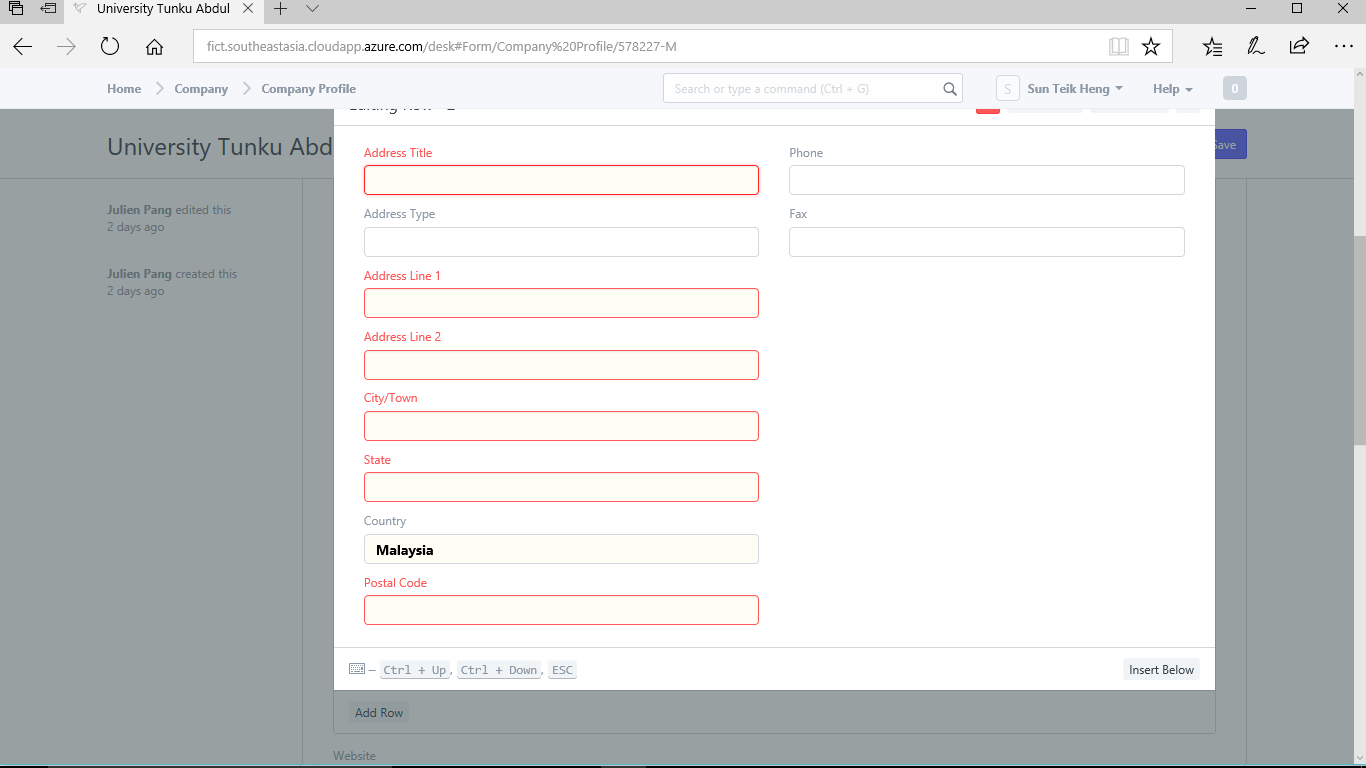
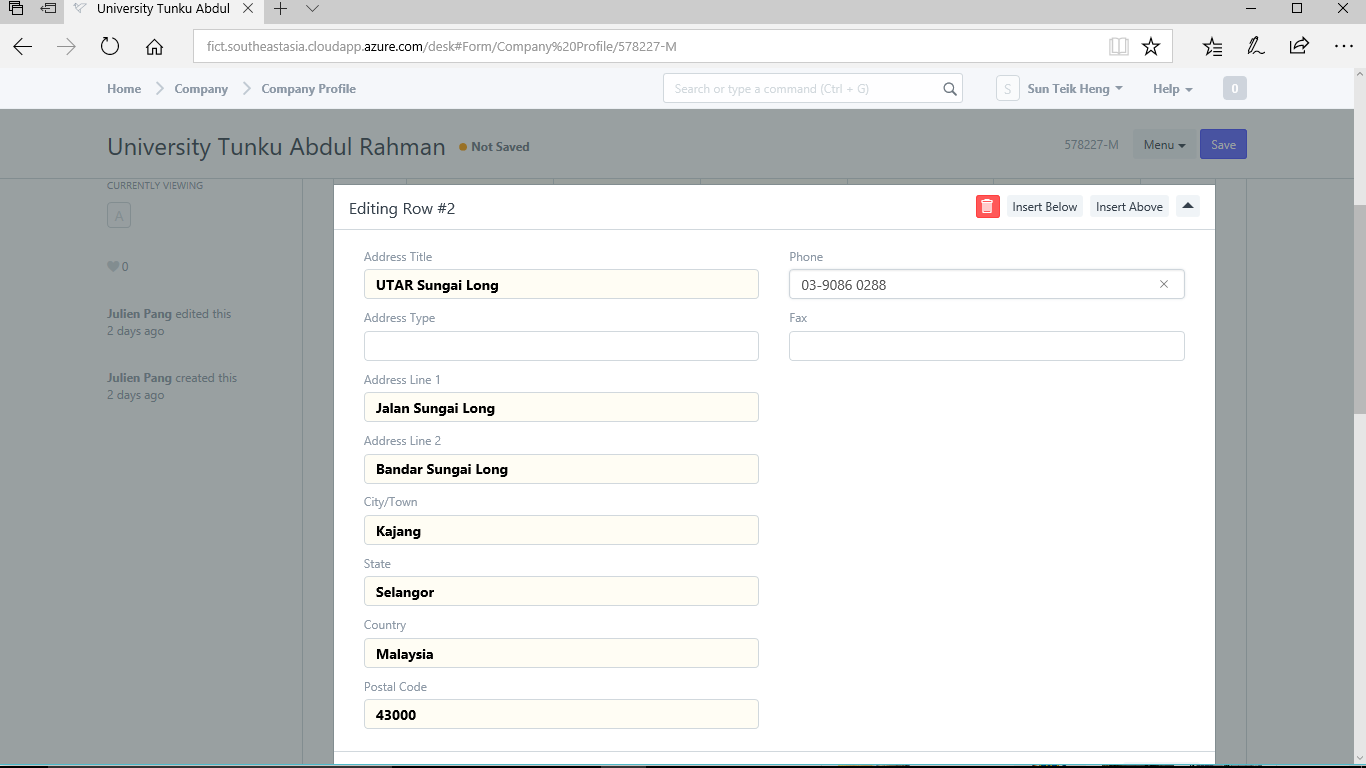
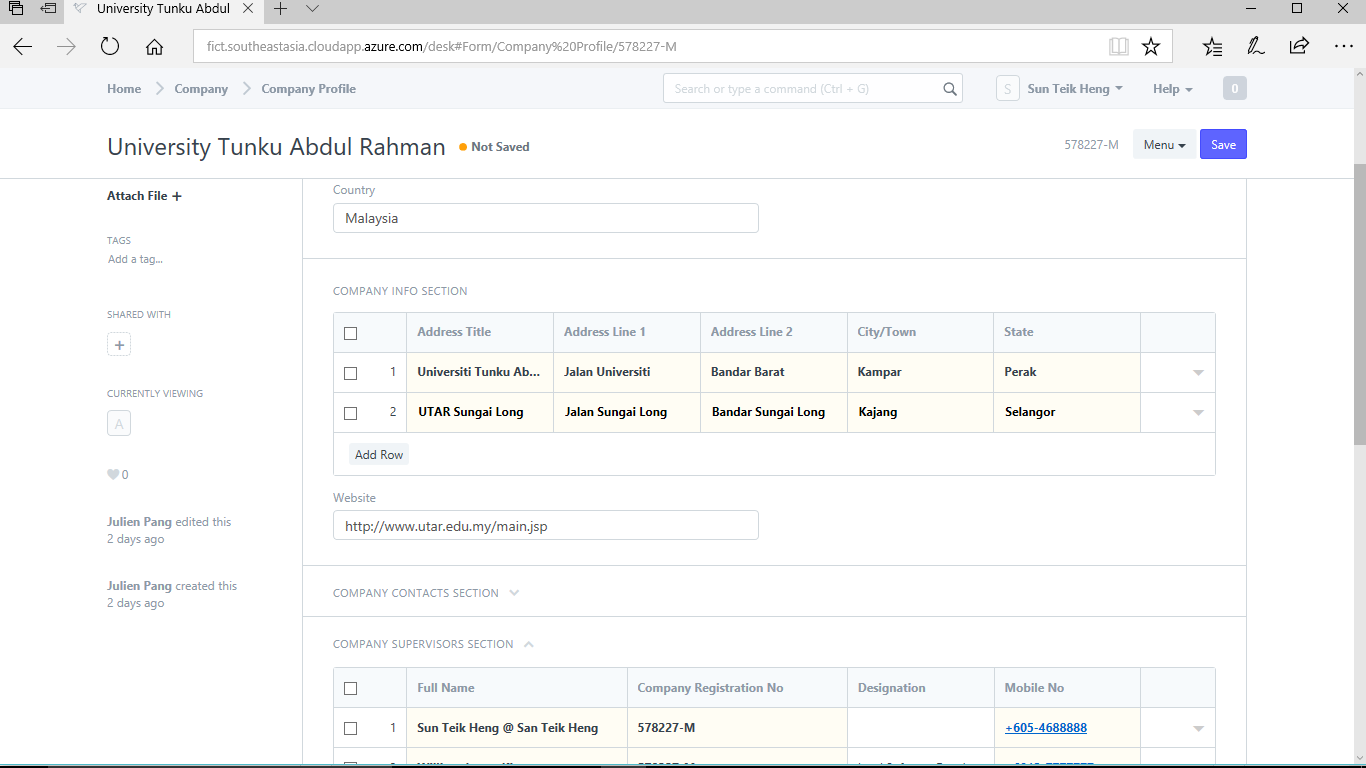
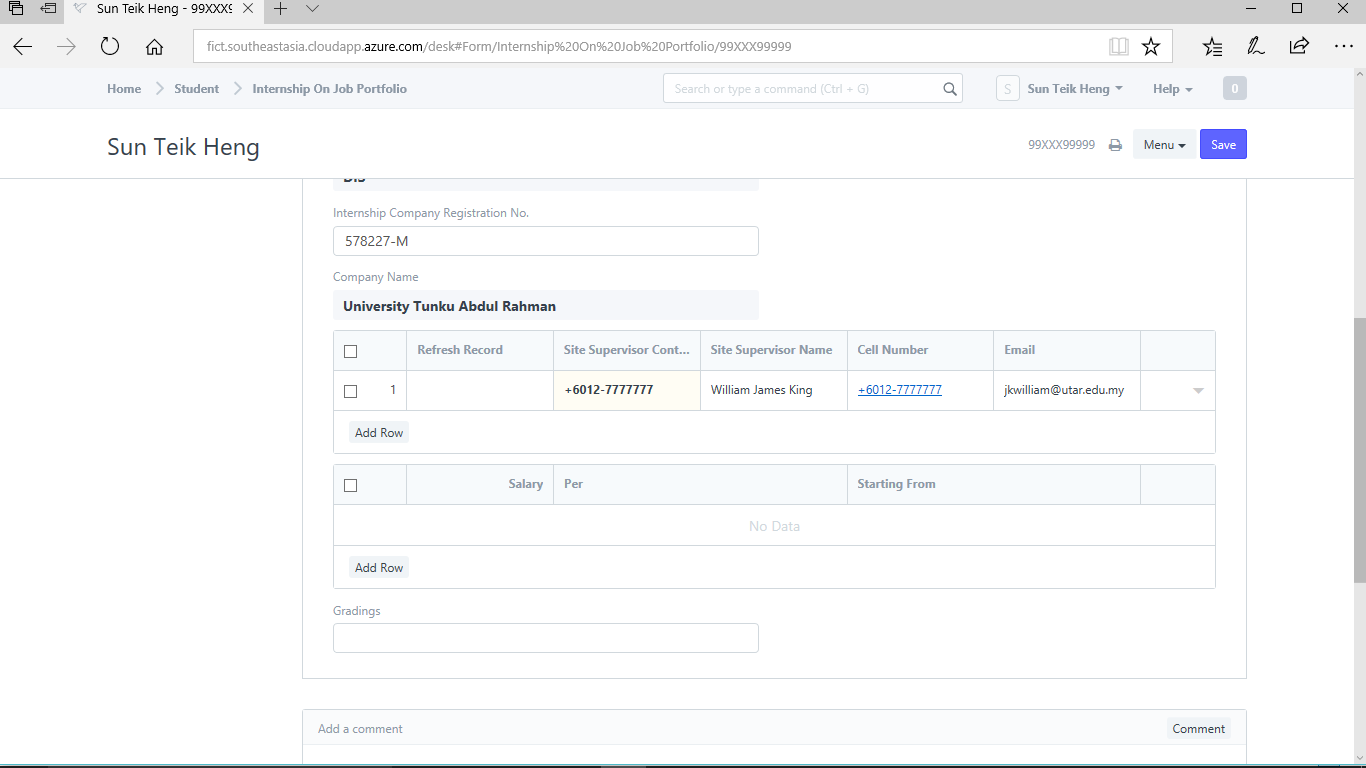
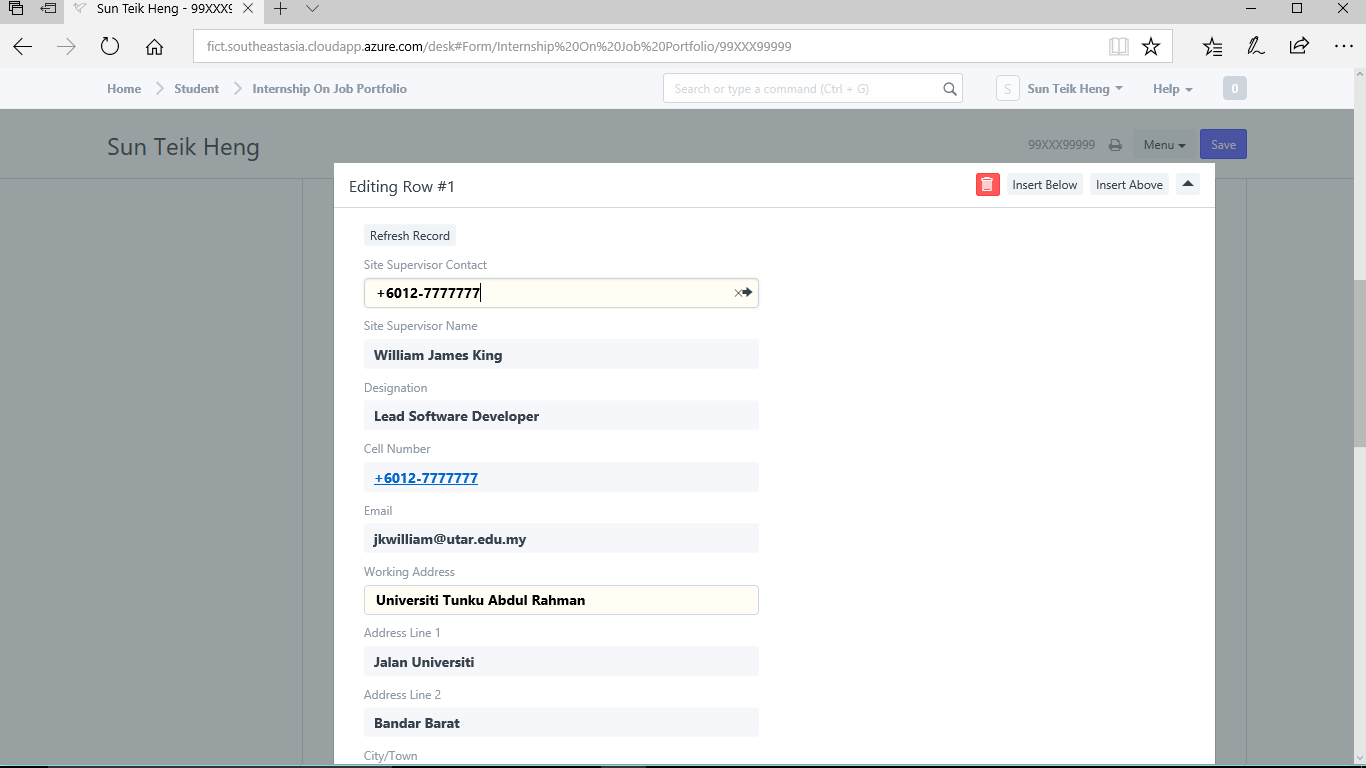
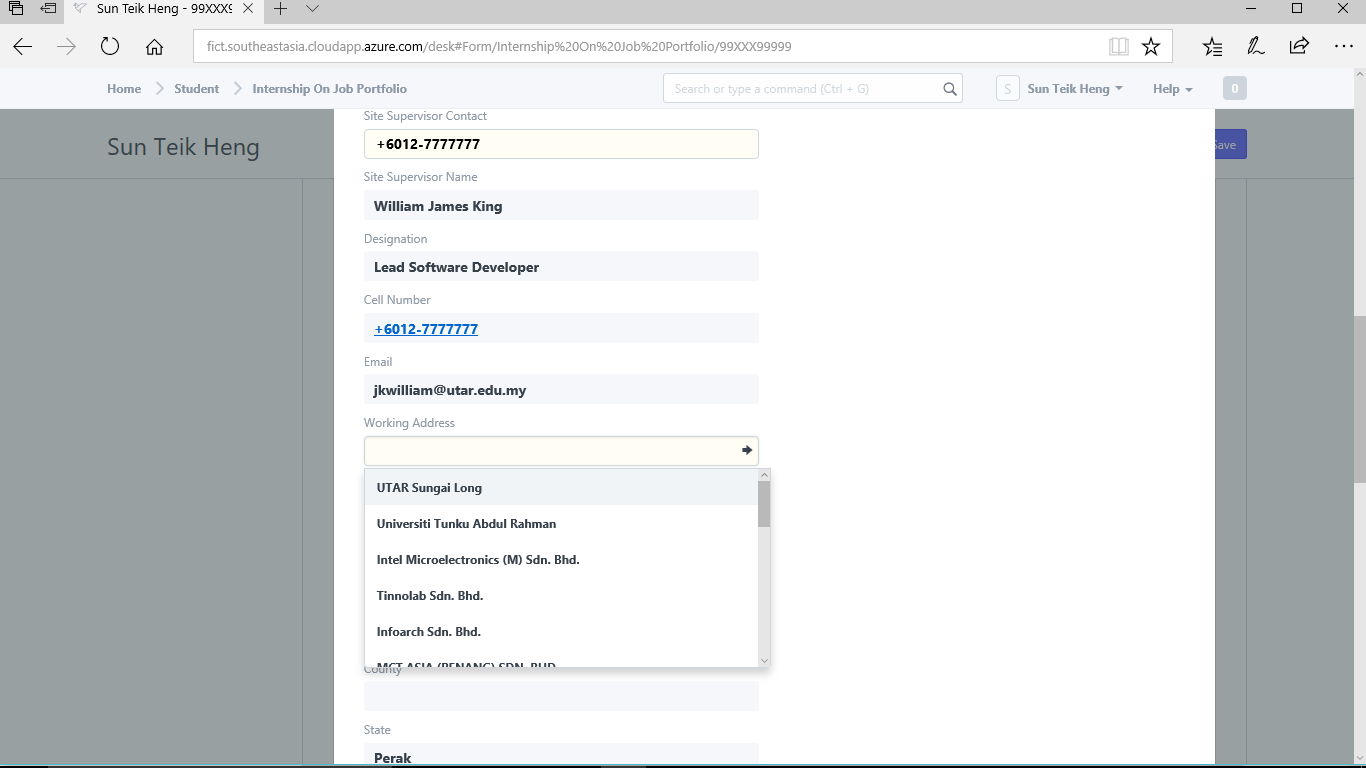
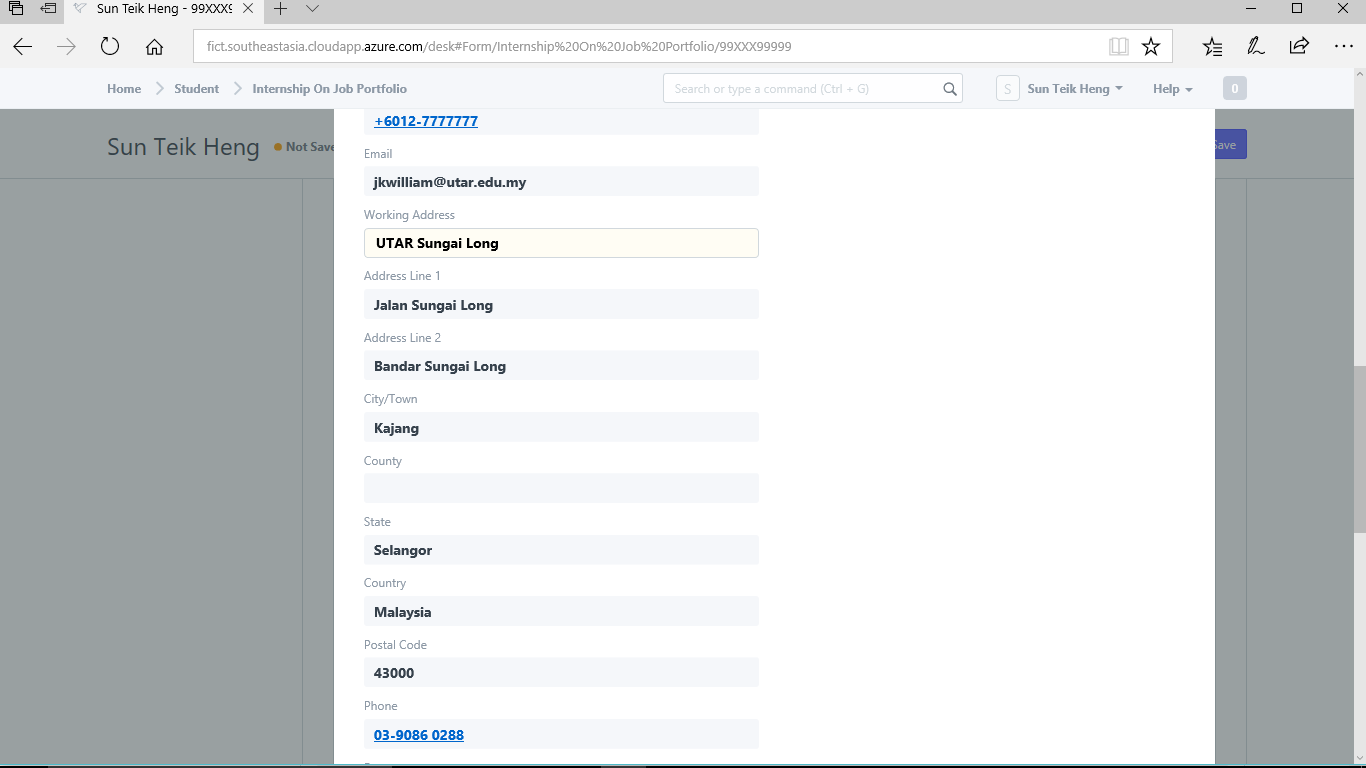
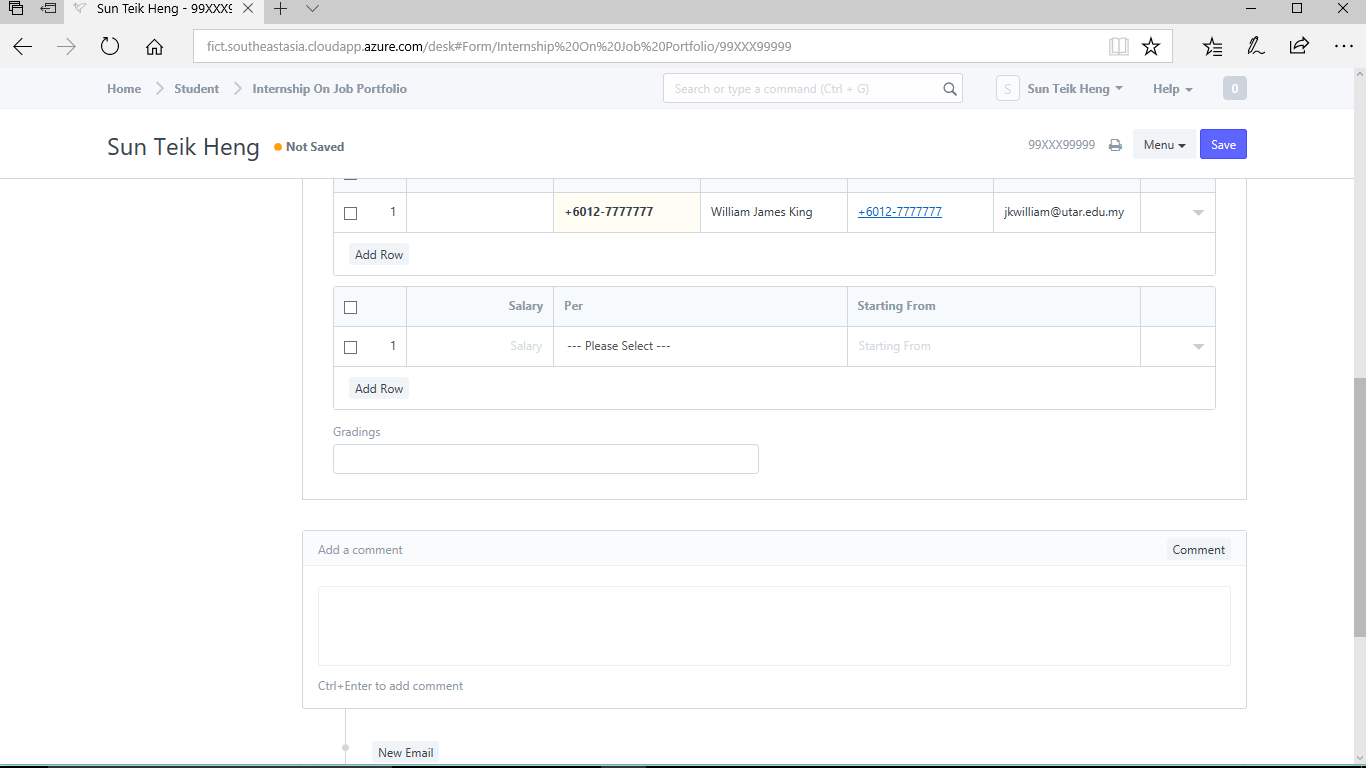
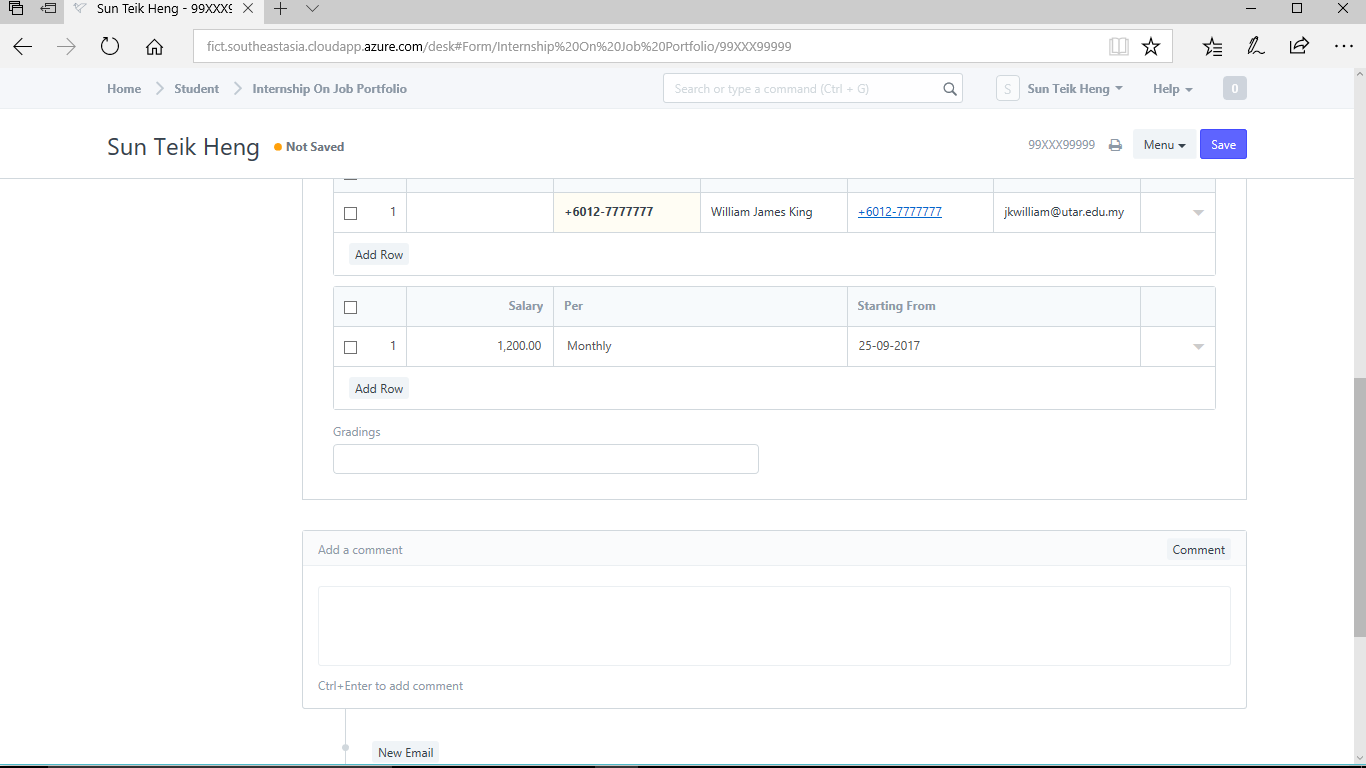
Step 1) Click "Internship On Job Portfolio"
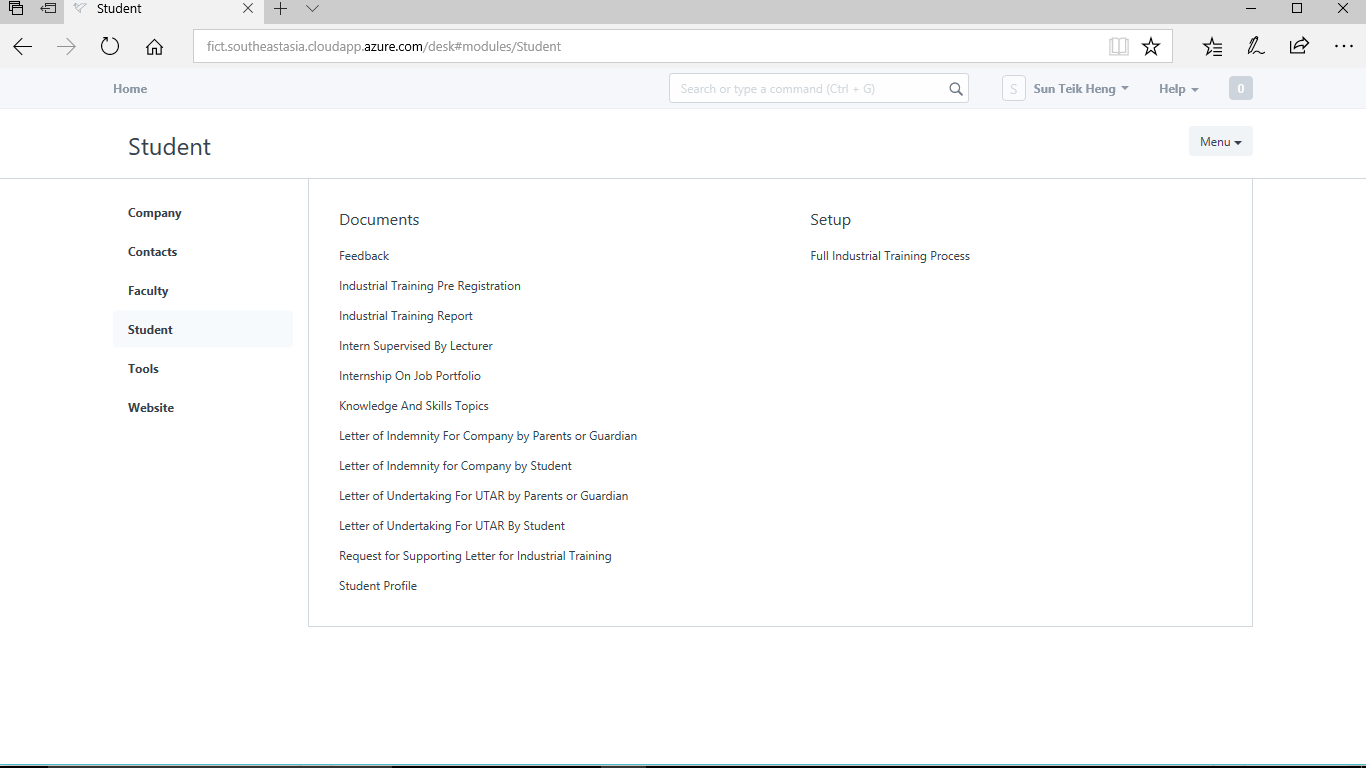
Step 2) Click "New"
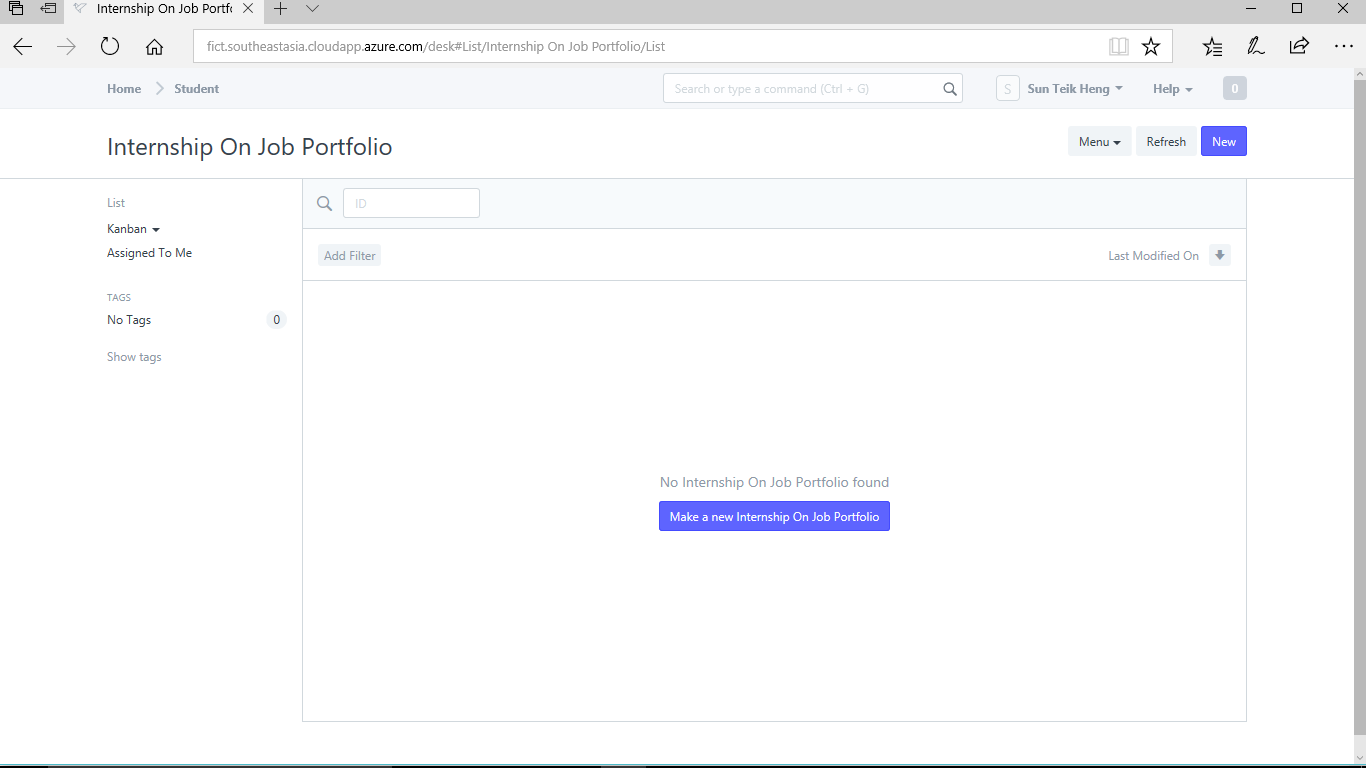
Step 3) Select your Student ID
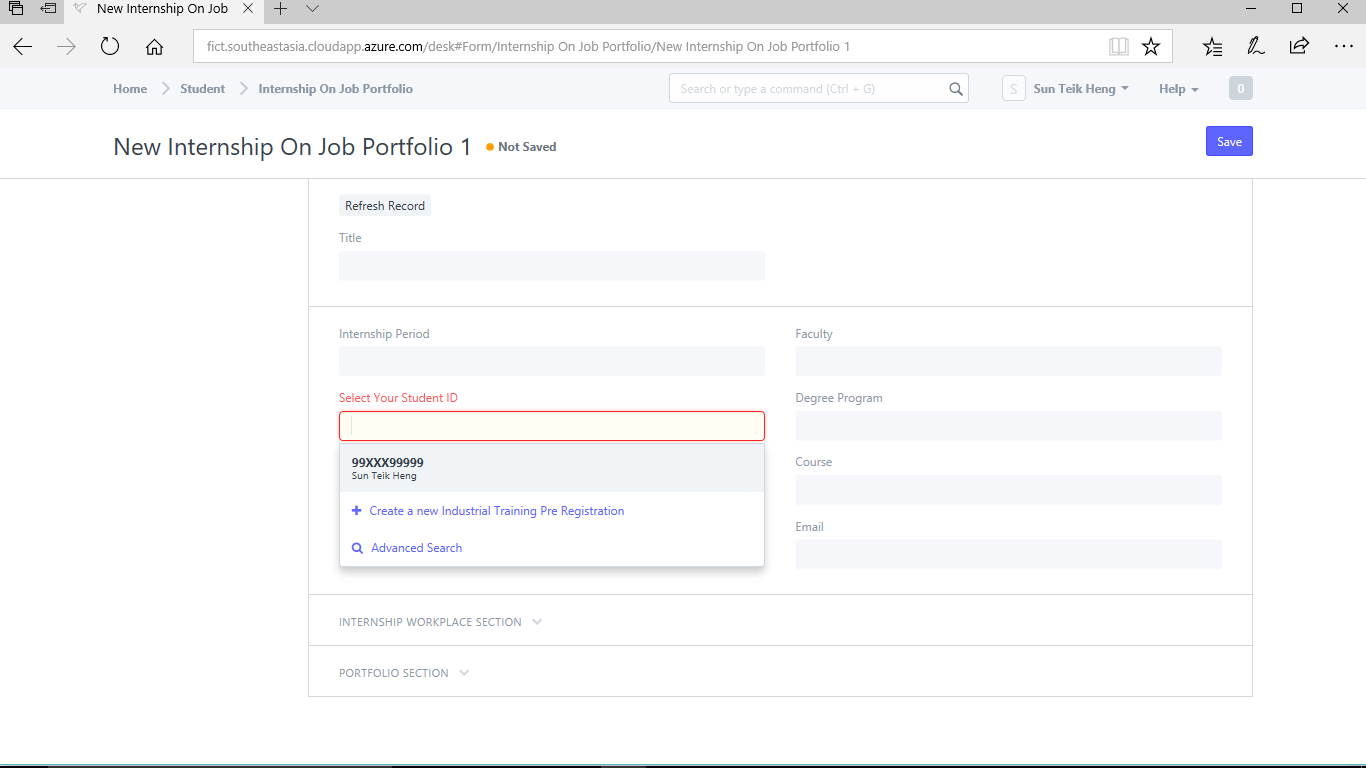
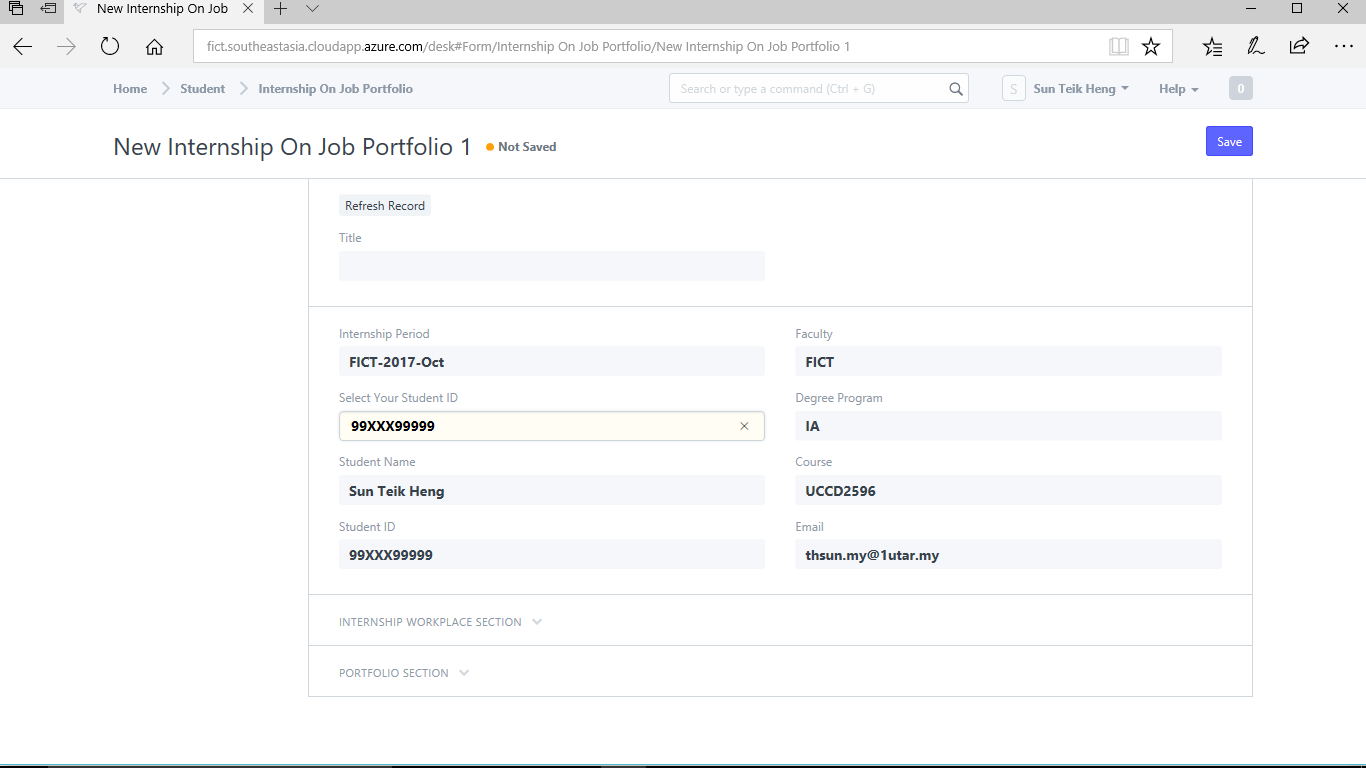
You will notice that there are two section below know as "Internship Workplace Section" and "Portfolio Section". You must first fill up the information in "Internship Workplace Section"
Step 4) Expand "Internship Workplace Section"
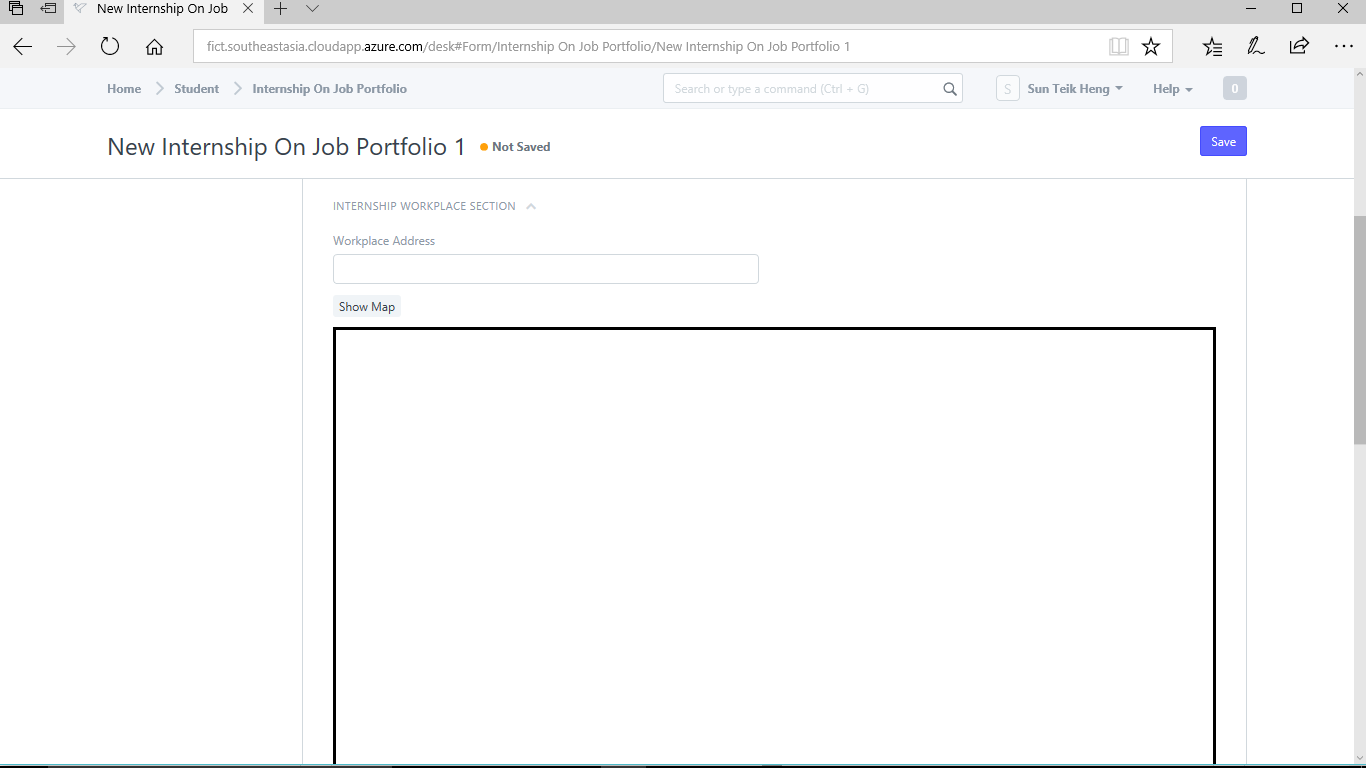
Step 5) Enter your workplace address and click "Show Map"
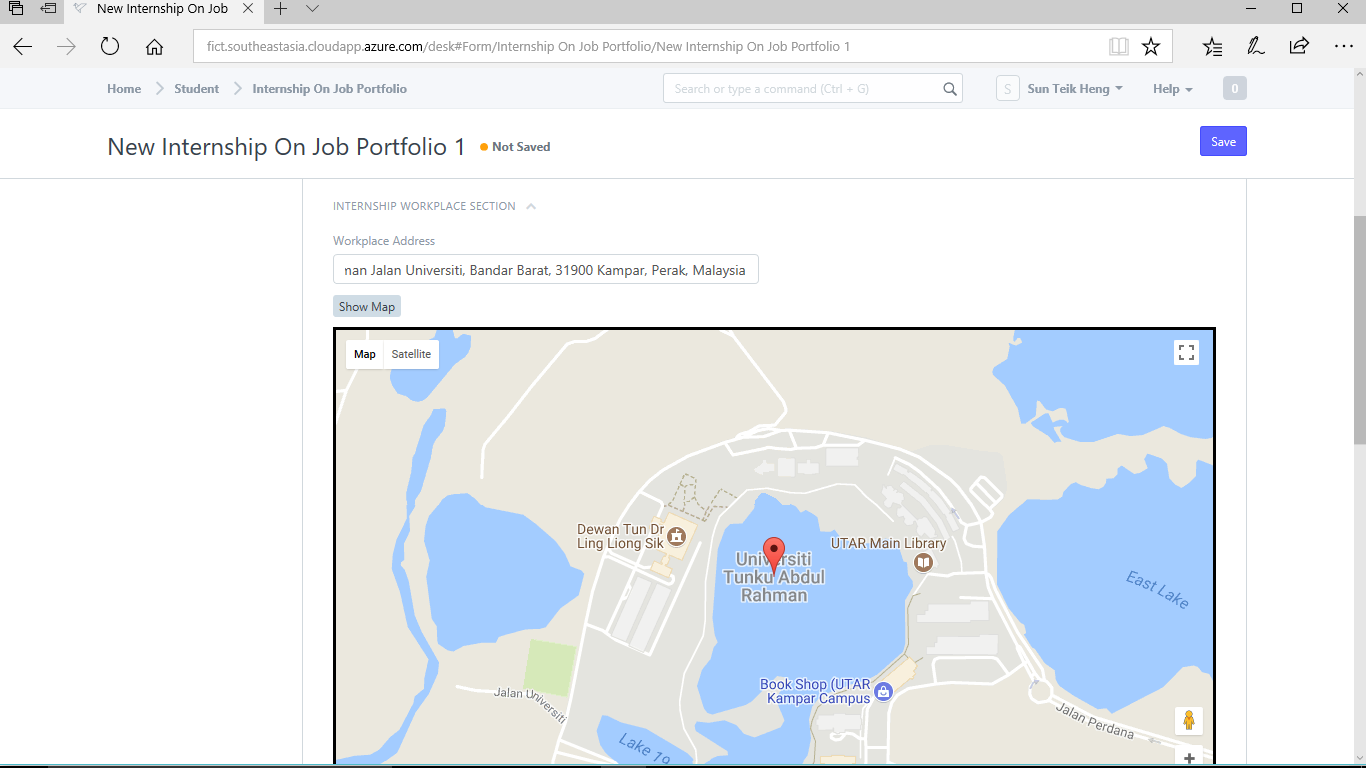
If you need to know the travelling distance, you can enter the "Origin Address" and click "Find Distance"
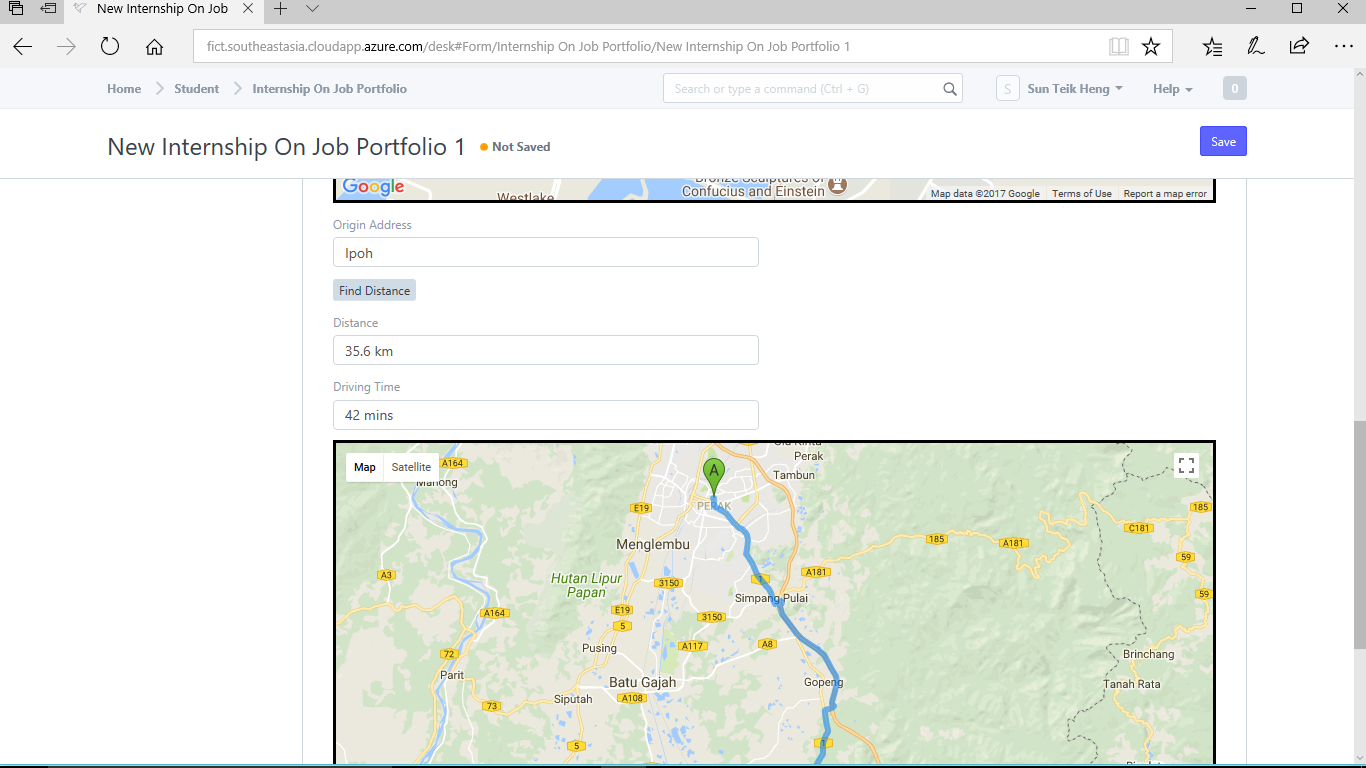
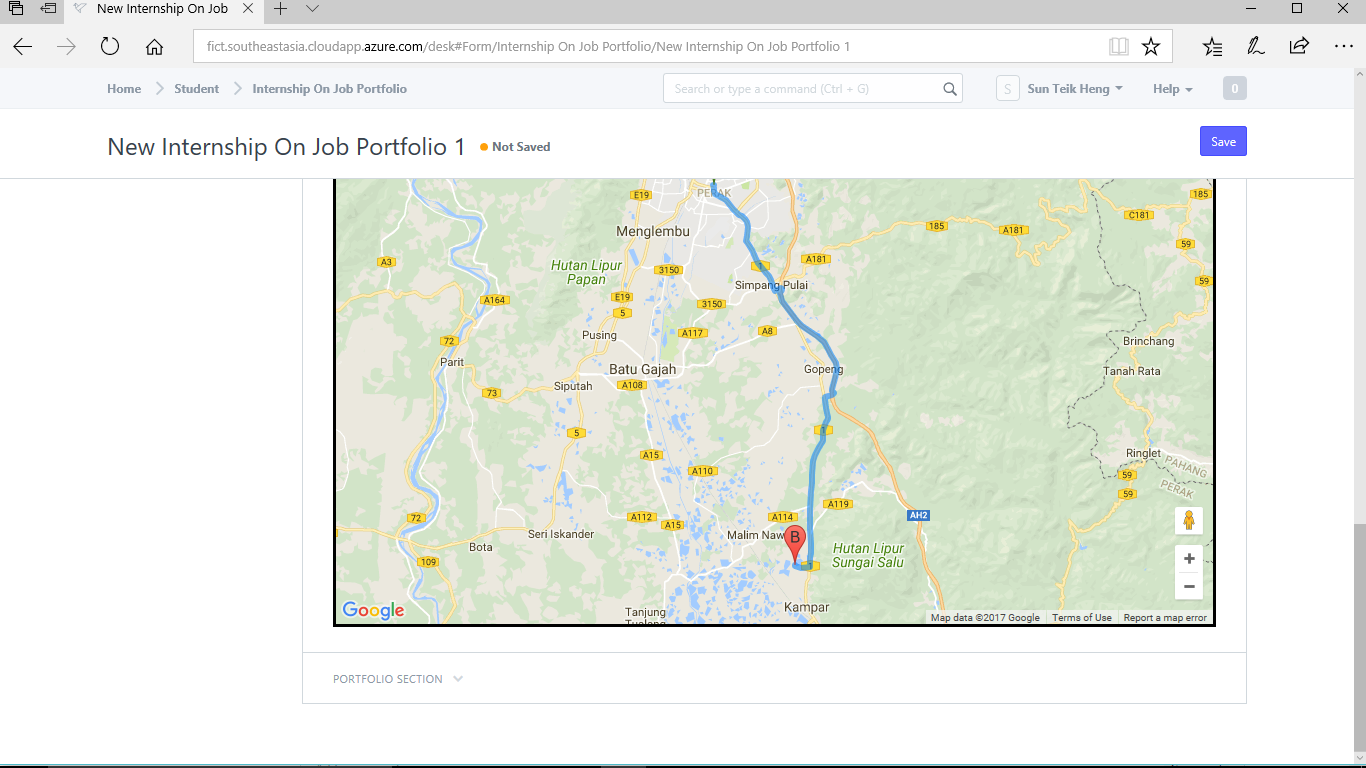
Click "Save" to save it.
Step 6) Expand "Portfolio Section"
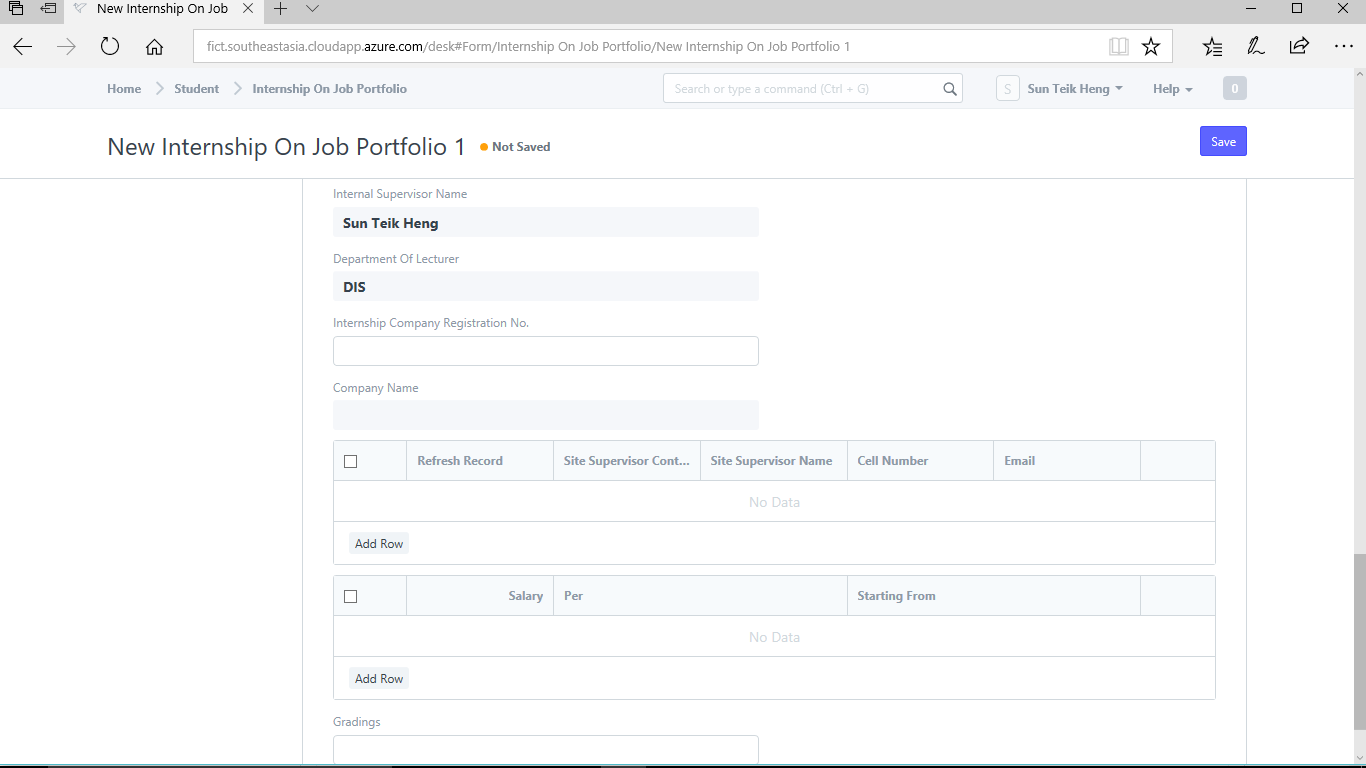
Step 7) Enter your "Internship Company Registration No"
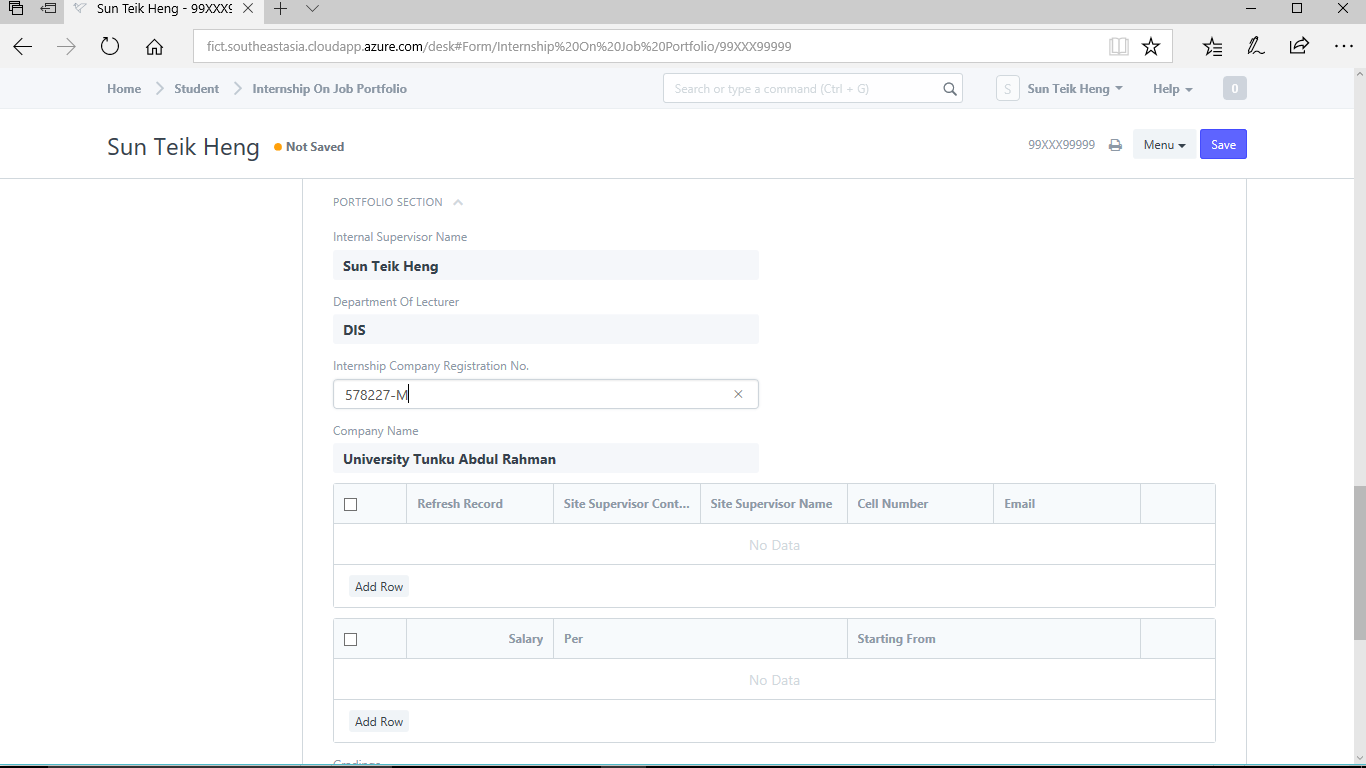
Step 8) Enter your "Site Supervisor"
Site Supervisors are supervisors your company supervisors. They are assigned to you by your internship company. Sometimes, students may be assigned to different places to work and a supervisor at the workplace is assigned to you.
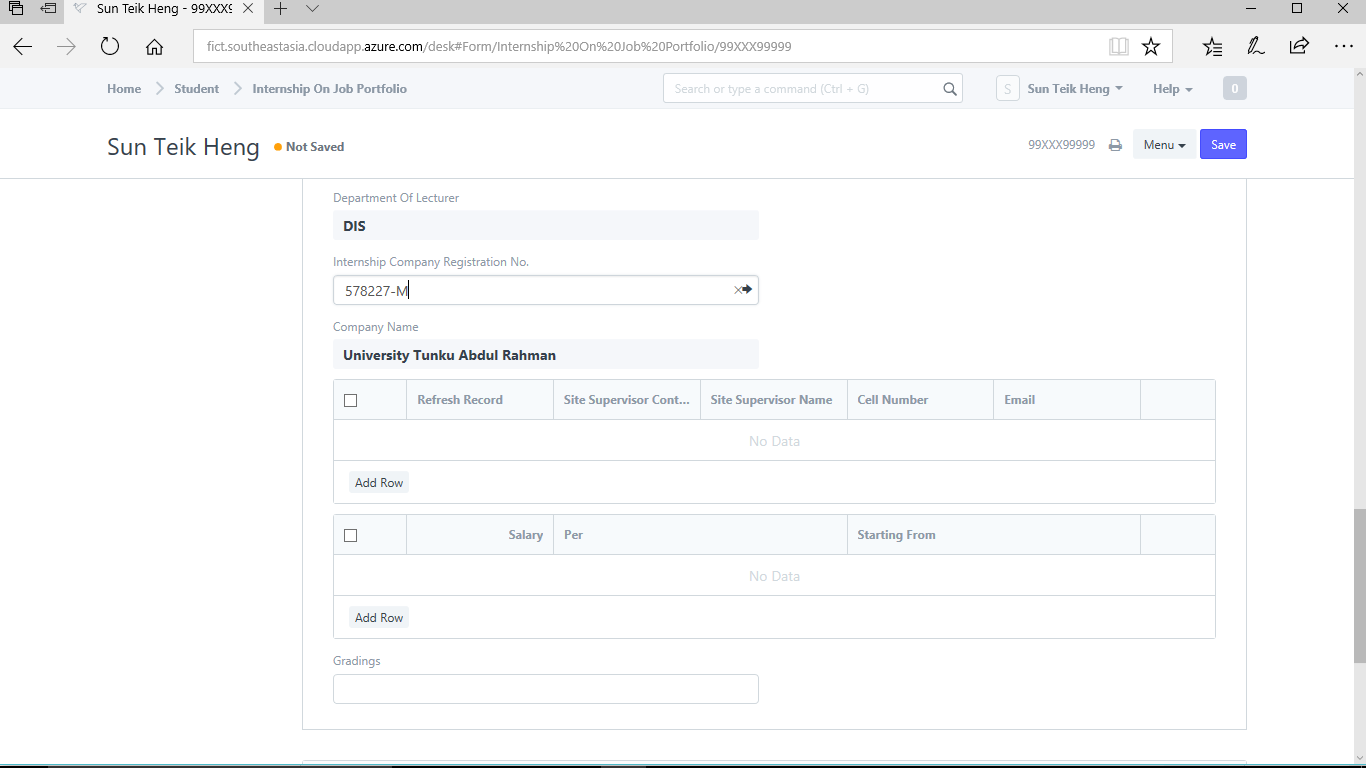
In the table directly below "Company Name", click "Add Row" and the number "1" will appear if this is the fist row in the table.
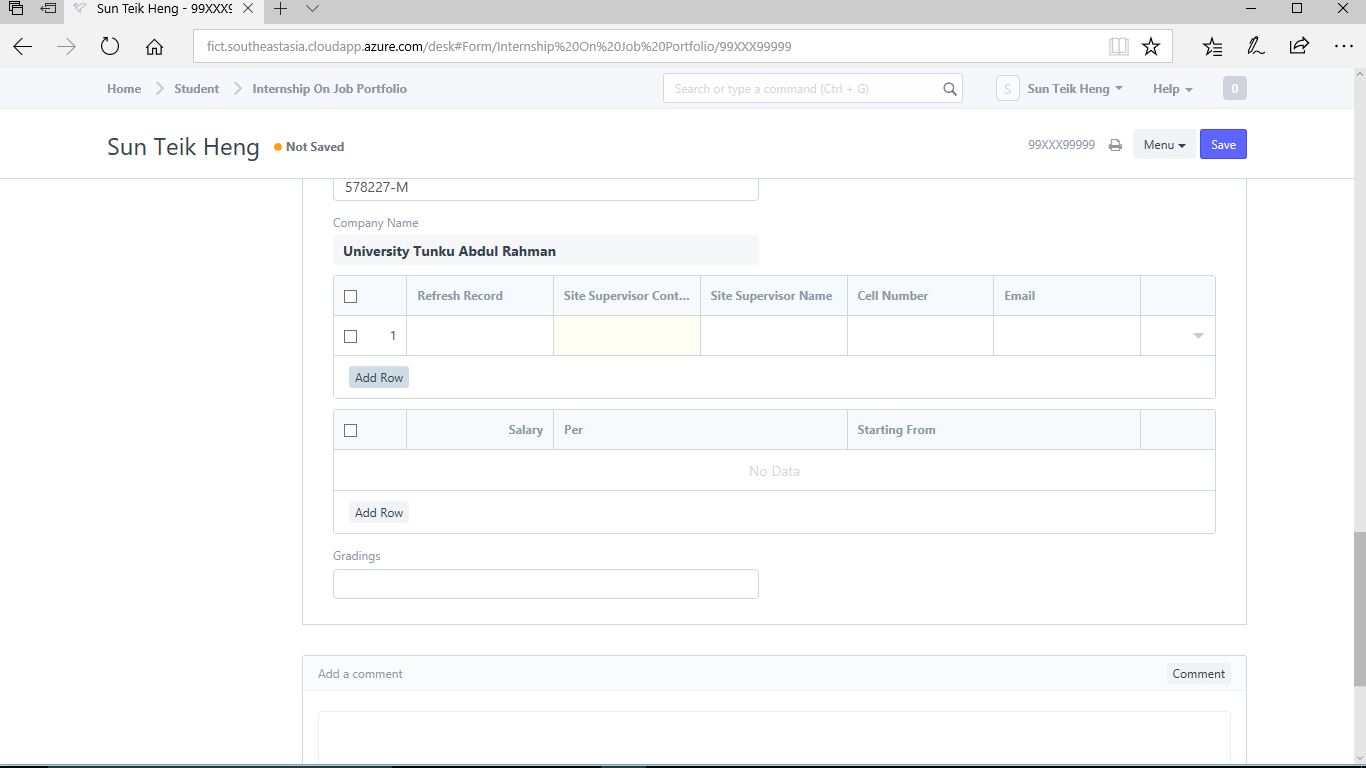
Click on the empty column under "Site Supervisor ..." and then select you Company Supervisor. If you have not created "Company Supervisor" for your company, you will see your company supervisor name appearing here.
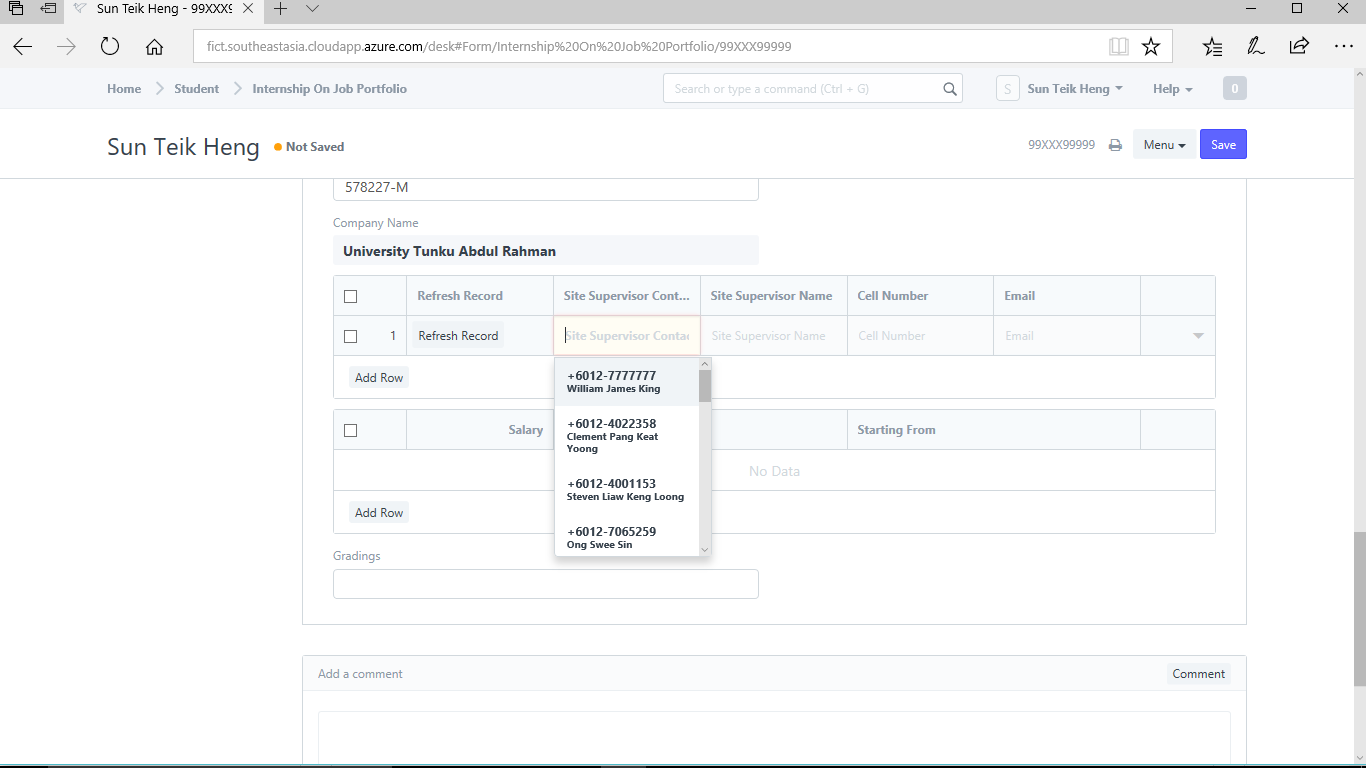
The last column in the table is the "Expand" button. You can click on it to view more information about the supervisor.
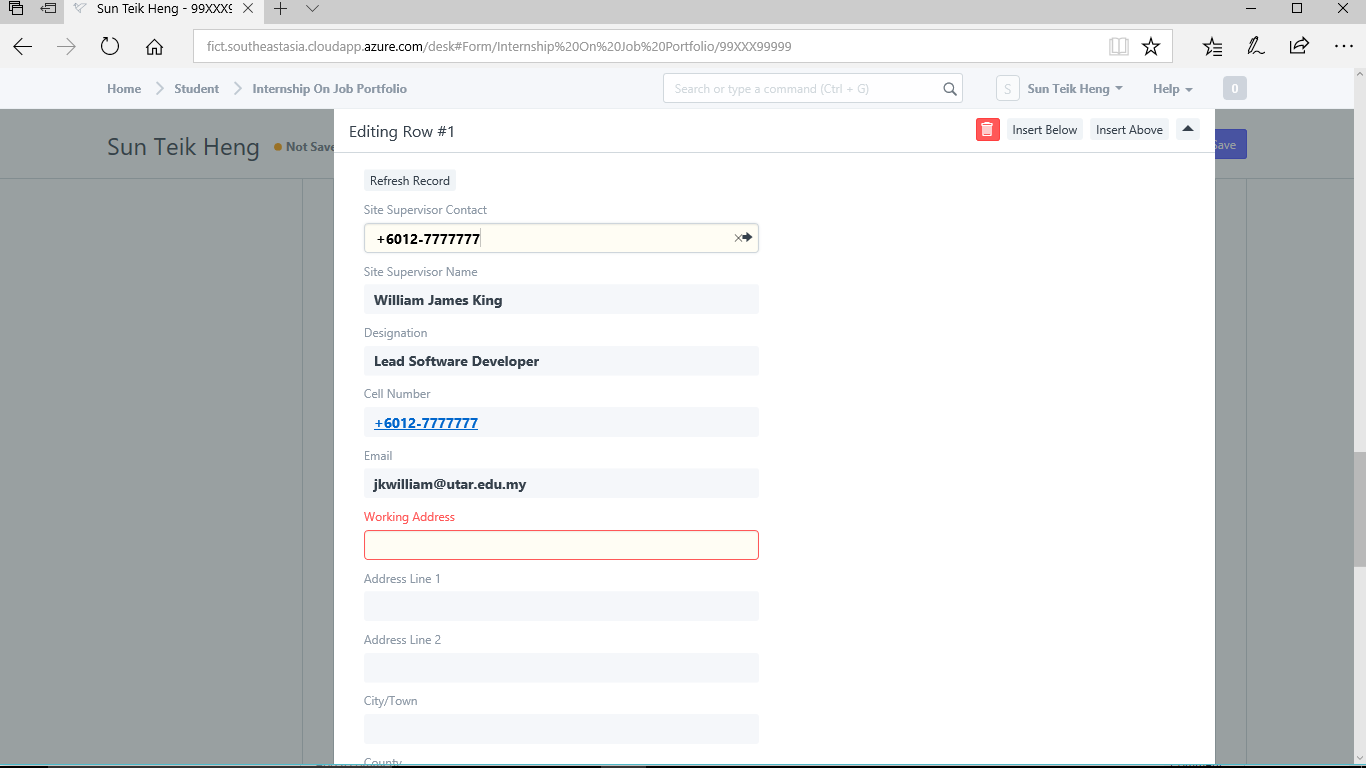
Notice that the field "Working Address" is mandatory. If you click "Save" leaving "Working Address" empty, you will see the error message.
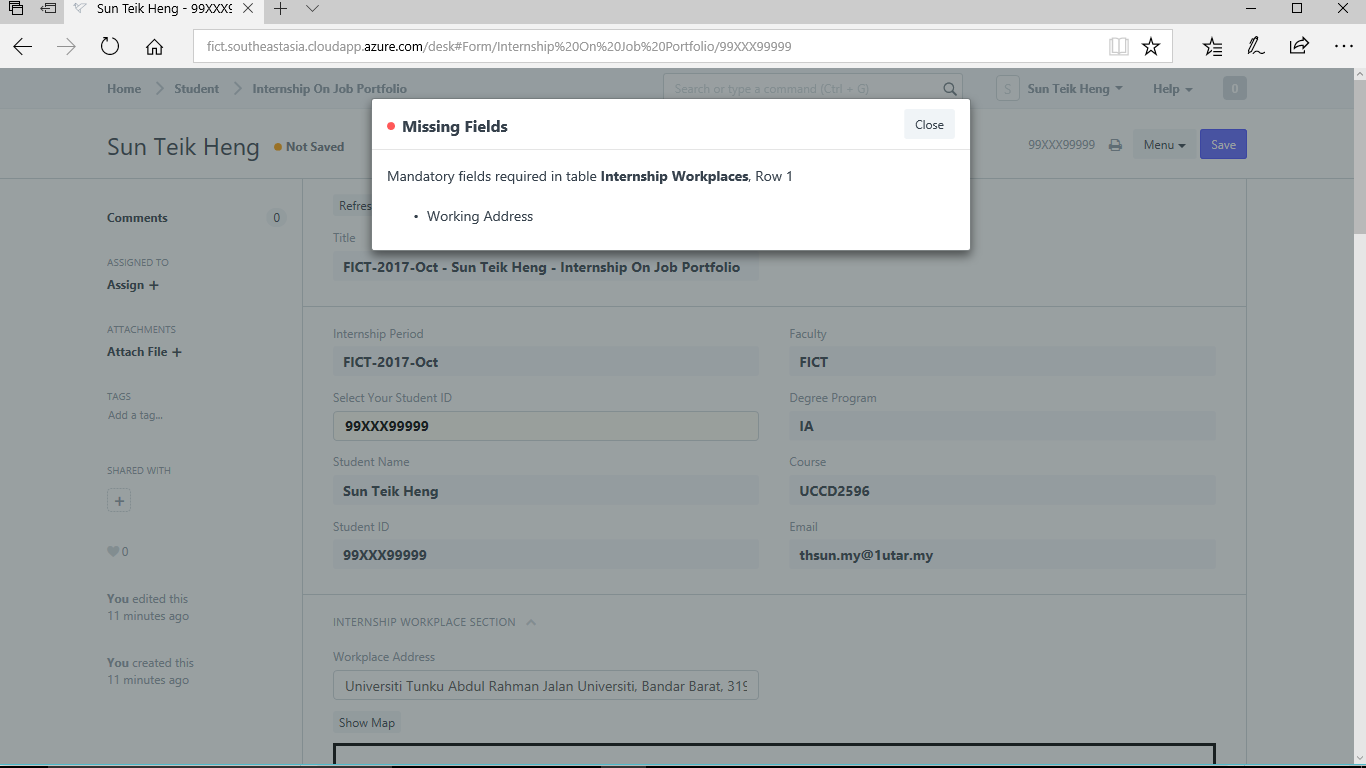
If you click on "Working Address", you will be presented with a list of addresses.
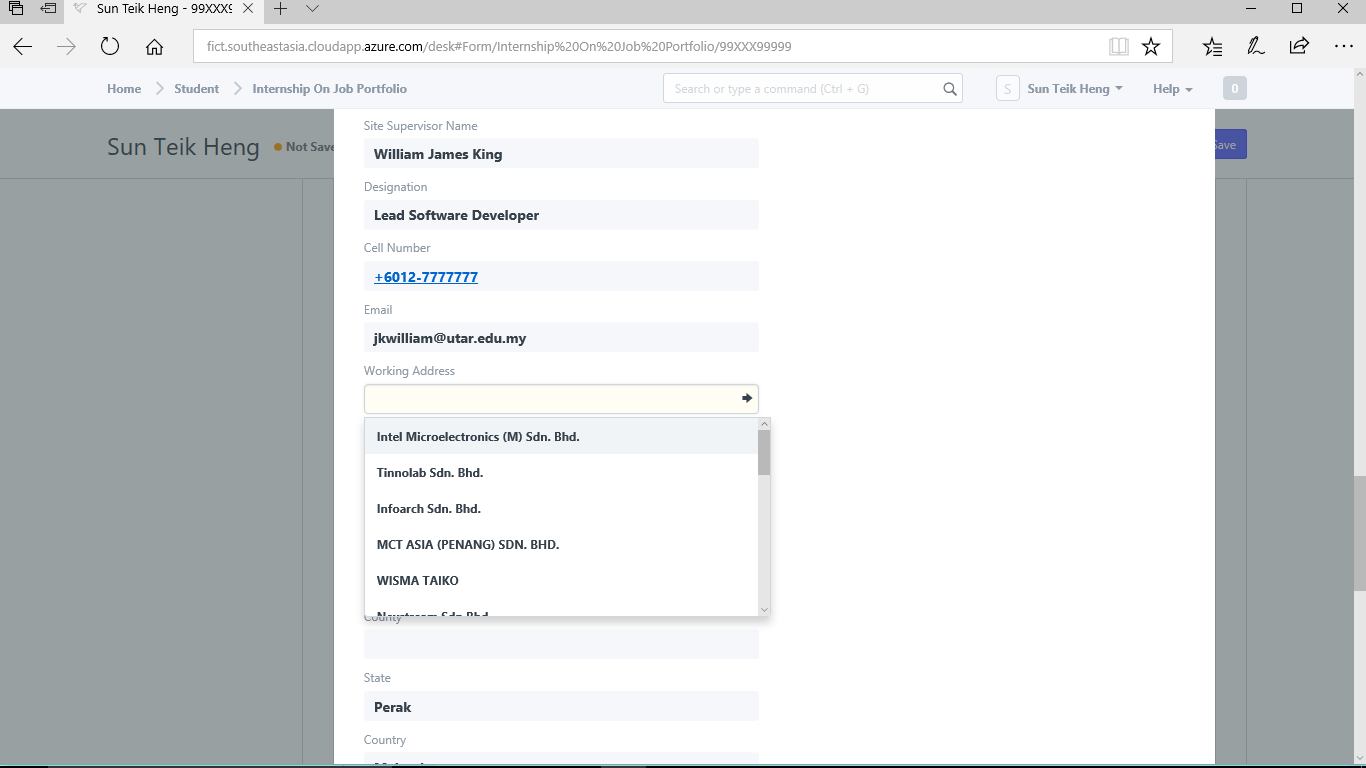
Select your working address and click anywhere on the "Grayed" area to return to the main screen.
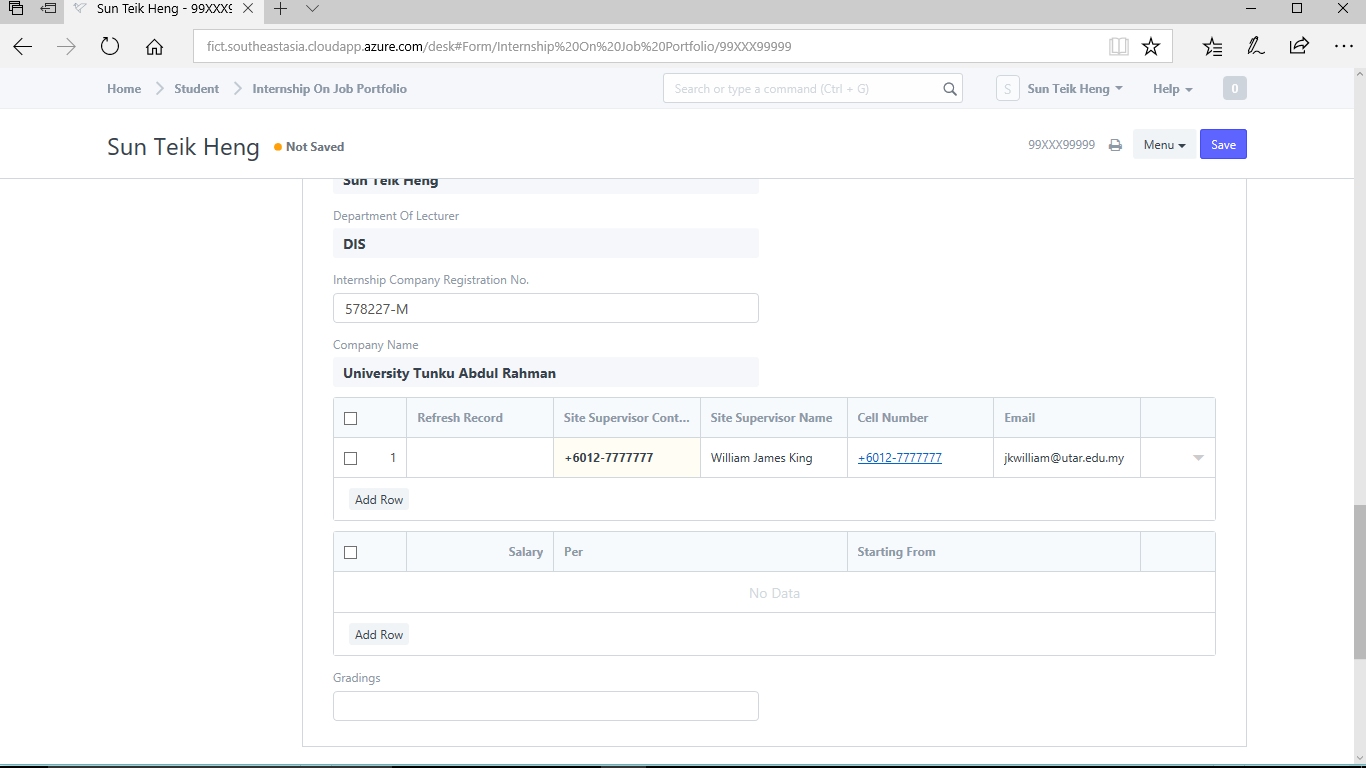
Now you can click "Save" to save it.
If the address that I have selected just now if not the address of my working place then how could this be corrected? What if the address of my working place is not in the list of addresses then what should I do? For example, the address you see just now is the address of UTAR Kampar. What if I am working place is at UTAR Sungai Long?
You could add addresses to your company from the "Company Profile".
Make sure you save your "Internship On Job Portfolio" before going to the "Company Profile".
In "Company Profile", look for "Company Info Section"
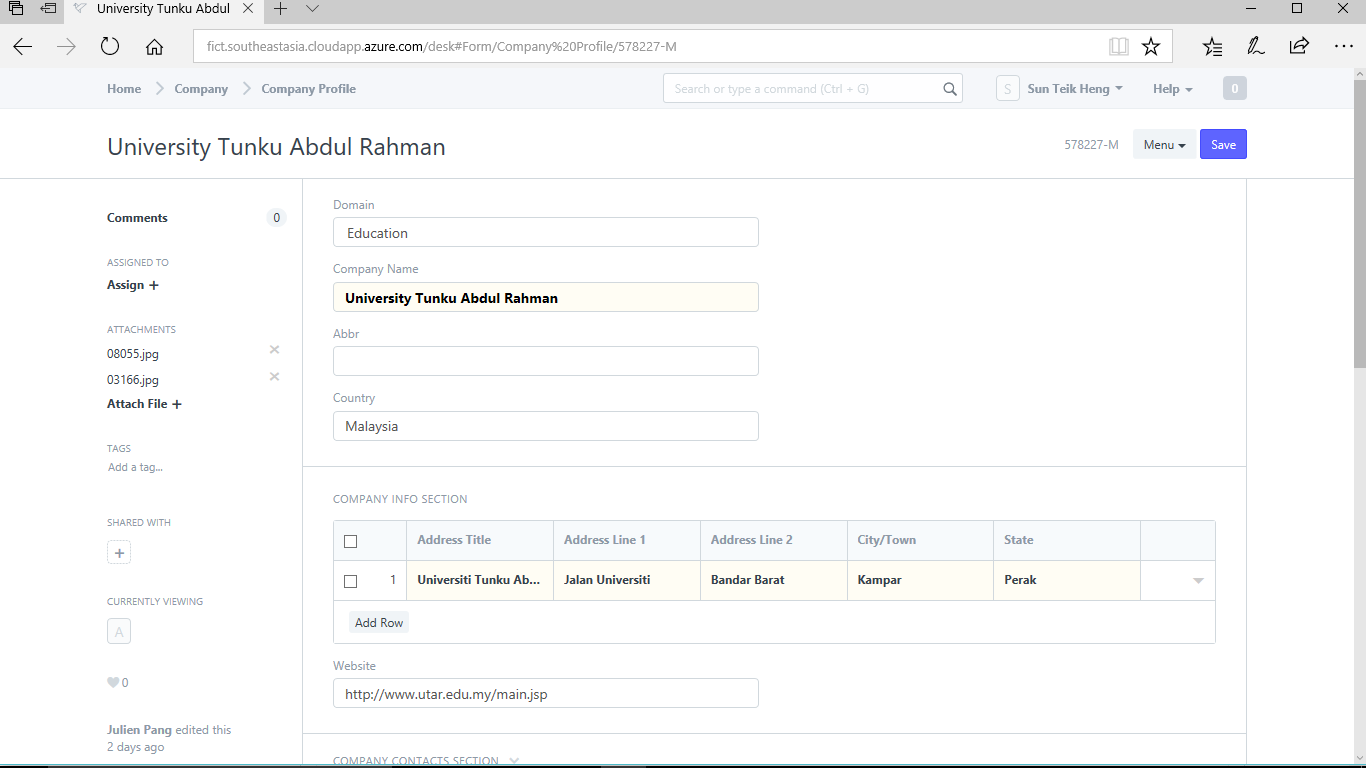
Notice that there is only ONE (1) address inside the table and the address of UTAR Sungai Long is not there. To add it, click "Add Row".
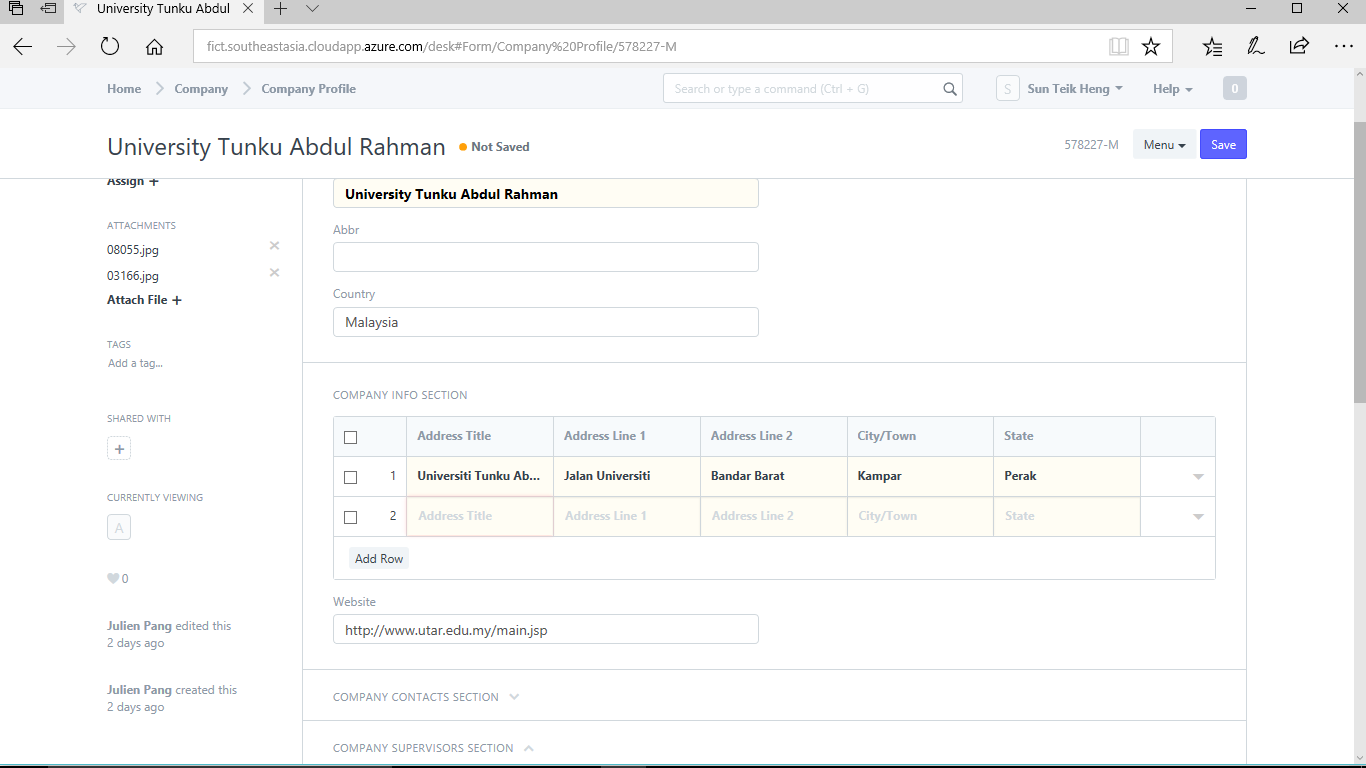
Click the "Expand" button to view for information.
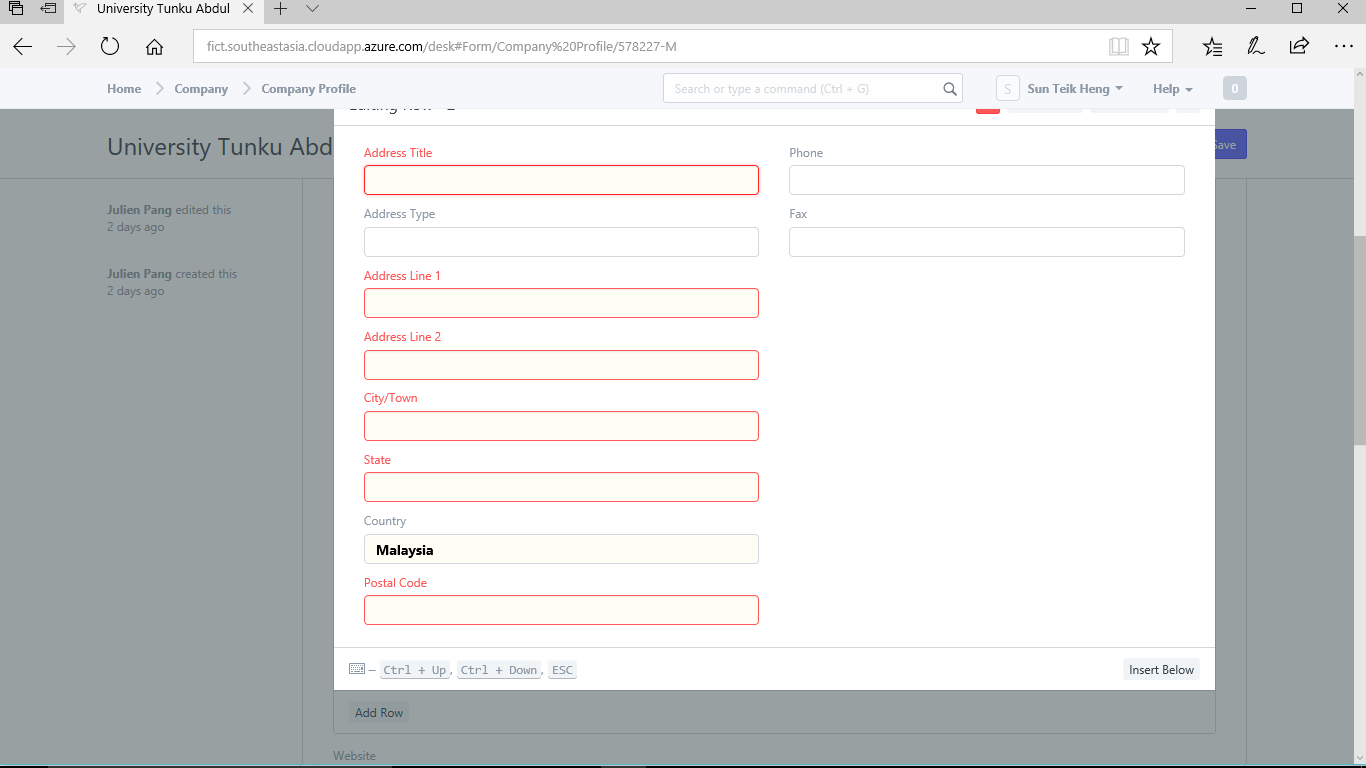
Fill up all the mandatory fields as shown in RED.
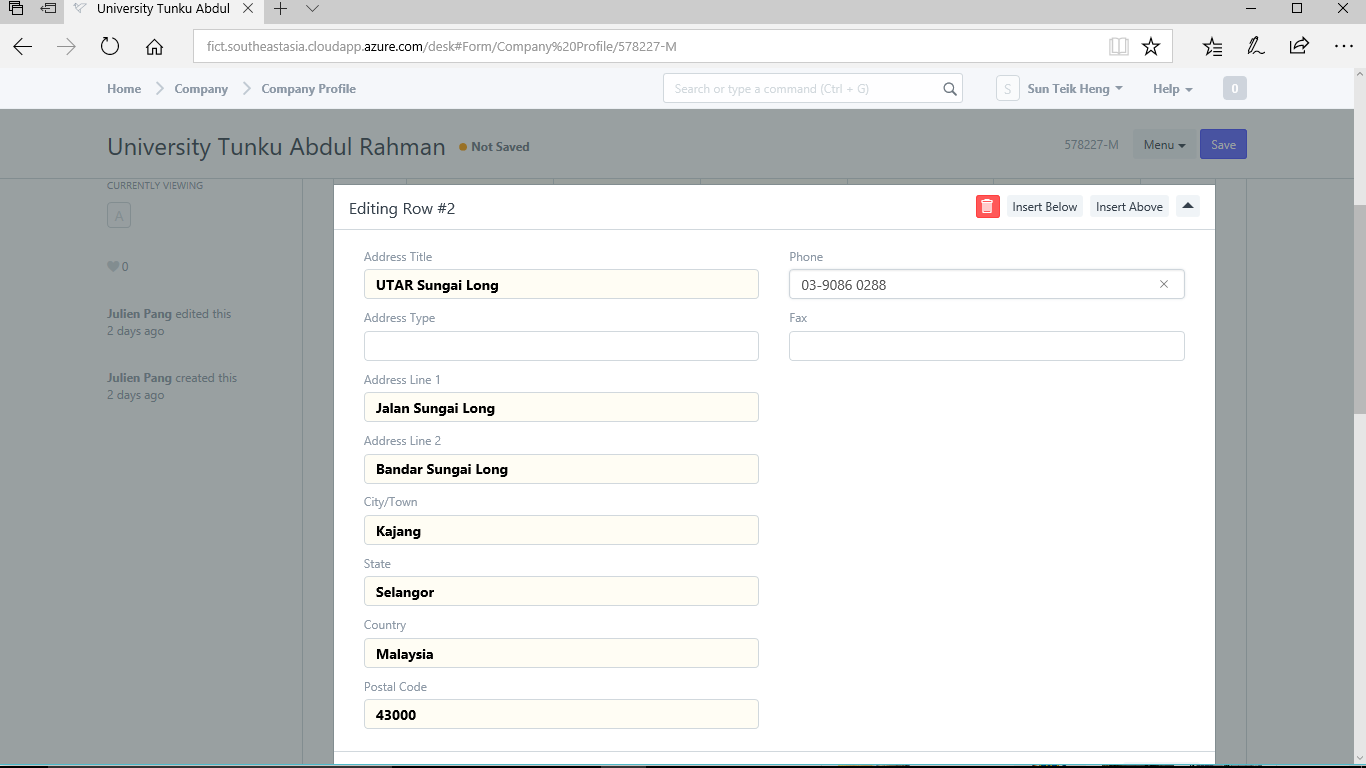
Click anywhere on the "grayed" area to return to the main screen and click "Save"
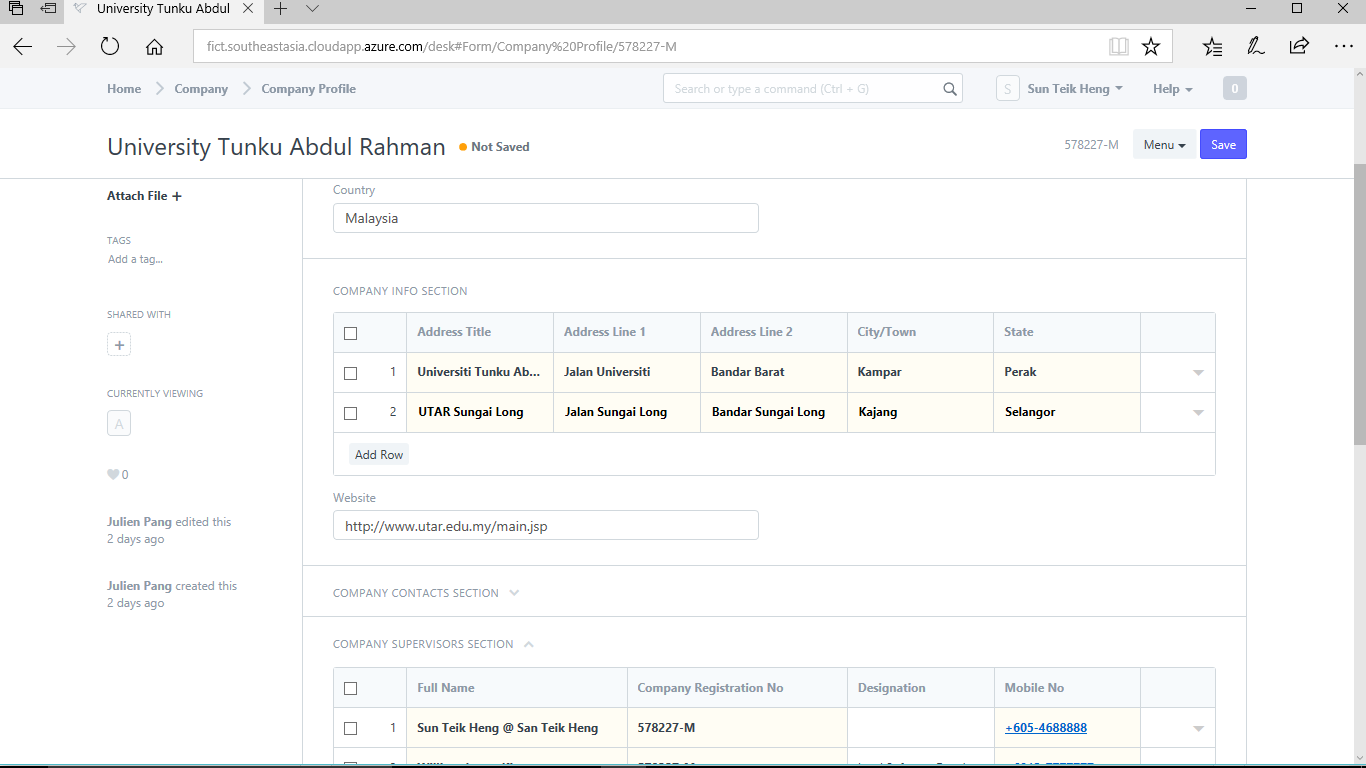
Now, return to your "Internship On Job Portfolio" to edit your working address.
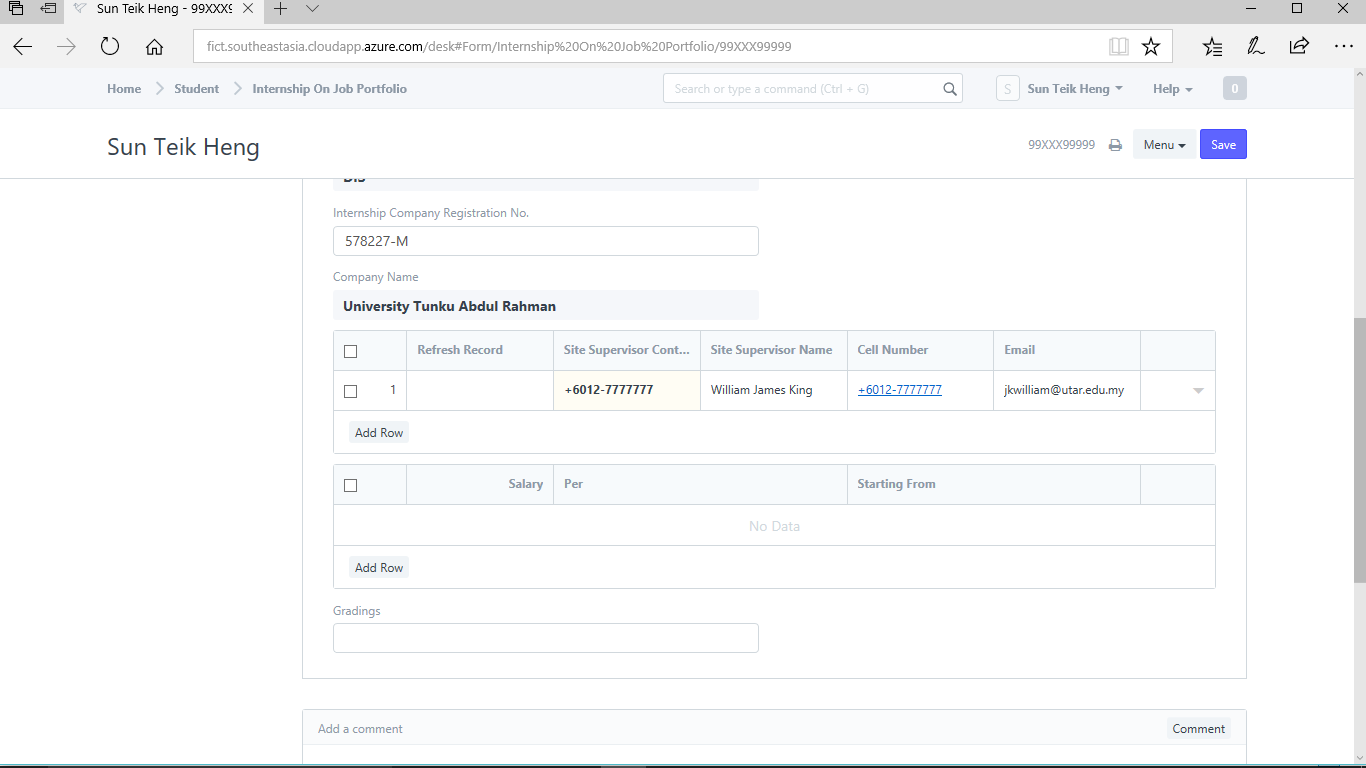
Click the "Expand" button.
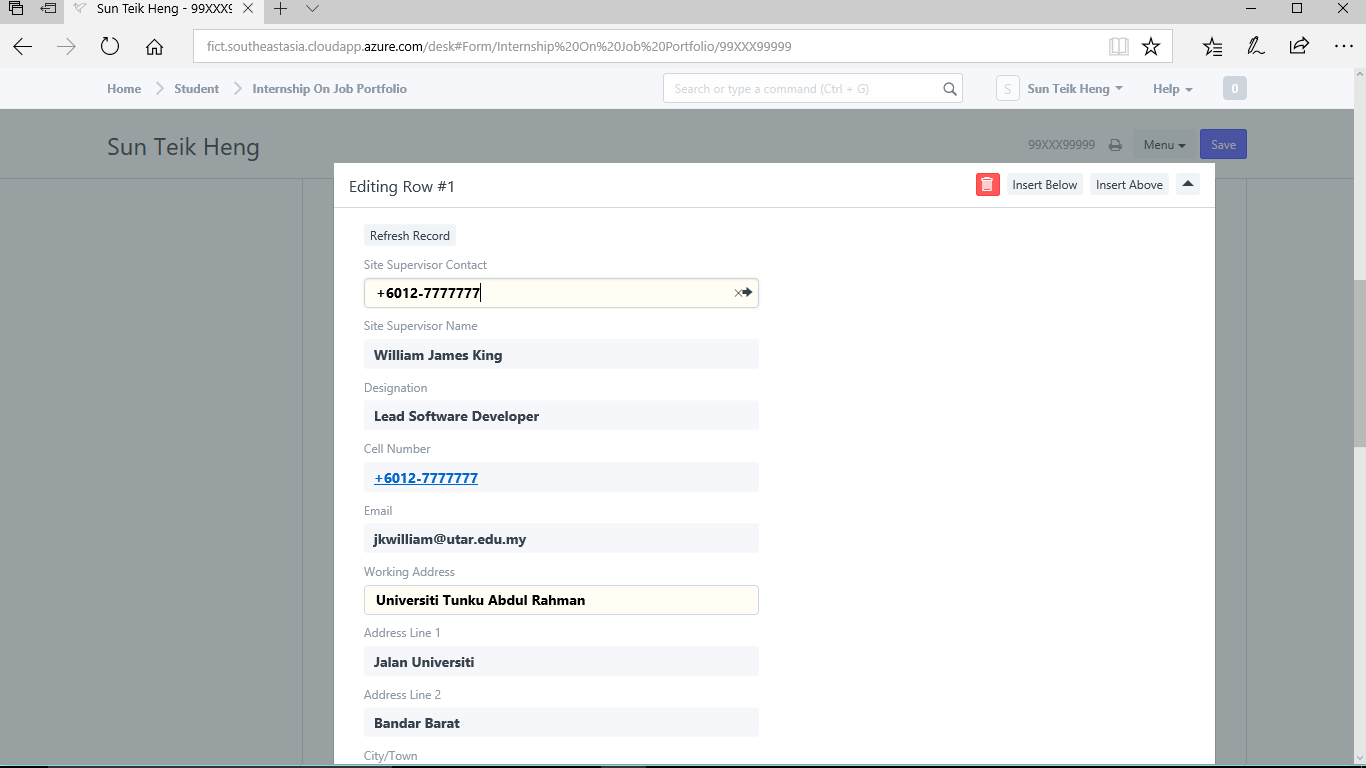
Delete away the "Working Address" and you will be able to see "UTAR Sungai Long". Select it.
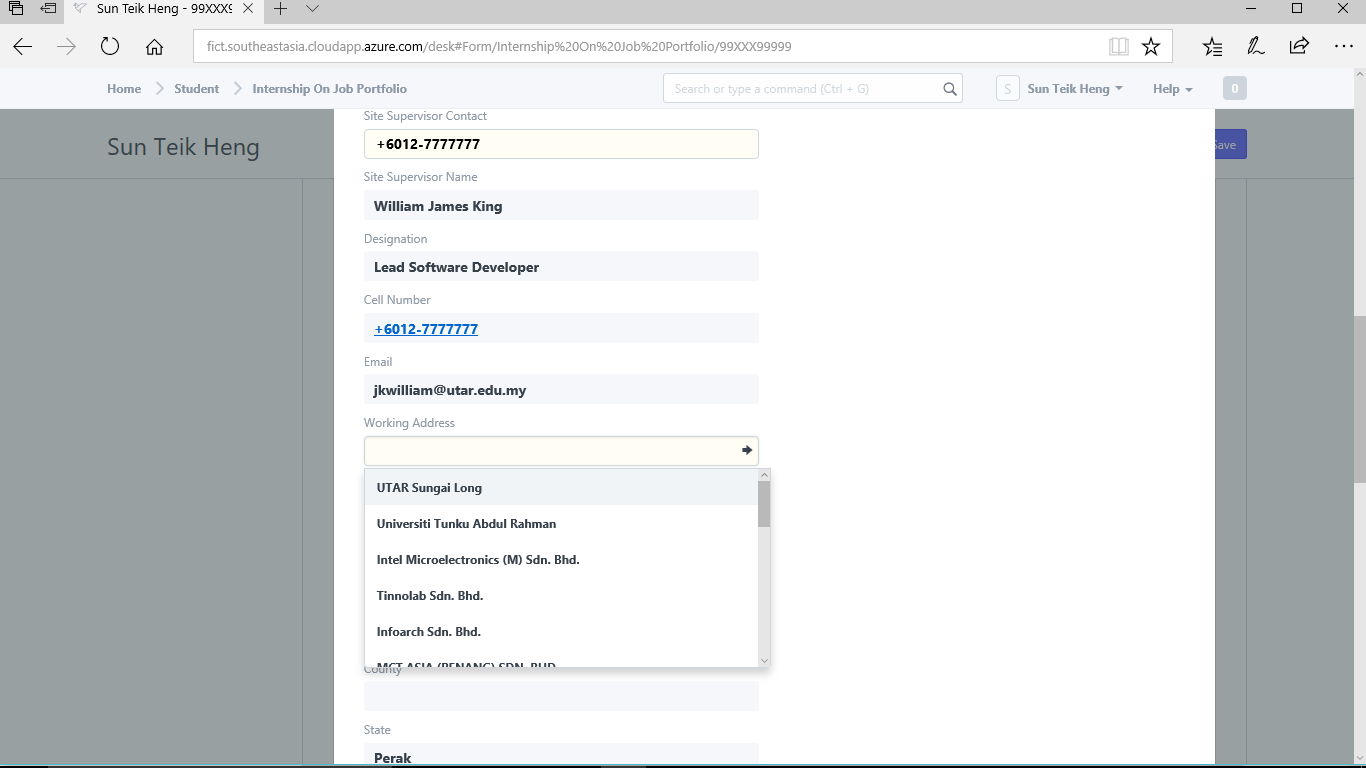
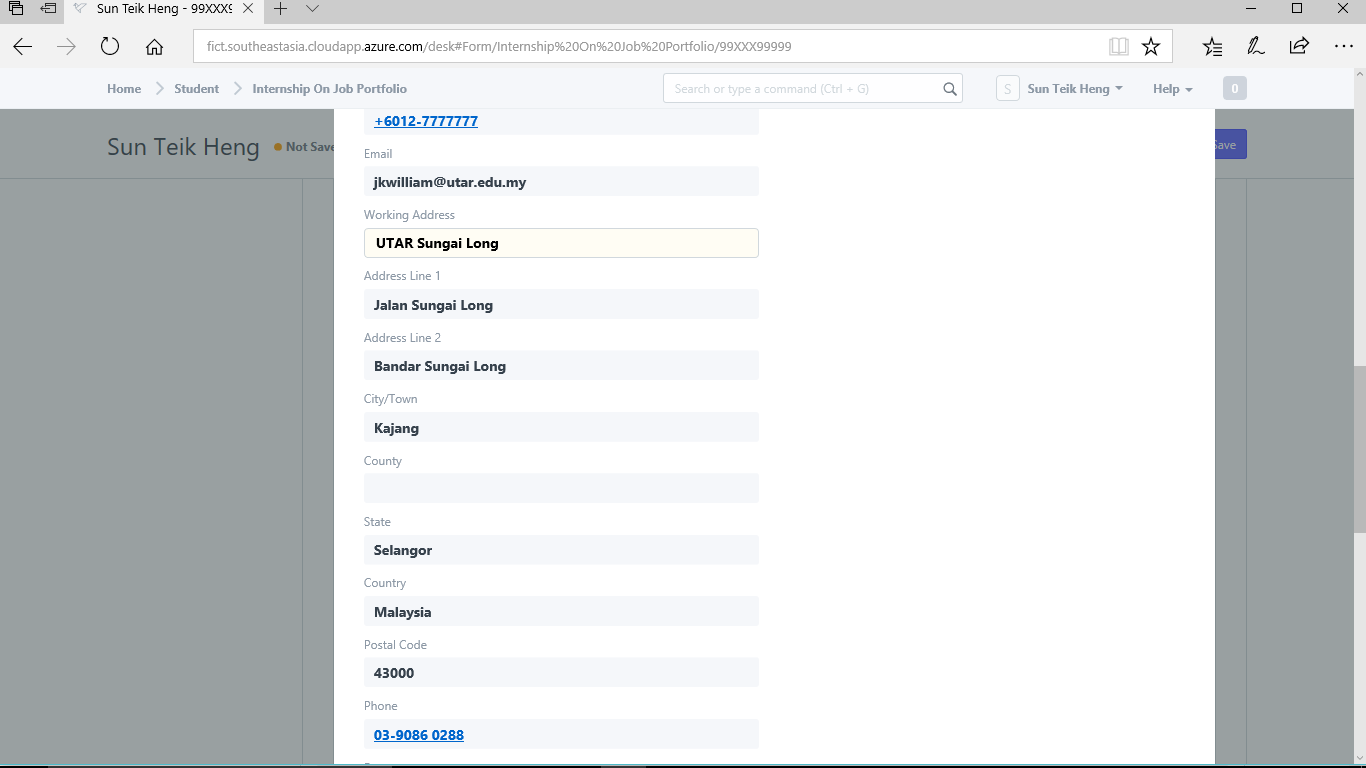
Return to the main screen and click "Save".
Step 9) Enter your salary.
Click "Add Row" in the second table.
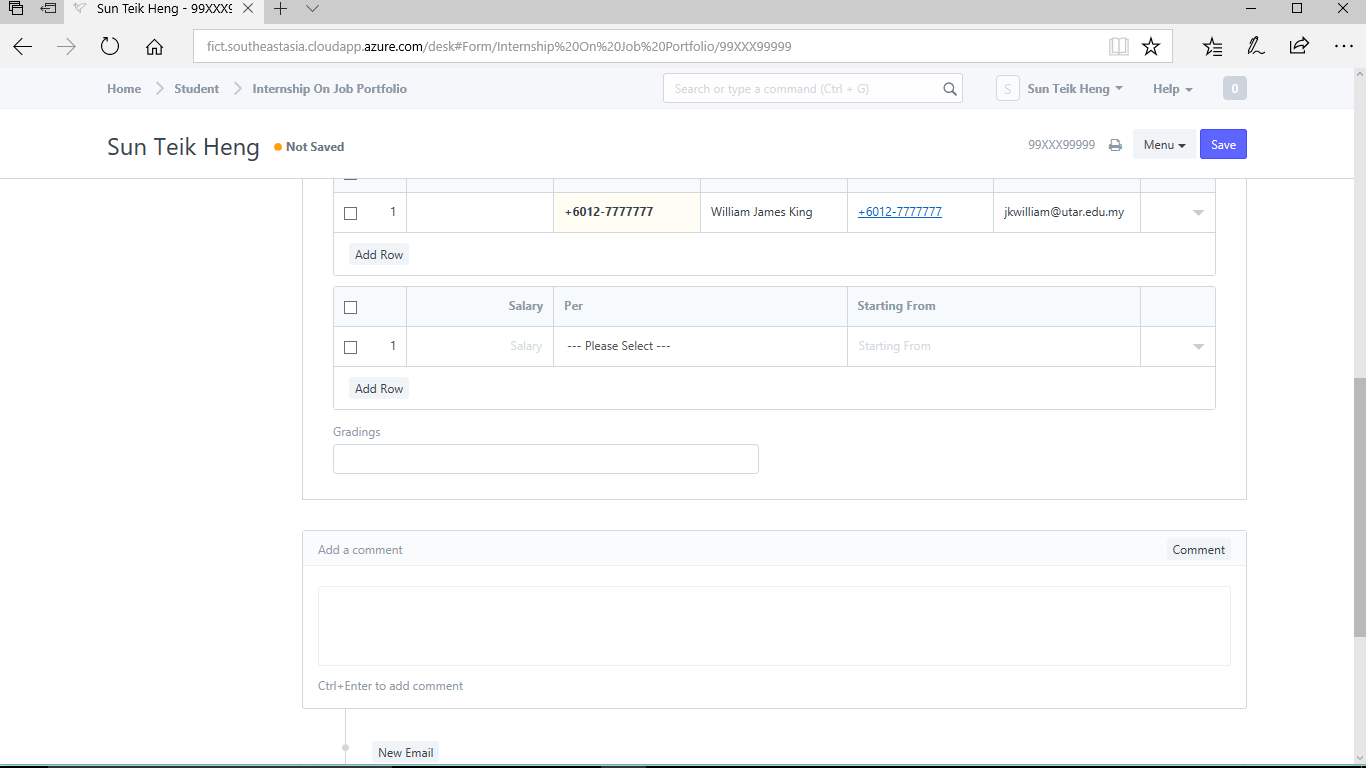
Enter the information and then click "Save".
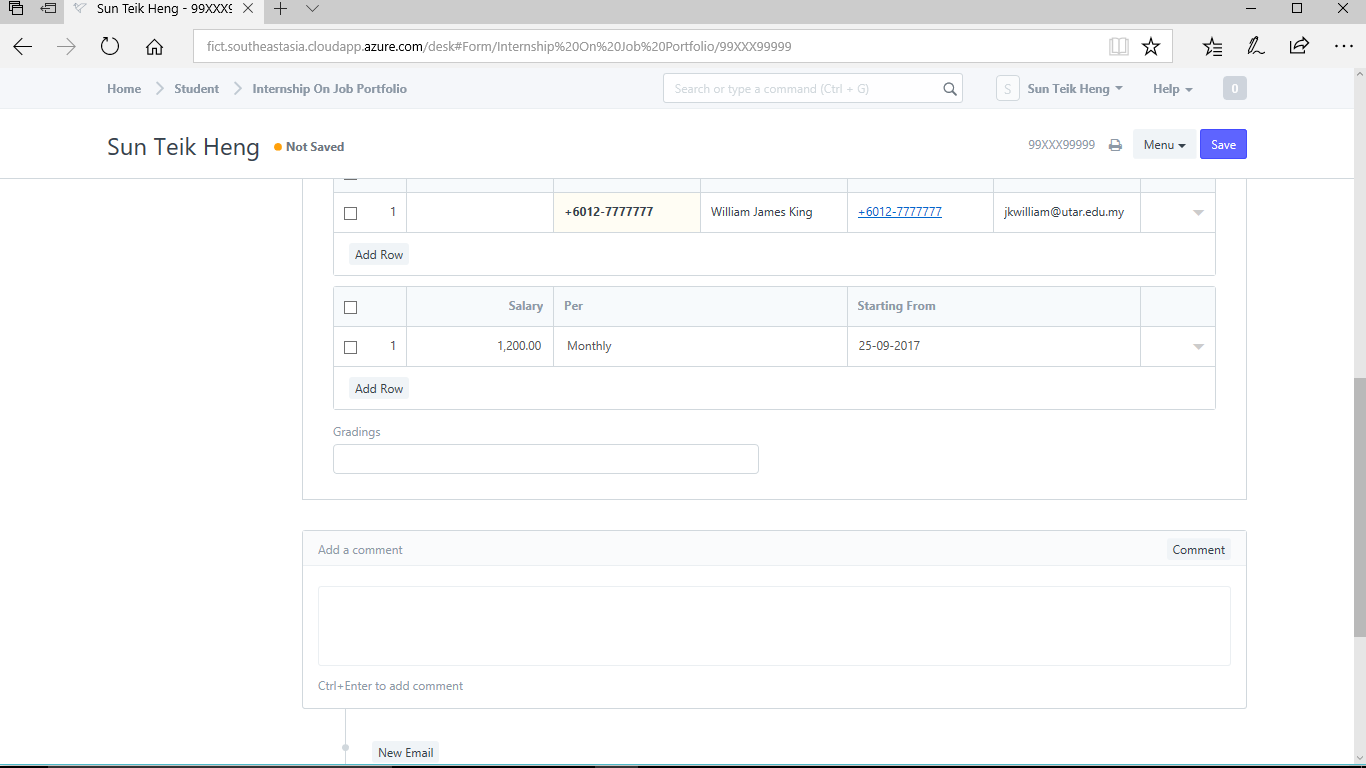
Step 10) Revisit your "Internship On Job Portfolio" as and when you have things to add and/or edit.

No comments yet. Start a new discussion.